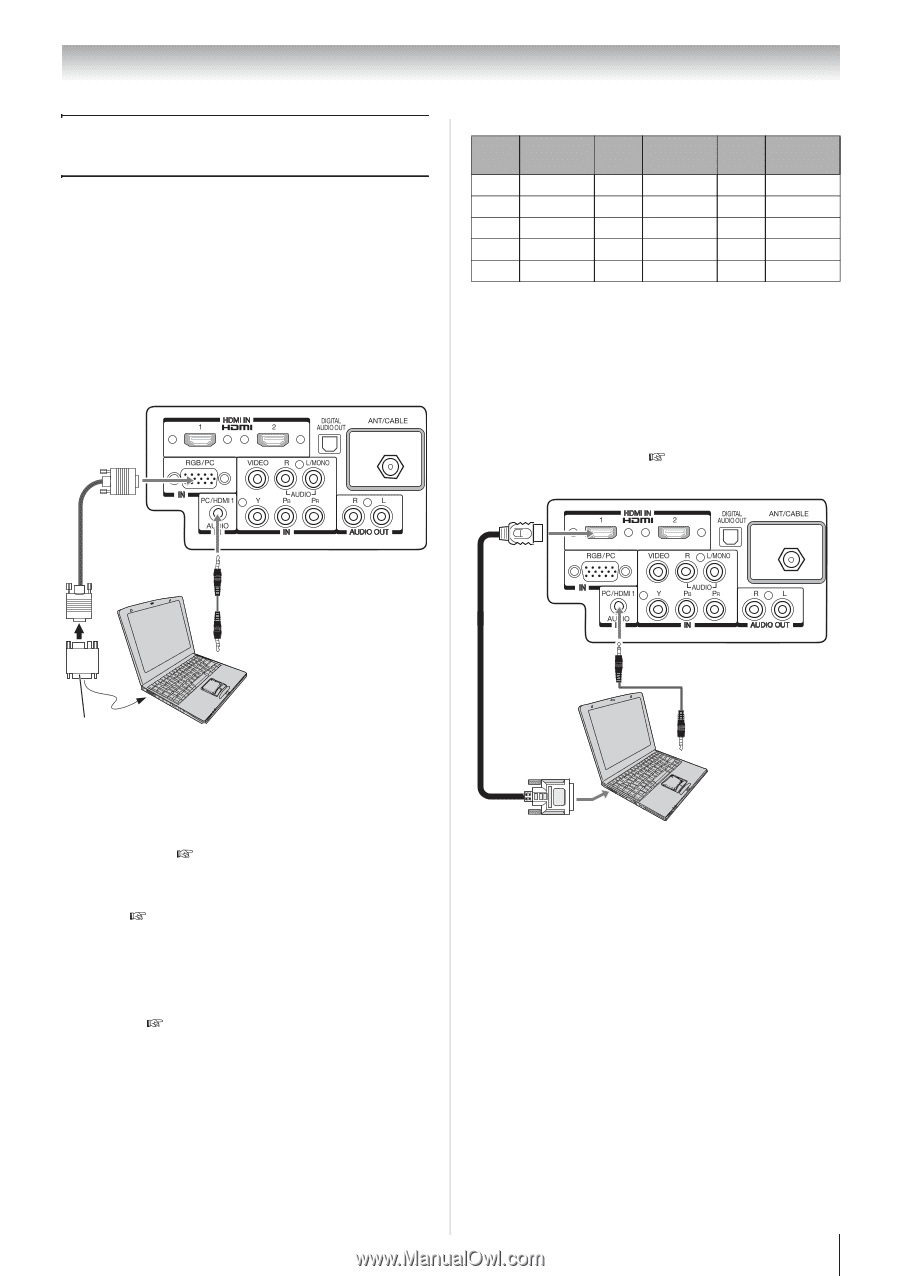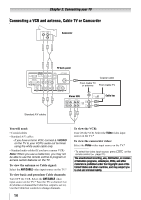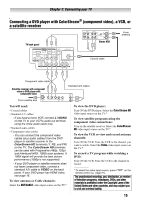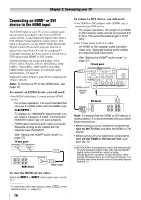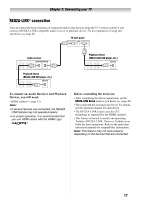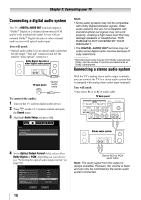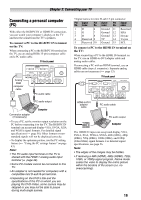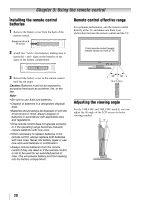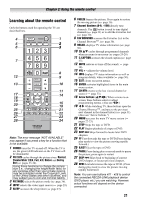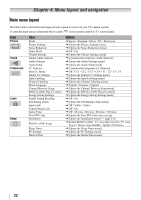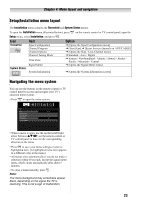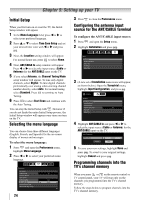Toshiba 24SL410U User Manual - Page 19
Connecting a personal computer (PC), To connect a PC to the RGB/PC IN terminal, on the TV, the TV - as a computer monitor
 |
View all Toshiba 24SL410U manuals
Add to My Manuals
Save this manual to your list of manuals |
Page 19 highlights
Chapter 2: Connecting your TV Connecting a personal computer (PC) With either the RGB/PC IN or HDMI IN connection, you can watch your computer's display on the TV and hear the sound from the TV's speakers. To connect a PC to the RGB/PC IN terminal on the TV: When connecting a PC to the RGB/PC IN terminal on the TV, use an analog RGB (15-pin) computer cable and a PC audio cable. TV back panel Analog RGB computer cable PC audio cable PC audio output Computer Conversion adapter (if necessary) • To use a PC, set the monitor output resolution on the PC before connecting it to the TV. The RGB/PC IN terminal can accept and display VGA, SVGA, XGA and WXGA signal formats. For detailed signal specifications ( page 56). Other formats or nonstandard signals will not be displayed correctly. • To display the optimum picture, use the PC setting feature ( "Using the PC settings feature" on page 43). Note: • The PC audio input terminal on the TV is shared with the HDMI 1 analog audio input terminal ( page 44). • Some PC models cannot be connected to this TV. • An adapter is not needed for computers with a compatible mini D-sub15-pin terminal. • Depending on the DVD's title and the specifications of the PC on which you are playing the DVD-Video, some scenes may be skipped or you may not be able to pause during multi-angle scenes. • Signal names for mini D-sub 15-pin connector Pin Signal No. name Pin Signal No. name Pin Signal No. name 1R 6 Ground 11 Reserved 2G 7 Ground 12 SDA 3B 8 Ground 13 H-sync 4 Reserved 9 5V 14 V-sync 5 Reserved 10 Ground 15 SCL To connect a PC to the HDMI IN terminal on the TV: When connecting a PC to the HDMI IN terminal on the TV, use an HDMI-to-DVI adapter cable and analog audio cables. If connecting a PC with an HDMI terminal, use an HDMI cable (type A connector). Separate analog cables are not necessary ( page 13). TV back panel HDMI-to-DVI adapter cable PC audio cable PC audio output Computer The HDMI IN input can accept and display VGA, SVGA, XGA, WXGA, SXGA, 480i (60Hz), 480p (60Hz), 720p (60Hz), 1080i (60Hz), and 1080p (24Hz/60Hz) signal formats. For detailed signal specifications, see page 56. Note: • The edges of the images may be hidden. • If receiving a 480i (HDMI), 480p (HDMI), 720p, 1080i, or 1080p signal program, Native mode scales the video to display the entire picture within the borders of the screen (i.e. no overscanning). 19