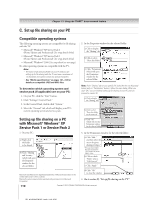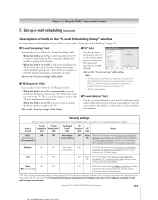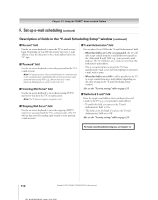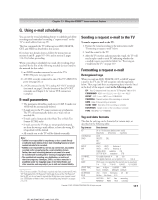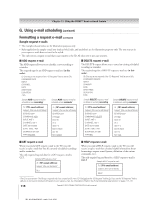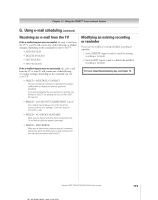Toshiba 52HMX95 Owner's Manual - English - Page 114
Go to step 9. - error codes
 |
UPC - 022265251140
View all Toshiba 52HMX95 manuals
Add to My Manuals
Save this manual to your list of manuals |
Page 114 highlights
Chapter 11: Using the THINC™ home network feature F. Set up e-mail scheduling (continued) 6. When you are finished entering all characters for the selected field, highlight Done and press ENTER. You will return to the E-mail Scheduling Setup E-mail Scheduling Please enter your E-mail Setup Information. E-mail Scheduling On Setup window. ID Required On ID XXXXXXXXXXXX 7. Highlight Test and press ENTER to test the e-mail setup. E-mail Address Account Password Incoming Mail Server Outgoing Mail Server During testing, the TV will display the E-mail Authorization Authorized E-mail Test On Enter YOUR E-mail here cancel Done message "Testing E-mail." Note: Depending on your configuration, the e-mail test can take several minutes. Do not press EXIT during this time. 8. When testing is finished, a message will appear indicating whether the e-mail test passed or not. If the e-mail test passes: a. The "Test Passes" message (shown at right) will appear. b. Go to step 9. E-mail Scheduling Setup Please enter your E-mail Setup Information. E-mail Scheduling On ID Required On ID XXXXXXXXXXXX E-mail Address Testing E-mail Account Password Test Passes Incoming Mail Server OK Outgoing Mail Server E-mail Authorization On Authorized E-mail Enter YOUR E-mail here Test cancel Done For home networktroubleshooting tips, see Chapter 12. If the e-mail test does not pass: a. An error message and code will appear on-screen (similar to the example at right). Note: The first number in the error code denotes an error that occurs when the TV is receiving an e-mail; the second number denotes an error that occurs when the TV is sending an e-mail. b. Locate the error code in the "'TESTING E-MAIL' ERROR CODES" table (below) and try the solutions. c. Repeat steps 1-8. 9. To exit the E-mail Scheduling Setup window and save your settings, highlight Done and press ENTER. To exit the E-mail Scheduling Setup window without saving your settings, highlight Cancel and press ENTER. IMPORTANT NOTE To use e-mail scheduling, you must first set up the TV Guide On Screen® system. E-mail scheduling will not be available unless the TV Guide On Screen® system is fully operational. See Chapter 5 for details on setting up the TV Guide On Screen system. If you experience any issues with e-mail scheduling, please contact Toshiba Consumer Solutions by calling 1-800-631-3811 or by visiting http://www.tacp.com/customersupport/contact.asp. Code Description -1 The TV was able to connect to the e-mail server(s) but not log on. "TESTING E-MAIL" ERROR CODES Solutions • If you receive the message "Error Sending Mail (-1)," the TV may not have received the test e-mail. Send another test e-mail to the TV using the "HELP request e-mail" format (see page 118). • Make sure the TV Guide On Screen® system was set up properly. See "IMPORTANT NOTE," above. • Make sure you entered the correct information for the following fields in the TV's "E-mail Scheduling Setup" window (confirm this information with your ISP): - "Incoming Mail Server" and "Outgoing Mail Server" names (or IP addresses). - "Account" (user name) and "Password" for the TV's e-mail account. - "E-mail Address" for the TV. • Check with your ISP to make sure your TV's e-mail account has been activated. • Check with your ISP to make sure their servers support POP3 and SMTP protocols without secure password authentication or secure connections. 27 The TV could not resolve the e-mail server name(s)/address(es). • Make sure you entered the correct information for the following fields in the TV's "E-mail Scheduling Setup" window (confirm this information with your ISP): - "Incoming Mail Server" and "Outgoing Mail Server" names (or IP addresses). - "IP," "Netmask," "Gateway," and "DNS" settings (applicable if you manually set up the network address). • Make sure all cables are connected properly and securely. • Check your router hardware/settings to make sure your Internet service is currently available (especially if the e-mail test takes several minutes to complete). 30 The e-mail server name(s)/address(es) • Make sure you entered the correct information for the following fields in the TV's "E-mail Scheduling Setup" were resolved but the TV could not window (confirm this information with your ISP): connect to the server(s). - "Incoming Mail Server" and "Outgoing Mail Server" names (or IP addresses). - "IP," "Netmask," "Gateway," and "DNS" settings (applicable if you manually set up the network address). • Make sure all cables are connected properly and securely. • Check your router hardware/settings to make sure your Internet service is currently available. 114 Copyright © 2005 TOSHIBA CORPORATION. All rights reserved.