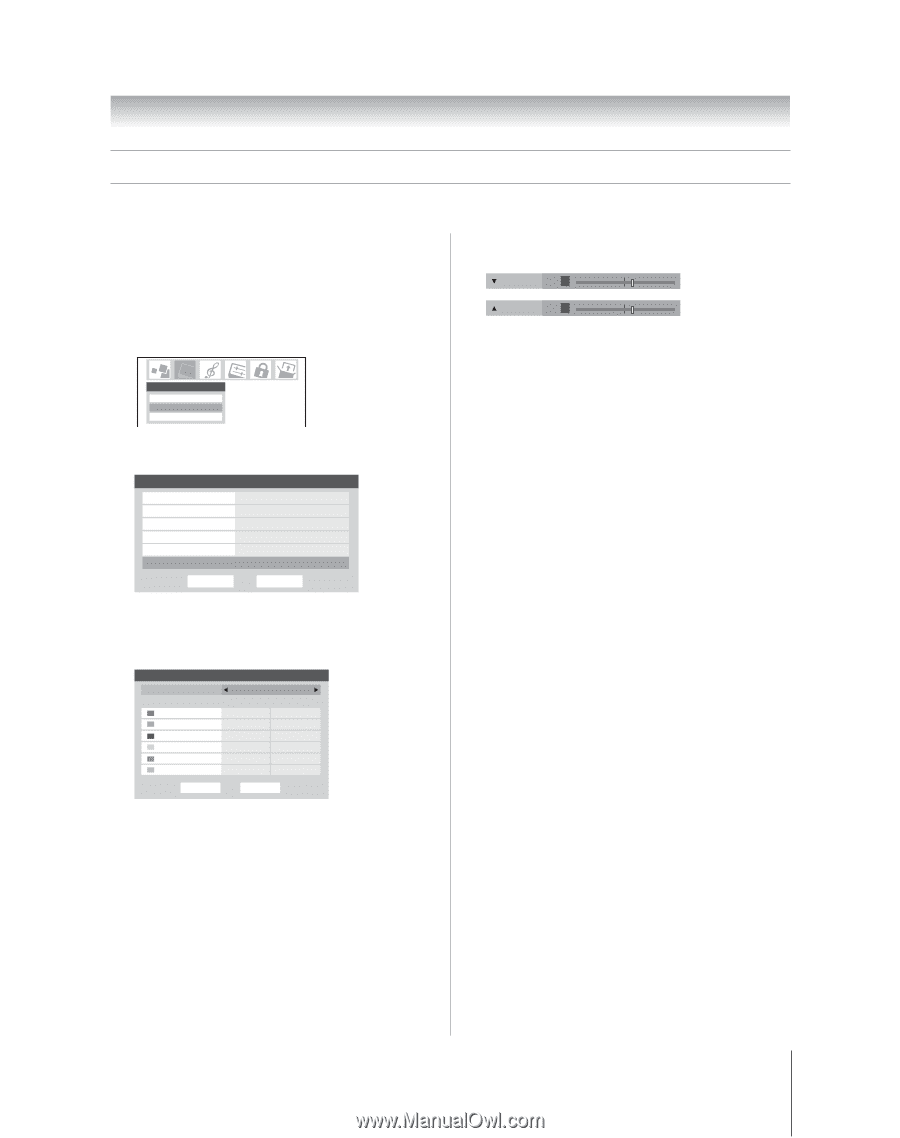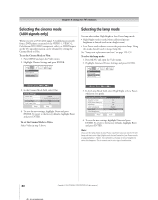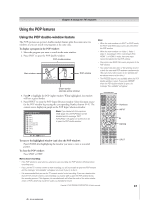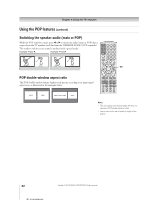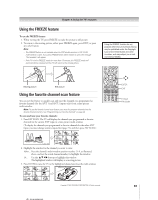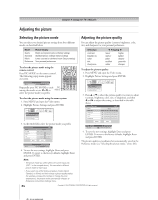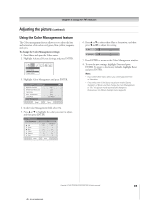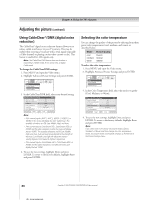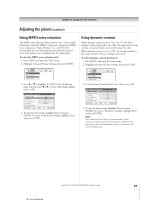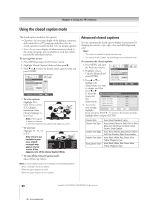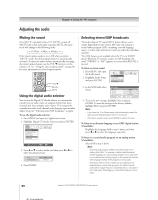Toshiba 52HMX95 Owner's Manual - English - Page 85
Using the Color Management feature
 |
UPC - 022265251140
View all Toshiba 52HMX95 manuals
Add to My Manuals
Save this manual to your list of manuals |
Page 85 highlights
Chapter 8: Using the TV's features Adjusting the picture (continued) Using the Color Management feature The Color management feature allows you to adjust the hue and saturation of six colors: red, green, blue, yellow, magenta, and cyan. To change the Color Management settings: 1. Press Menu and open the Video menu. 2. Highlight Advanced Picture Settings and press ENTER. Video Picture Settings Advanced Picture Settings Theater Settings 3. Highlight Color Management and press ENTER. Advanced Picture Settings Dynamic Contrast MPEG Noise Reduction CableClear Color Temperature Lamp Mode Color Management Reset On Low Auto Cool Low Power Done ANT 1 4. In the Color Management field, select On. 5. Press y or z to highlight the color you want to adjust, and then press ENTER. Color Management Color Management Red Green Blue Yellow Magenta Cyan Reset On Hue Saturation -15 +15 0 0 -15 +15 0 0 -15 +15 0 0 Done 6. Press y or z to select either Hue or Saturation, and then press x and • to adjust the setting. Hue +2 Saturation +2 7. Press ENTER to return to the Color Management window. 8. To save the new settings, highlight Done and press ENTER. To revert to the factory defaults, highlight Reset and press ENTER. Note: • If you select Off in step 4 above, you cannot adjust the Hue or Saturation. • If you select one of the factory-set picture modes (Sports, Standard, or Movie) and then change the Color Management to "On," the picture mode automatically changes to Preference in the Picture Settings menu (page 84). Copyright © 2005 TOSHIBA CORPORATION. All rights reserved. 85