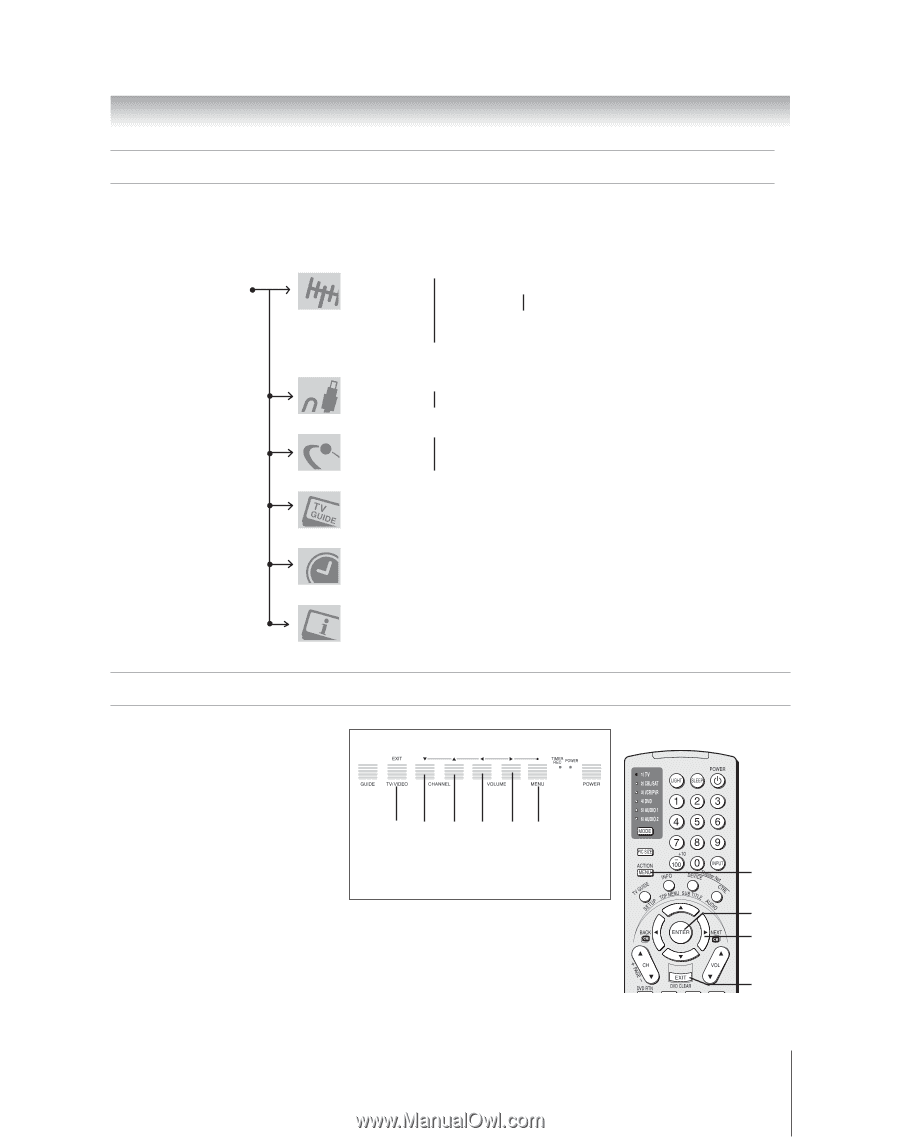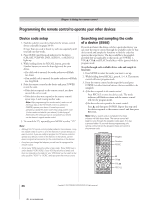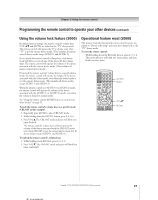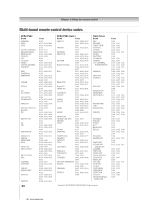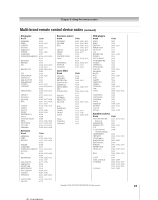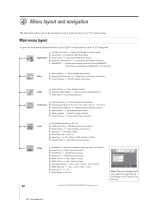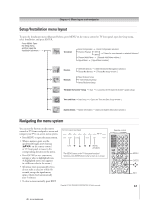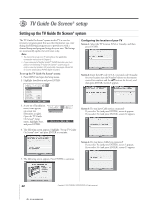Toshiba 52HMX95 Owner's Manual - English - Page 41
Navigating the menu system, Setup/Installation menu layout
 |
UPC - 022265251140
View all Toshiba 52HMX95 manuals
Add to My Manuals
Save this manual to your list of manuals |
Page 41 highlights
Chapter 4: Menu layout and navigation Setup/Installation menu layout To open the Installation menu (illustrated below), press MENU on the remote control or TV front panel, open the Setup menu, select Installation, and press ENTER. Press MENU. Open the Setup menu, and then open the Installation sub-menu - - ➔ Terrestrial ➞ Input Configuration ➞ [ Input Configuration window ] } ➞ Channel Program ➞ ANT1 ➞ [ Scans for new channels on selected Antenna ] ➞ ANT2 ➞ Channel Add/Delete ➞ [ Channel Add/Delete window ] ➞ Signal Meter ➞ [ Signal Meter window ] Devices Network ➞ IEEE1394 Devices ➞ [ IEEE1394 Device Management window ] ➞ TheaterNet Devices ➞ [ TheaterNet Setup window ] ➞ Basic Network Setup ➞ E-mail Scheduling Setup ➞ Home File Server Setup TV Guide On Screen® Setup ➞ Start ➞ [ Launches the TV Guide On Screen® system setup ] Time and Date ➞ Start Setup ➞ [ Opens the Time and Date Setup window ] System Status ➞ System Information ➞ [ Opens the System Information window ] Navigating the menu system You can use the buttons on the remote control or TV front touchpad to access and navigate your TV's on-screen menu system. • Press MENU to open the menu system. • When a menu is open, use the up/down/left/right arrow buttons (yzx •) on the remote control or TV front panel to move in the corresponding direction in the menu. • Press ENTER to save your menu settings or select a highlighted item. (A highlighted menu item appears in a different color in the menu.) • All menus close automatically if you do not make a selection within 60 seconds, except the signal meter menu, which closes automatically after 5 minutes. • To close a menu instantly, press EXIT. TV front panel touchpad EXIT z y x • MENU (ENTER*) * The MENU button on the TV front panel touchpad functions as the ENTER button when a menu is on-screen. Copyright © 2005 TOSHIBA CORPORATION. All rights reserved. Remote control MENU ENTER y x • z EXIT 41