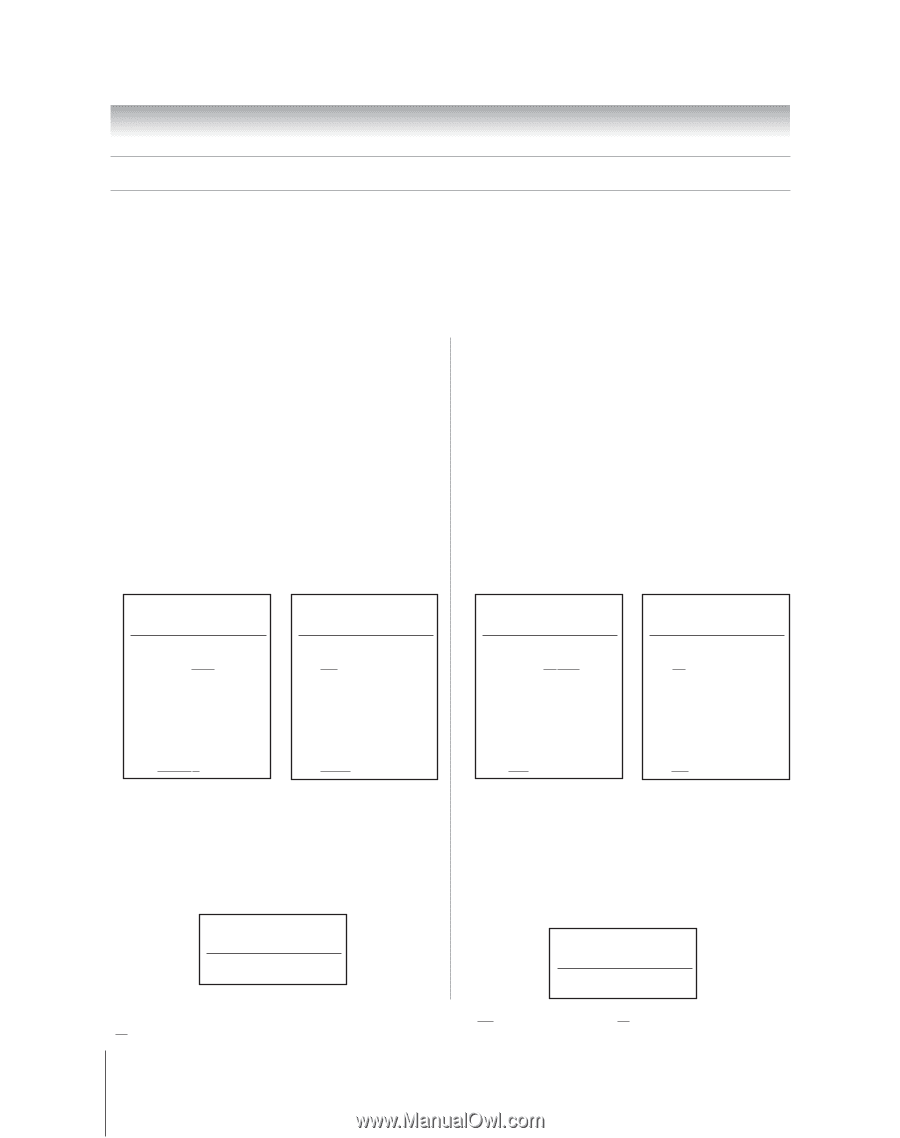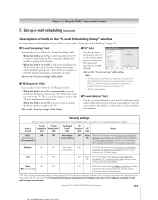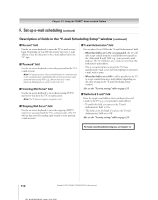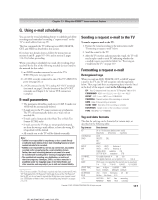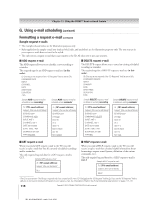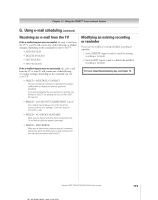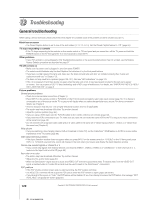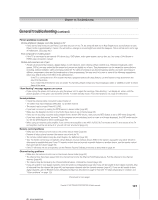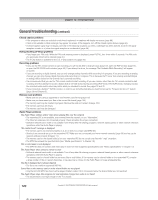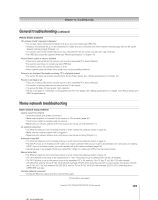Toshiba 52HMX95 Owner's Manual - English - Page 118
Formatting a request e-mail
 |
UPC - 022265251140
View all Toshiba 52HMX95 manuals
Add to My Manuals
Save this manual to your list of manuals |
Page 118 highlights
Chapter 11: Using the THINC™ home network feature G. Using e-mail scheduling (continued) Formatting a request e-mail (continued) Sample request e-mails • The examples shown below are for illustration purposes only. • Styles applied to the sample e-mail text (such as bold, italic, and underline) are for illustration purposes only. The text you use in your request e-mails does not need to be styled. • The only text in a request e-mail that is case sensitve is the ID. All other text is not case sensitive. ■ ADD request e-mail The ADD request allows you to schedule a new recording or reminder. The required tags for an ADD request e-mail are (in this order): ID [This tag is not required if the "ID Required" field is set to Off ] COMMAND ADD INPUT CHANNEL DATE START TIME DURATION TYPE ■ DELETE request e-mail The DELETE request allows you to cancel an existing scheduled recording or reminder. The required tags for a DELETE request e-mail are (in this order): ID [This tag is not required if the "ID Required" field is set to Off ] COMMAND DELETE INPUT CHANNEL DATE START TIME DURATION TYPE Sample ADD request e-mail to schedule a new recording: Sample ADD request e-mail to schedule a new reminder: Sample DELETE request e-mail to delete an existing recording: Sample DELETE request e-mail to delete an existing reminder: To: [TV's email address] Subject: [this can be left blank] ID MYID1234* COMMAND ADD INPUT ANT-1 CHANNEL 102-1 DATE 06/10/2005 START TIME 7 PM DURATION 2H15M TYPE RECORD To: [TV's email address] Subject: [this can be left blank] ID MYID1234* cmd add input cb ch 4 date 7-4 start 8:30pm dur 1hr type remind To: [TV's email address] Subject: [this can be left blank] ID MYID1234* COMMAND DELETE INPUT ANT-1 CHANNEL 102-1 DATE 06/10/2005 START TIME 7 PM DURATION 2H15M TYPE REC To: [TV's email address] Subject: [this can be left blank] ID MYID1234* cmd del input cb ch 4 date 7-4 start 8:30pm dur 1hr type rem ■ GET request e-mail ■ HELP request e-mail When you send a GET request e-mail to the TV, you will When you send a HELP request e-mail to the TV, you will receive a reply e-mail that lists all currently scheduled recordings receive a reply e-mail that contains helpful information about and/or reminders. formatting a request e-mail (syntax, definition of the various The only required tag and data for a GET request e-mail is commands, etc.). GET. Sample GET request e-mail: To: [TV's email address] The only required tag and data for a HELP request e-mail is HELP. Sample HELP request e-mail: Subject: [this can be blank] To: [TV's email address] Subject: [this can be blank] GET HELP * The ID is case sensitive. The ID tag is required only if you created an ID in the "ID" field and set the "ID Required" field to On. If you set the "ID Required" field to Off, you do not need to include the ID tag line in your request e-mail. See "Description of fields in the E-mail Scheduling Setup window" on pages 115-116. 118 Copyright © 2005 TOSHIBA CORPORATION. All rights reserved.