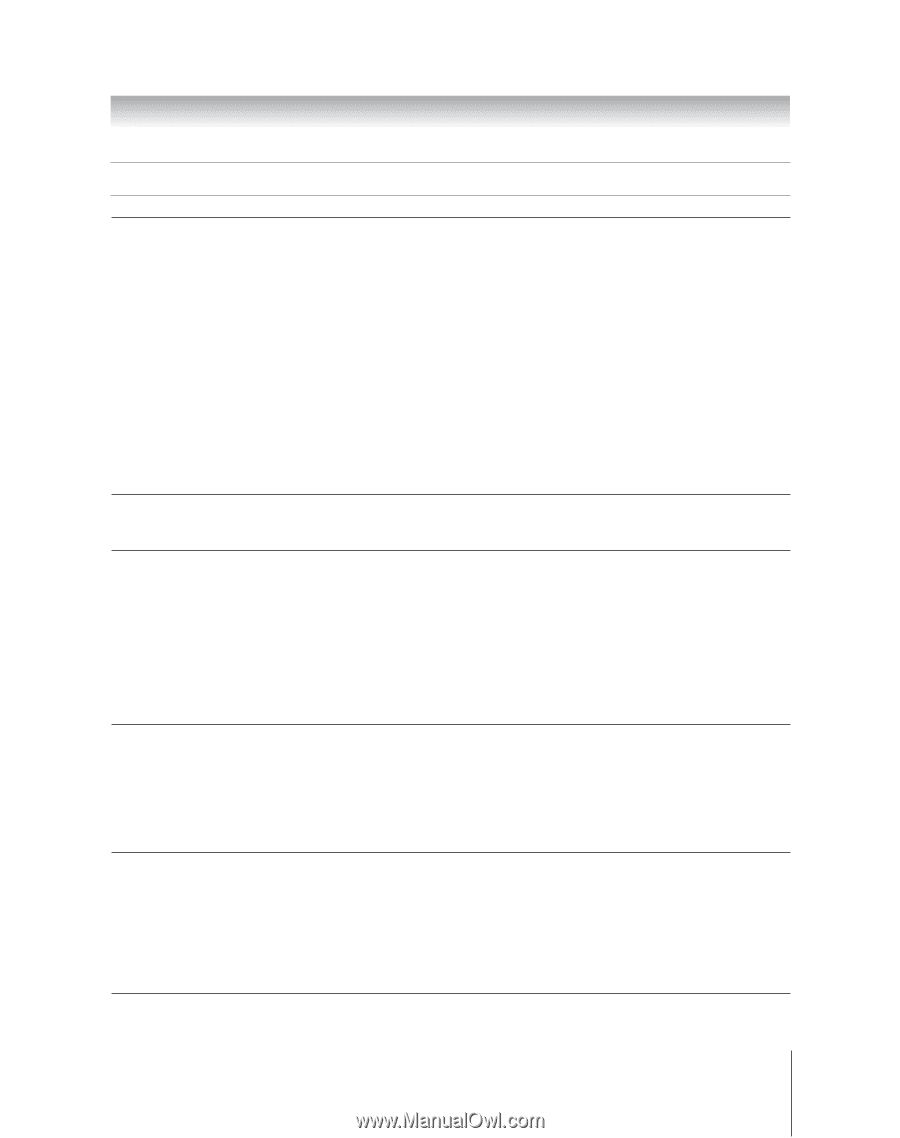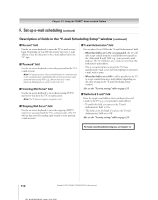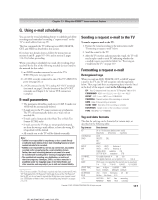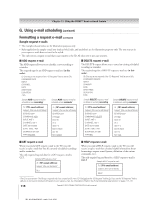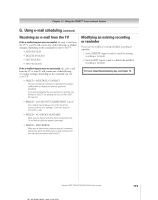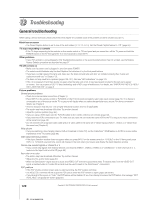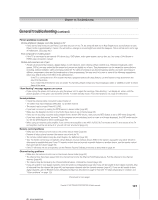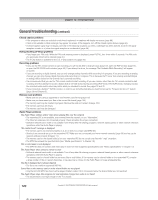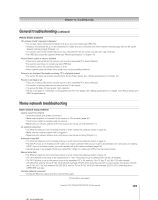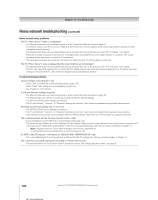Toshiba 52HMX95 Owner's Manual - English - Page 121
General troubleshooting - lamp replacement
 |
UPC - 022265251140
View all Toshiba 52HMX95 manuals
Add to My Manuals
Save this manual to your list of manuals |
Page 121 highlights
Chapter 12: Troubleshooting General troubleshooting (continued) Picture problems (continued) Picture brightness changes soon after turning on TV • If you set the lamp mode to Low Power, each time you turn on the TV, the lamp will start out in High Bright mode but will switch to Low Power mode in approximately 1 minute. You will notice a change in screen brightness when this happens. This is normal and is not a sign of malfunction. (See page 80.) Poor composite or S-video picture • If the TV is connected to an external A/V device (e.g., DVD player, video game system, set-top box, etc.) try using a ColorStream or HDMI video connection instead. Picture and sound are out of sync • As with all products that contain a digital display, in rare instances, when viewing certain content (e.g.. television broadcasts, video games, DVDs), you may notice that the sound and picture are slightly out of sync. This phenomenon can be caused by various factors including, without limitation, video processing within the TV, video processing in an attached gaming system, and video processing or different compression rates used by broadcasters in their programming. You may want to try one or more of the following suggestions, which may help to reduce the effect of this phenomenon: - If the TV is connected to an A/V receiver that has a programmable audio delay feature, use this feature to help synchronize the sound to the picture. - If you notice this phenomenon only on certain TV channels, please contact your local broadcast, cable, or satellite provider to inform them of this issue. "Now Booting" message appears on-screen • If you unplug the power cord, when you plug the power cord in again the message "Now Booting..." will display on-screen until the picture appears, or the green LED will blink until the TV enters standby mode. This is normal and is not a sign of malfunction. Sound problems • Check the antenna/cable connections (see Chapter 2). • The station may have broadcast difficulties. Try another channel. • The sound may be muted. Press VOLUME. • If you hear no sound, try setting the MTS feature to stereo mode (page 90). • Make sure the Speakers function in the Audio Setup menu is set correctly (page 93). • If you are not receiving a second audio program from a known SAP source, make sure the MTS feature is set to SAP mode (page 90). • If you hear audio that seems "incorrect" for the program you are watching (such as music or a foreign language), the SAP mode may be on. Set the MTS feature to stereo mode (page 90). • When using an external audio amplifier, if you connect the amplifier to the VAR. AUDIO OUT terminals on the TV, the volume of the TV and amplifier must be set above 0 or you will not hear any sound (page 24). Remote control problems • Make sure the remote control is set to the correct device mode (page 33). • Remove all obstructions between the remote control and the TV. • The remote control batteries may be dead. Replace the batteries (page 33). • Your TV remote control may not operate certain features on your external device. Refer to the owner's manual for your other device to determine its available features. If your TV remote control does not operate a specific feature on another device, use the remote control that came with the device (page 33). • If the TV still does not act as expected, use the Restore Factory Defaults procedure as described on page 57. Channel tuning problems • Make sure the remote control is set to the correct device mode (page 33). • The channel may have been erased from the channel memory by the Channel Add/Delete feature. Add the channel to the channel memory (page 48). • The channel may be blocked by the Channels Block feature. Unblock the channel (page 99). • If you are unable to tune digital channels, check the antenna configuration (page 46). If you are still unable to tune digital channels, clear all channels from the channel list (page 48) and reprogram channels into the channel memory (page 47). If you are still unable to tune digital channels, use the Restore Factory Defaults procedure as described on page 57. Also see "TV stops responding to controls" and "Other problems" on page 123. (Continued on next page) Copyright © 2005 TOSHIBA CORPORATION. All rights reserved. 121