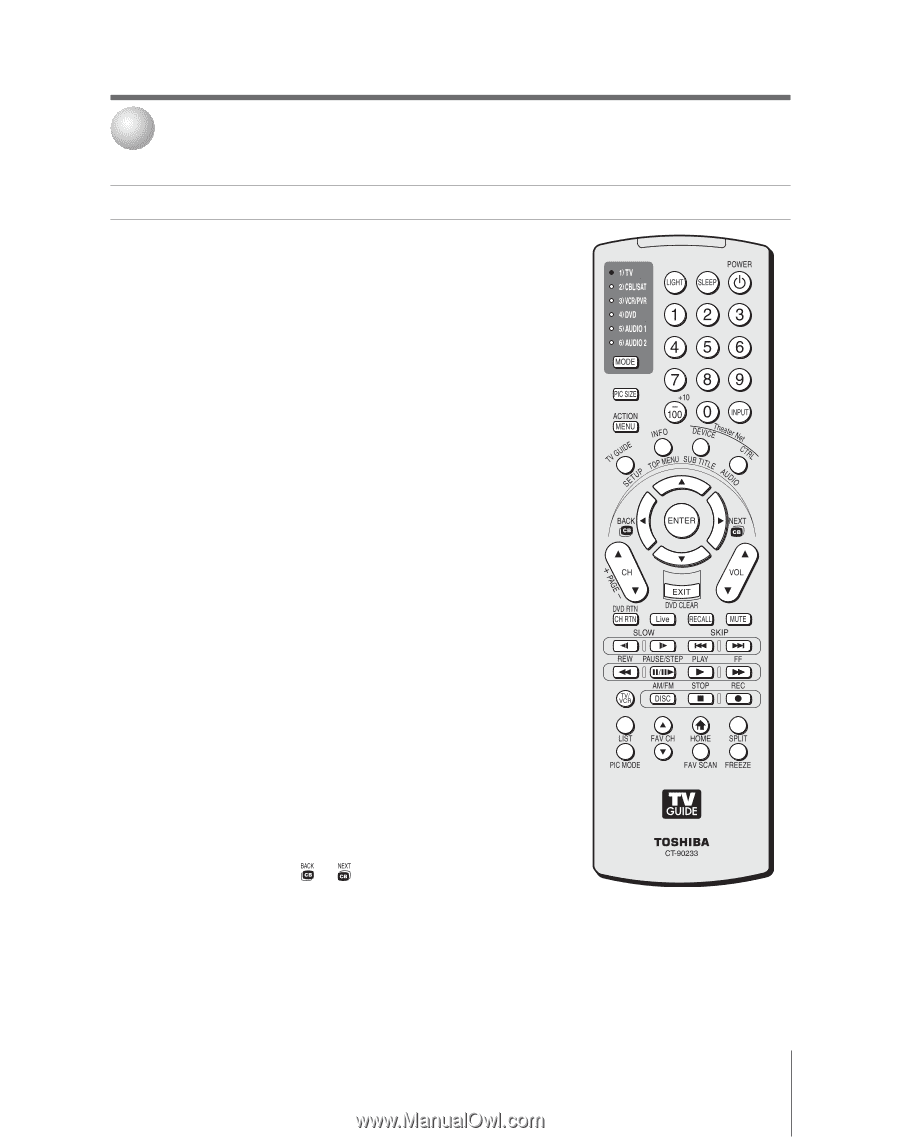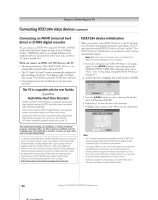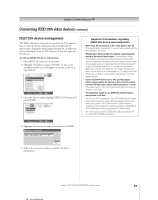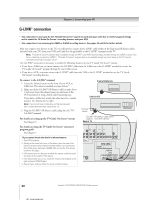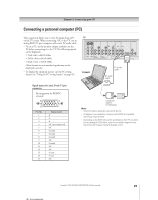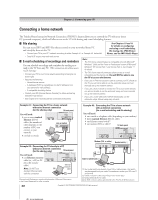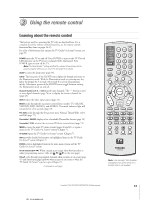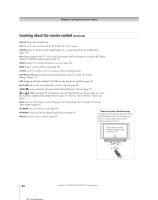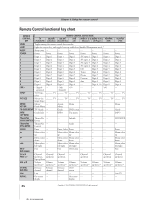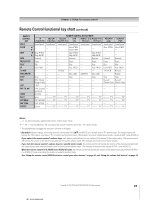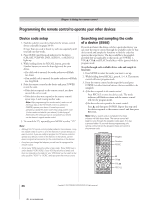Toshiba 52HMX95 Owner's Manual - English - Page 31
Using the remote control - led indicators
 |
UPC - 022265251140
View all Toshiba 52HMX95 manuals
Add to My Manuals
Save this manual to your list of manuals |
Page 31 highlights
3 Using the remote control Learning about the remote control The buttons used for operating the TV only are described here. For a complete list of the remote control's functions, see the remote control functional key chart on pages 34-35. For a list of the buttons that operate the TV Guide On Screen® system, see page 59. POWER turns the TV on and off. Press POWER to turn on the TV. The red LED indicator on the TV front touchpad will be illuminated. Press POWER again to turn off the TV. Note: The Quick Restart™ setting will affect the amount of time it takes for the picture to appear when you turn on the TV. See page 56 for details. SLEEP accesses the sleep timer (page 94). LIGHT The first press of the LIGHT button lights the keypad and turns on the Illumination mode. With the Illumination mode on, pressing any key lights the keypad for 5 seconds (10 seconds if you're in programming mode). Subsequent presses of the LIGHT button toggle between turning the Illumination mode on and off. Channel Numbers (0-9, -/100) directly tune channels. The "-" button is used to tune digital channels (page 76) or to display the favorite channel list (page 49). INPUT selects the video input source (page 72). MODE cycles through the six remote control device modes: TV, CBL/SAT, VCR/PVR, DVD, AUDIO1, and AUDIO2. The mode indicator light will remain lit for a few seconds (page 33). PIC SIZE cycles through the five pictures sizes: Natural, TheaterWide 1/2/3, and Full (page 77). TheaterNet™ DEVICE displays a list of available TheaterNet devices (page 50). TheaterNet™ CTRL accesses the on-screen IR device control icons (page 51). MENU accesses the main TV menu system (pages 40 and 41) or opens a menu in the TV Guide On Screen® system (Chapter 7). TV GUIDE opens the TV Guide On Screen® system (Chapter 7). INFO provides detailed information on highlighted items in the TV Guide On Screen® system (Chapter 7). ENTER activates highlighted items in the main menu system and the TV Guide On Screen® system. Arrow buttons (yz x •) When a menu is on-screen, these buttons select or adjust programming menus. (Also see x / • on the next page.) CH yz cycles through programmed channels when no menu is on-screen (page 47) and functions as page up/down when a menu is on-screen or when the TV Guide On Screen® system is open (Chapter 7). (Continued on next page) Note: The message "Not Available" will appear if you press a key for a function that is not available Copyright © 2005 TOSHIBA CORPORATION. All rights reserved. 31