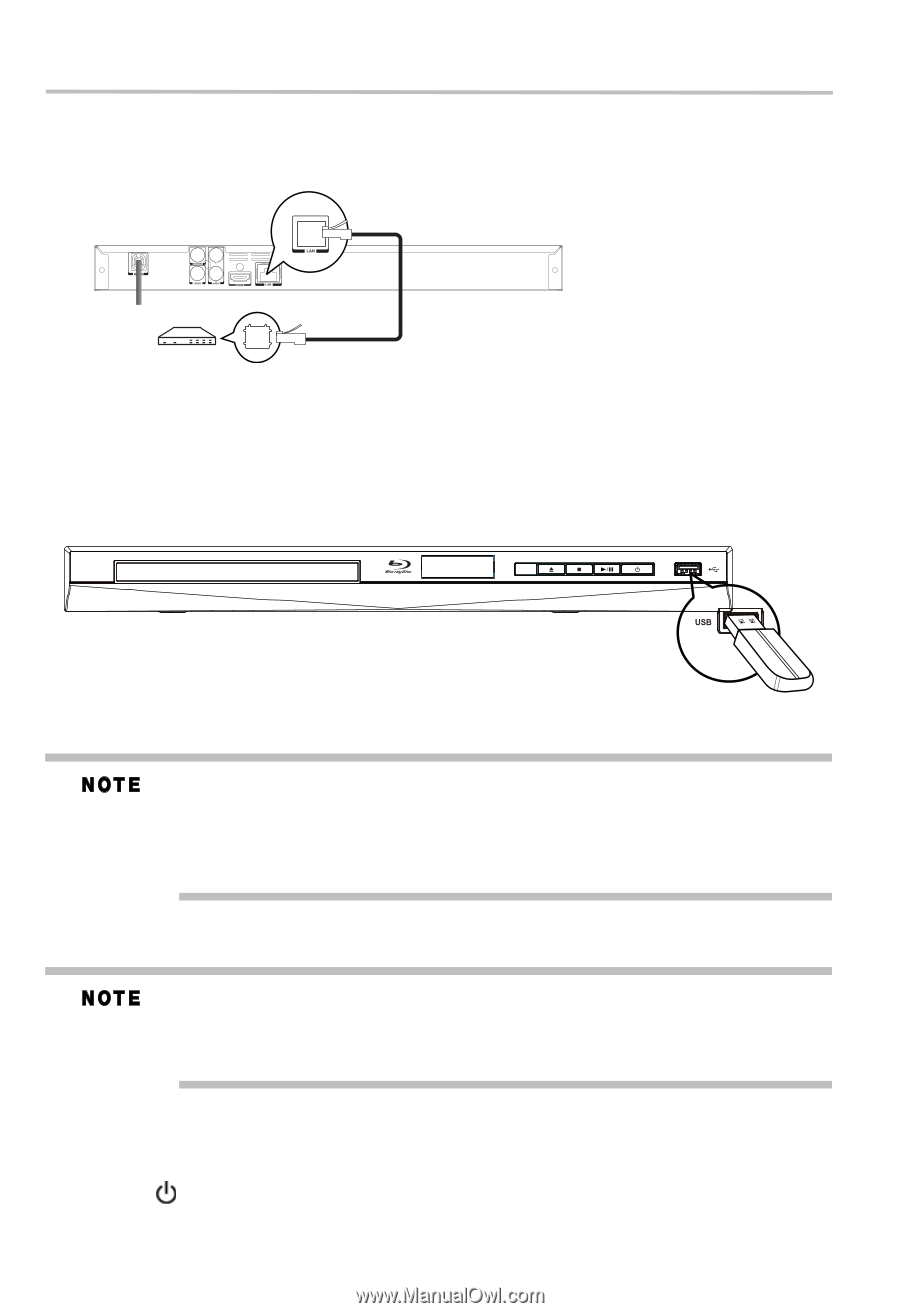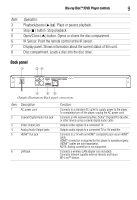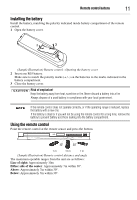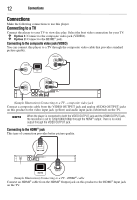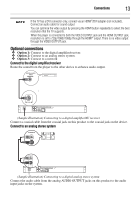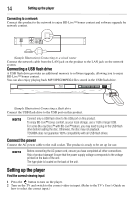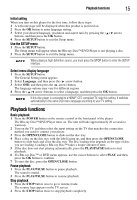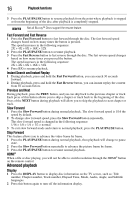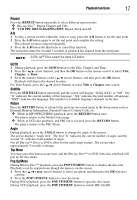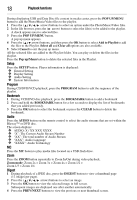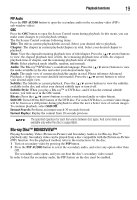Toshiba BDX1300KU User Guide - Page 14
Connecting a USB flash drive, Connect the power, Setting up the player
 |
View all Toshiba BDX1300KU manuals
Add to My Manuals
Save this manual to your list of manuals |
Page 14 highlights
14 Setting up the player Connecting to a network Connect this product to the network to enjoy BD-Live™ bonus content and software upgrade by network content. (Sample Illustration) Connecting to a wired router Connect the network cable from the LAN jack on the product to the LAN jack on the network system. Connecting a USB flash drive A USB flash drive provides an additional memory to software upgrade, allowing you to enjoy BD-Live™ bonus content. You can also enjoy playing back MP3/JPEG/MPEG4 files stored in the USB flash drive. (Sample Illustration) Connecting a flash drive Connect the USB flash drive to the USB port on this product. Connect only a USB flash drive to the USB port on this product. To enjoy BD-Live™ bonus content, as your local storage, use a 1 GB or larger USB. For some Blu-ray Discs™ with BD-Live™ feature, you may need to plug in the USB flash drive before loading the disc. Otherwise, the disc may not playback. TOSHIBA does not guarantee 100% compatibility with all USB flash drives. Connect the power Connect the AC power cable to the wall socket. The product is ready to be set up for use. Before connecting the AC power cord, ensure you have completed all other connections. Risk of product damage! Ensure that the power supply voltage corresponds to the voltage printed on the back of the unit. The type plate is located on the back of the unit. Setting up the player Find the correct viewing input 1 Press the button to turn on the player. 2 Turn on the TV and switch to the correct video-in input. (Refer to the TV's User's Guide on how to select the correct input.)