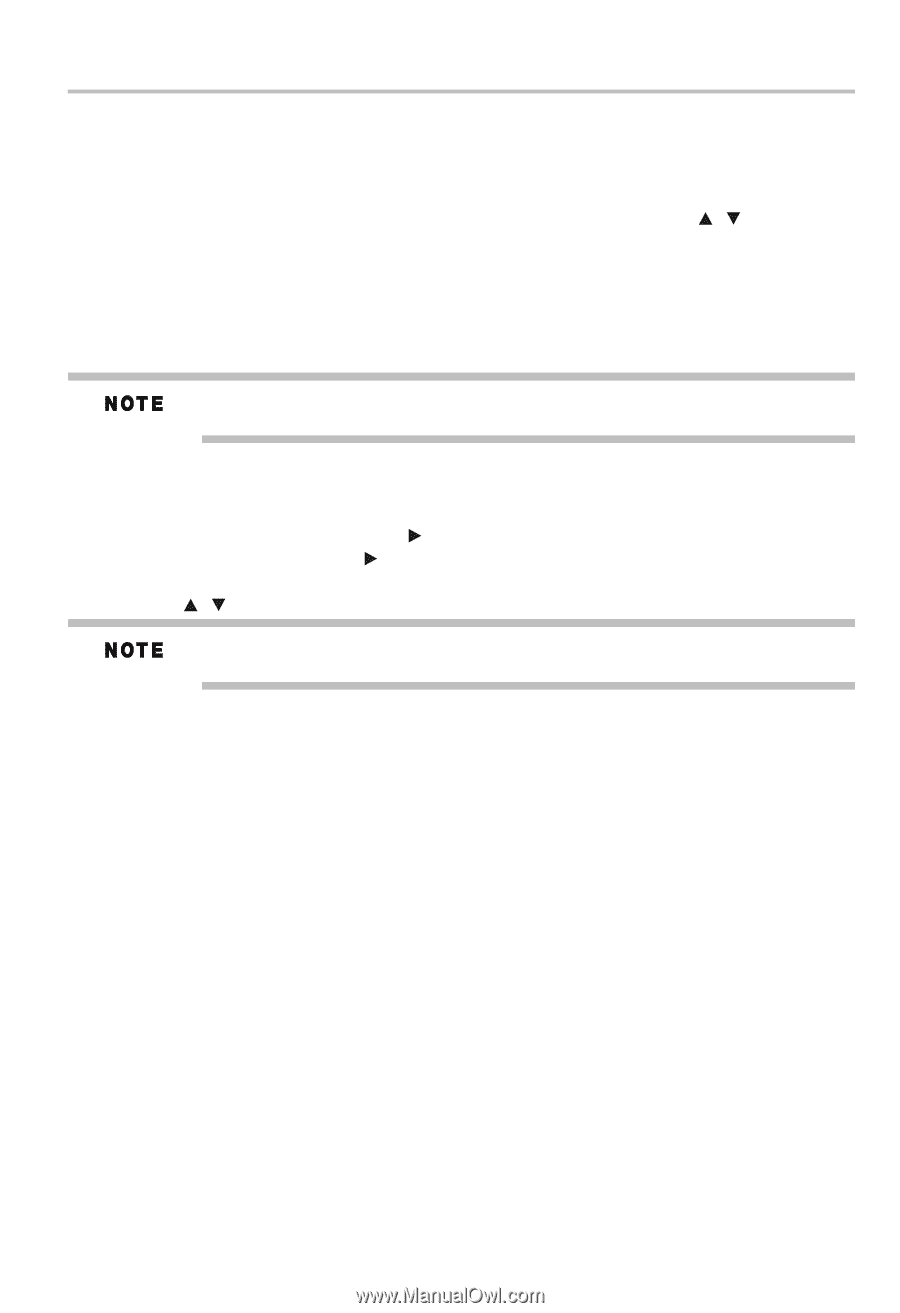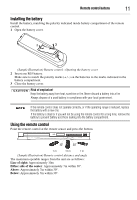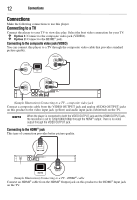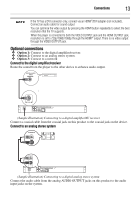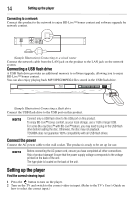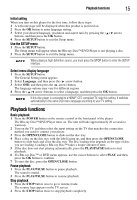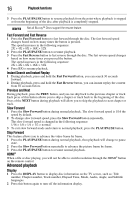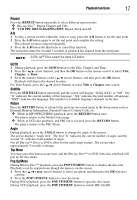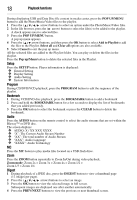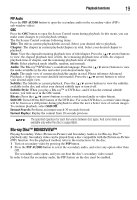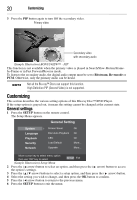Toshiba BDX1300KU User Guide - Page 15
Playback functions, Initial setting, Use the SETUP menu, Select menu display language, Basic playback
 |
View all Toshiba BDX1300KU manuals
Add to My Manuals
Save this manual to your list of manuals |
Page 15 highlights
Playback functions 15 Initial setting When you turn on this player for the first time, follow these steps: 1 A welcome page will be displayed when this product is powered on. 2 Press the OK button to enter language setting. 3 Select your desired language, resolution and aspect ratio by pressing the ( / arrow) buttons, and then press the OK button. 4 Press the SETUP button to exit the Setup menu. Use the SETUP menu 1 Press the SETUP button. The Setup menu will appear when the Blu-ray Disc™/DVD Player is not playing a disc. 2 Press the SETUP button to exit the Setup menu. When playing a high-definition source, you must press the STOP button to enter the SETUP interface. Select menu display language 1 Press the SETUP button. The General Setting menu appears. 2 Select Language, and then press the ( arrow) button. 3 Select OSD, and then press the ( arrow) button. The language options may vary for different regions. 4 Press the ( / arrow) buttons to select a language, and then press the OK button. If this disc player is connected to a HDMI®-CEC compliant TV, skip this setting. It switches automatically to the same OSD menu language according to your TV setting. Playback functions Basic playback 1 Press the POWER button on the remote control or the front panel of the player. The Blu-ray Disc™/DVD Player turns on. The unit will take approximately 20 seconds to warm up. 2 Turn on the TV, and then select the input setting on the TV that matches the connection method you used to connect your player. 3 Press the OPEN/CLOSE button to slide out the disc tray. 4 Place a disc on the disc tray with the label facing up, and then press the OPEN/CLOSE button to slide back and close the disc tray. The disc loading time depends on the type of disc you are loading. Loading a Blu-ray Disc™ takes a longer amount of time. 5 If the disc does not start playing automatically, press the PLAY/PAUSE button to start playback. 6 If a Blu-ray Disc™ or DVD menu appears, use the cursor buttons to select PLAY, and then, press the OK button to confirm. 7 To eject the disc, press the OPEN/CLOSE button. Pause playback 1 Press the PLAY/PAUSE button to pause playback. The sound is muted. 2 Press the PLAY/PAUSE button to resume playback. Stop playback 1 Press the STOP button once to go to resume mode. The resume logo appears on the TV screen. 2 Press the STOP button twice to stop playback completely.