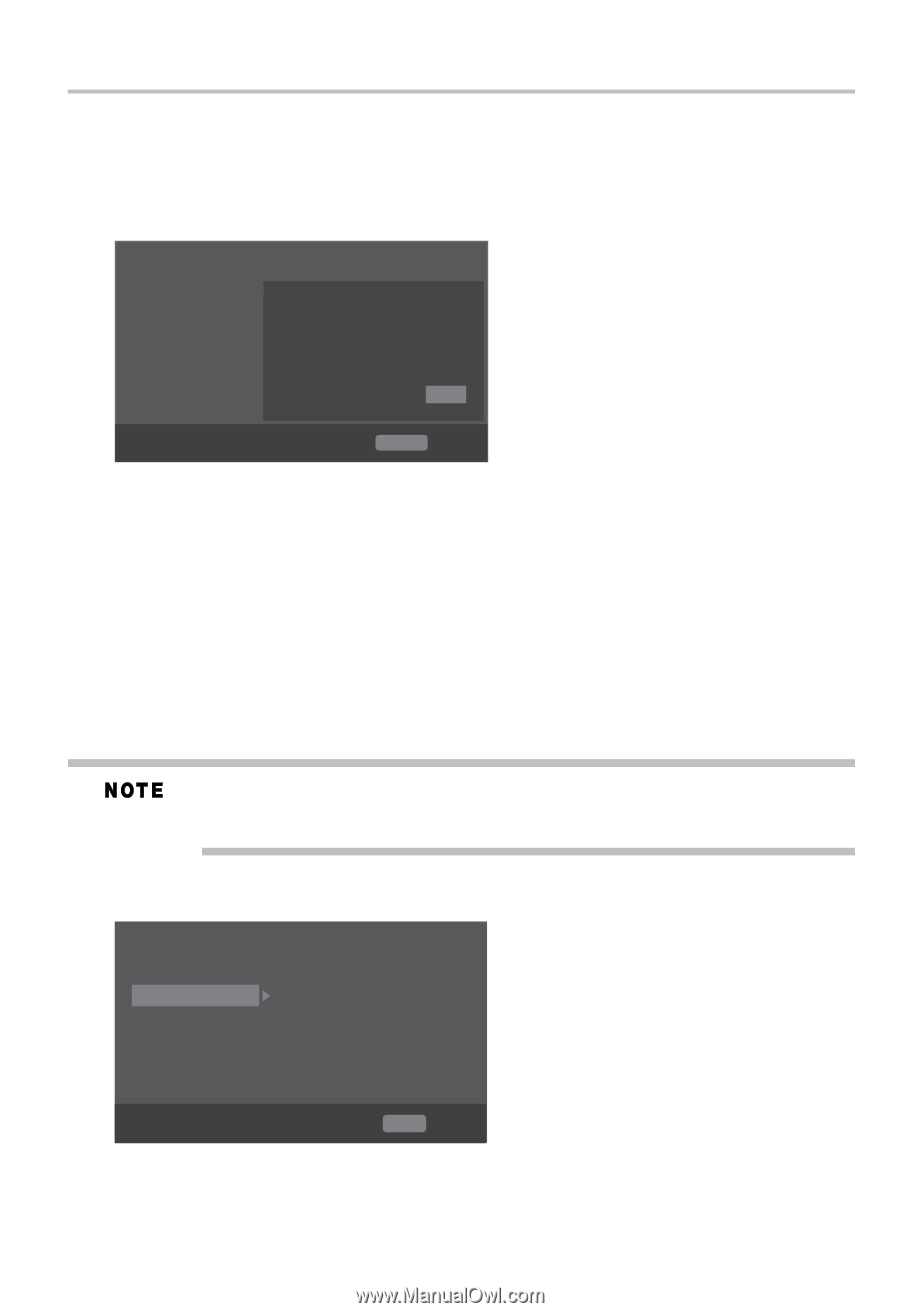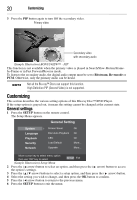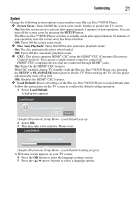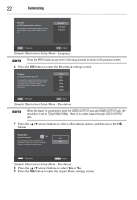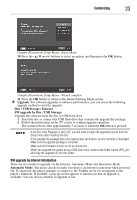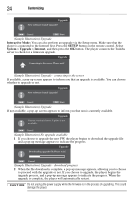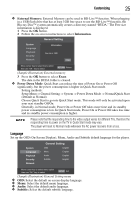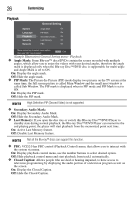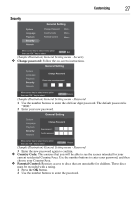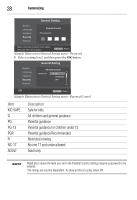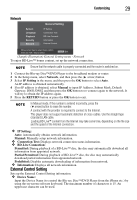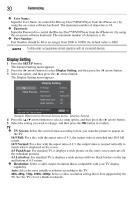Toshiba BDX1300KU User Guide - Page 25
Customizing, Language, External Memory, Information, Erase, Power Down Mode, Audio, Subtitle
 |
View all Toshiba BDX1300KU manuals
Add to My Manuals
Save this manual to your list of manuals |
Page 25 highlights
Customizing 25 ❖ External Memory: External Memory can be used in BD-Live™ function. When plugging in a USB flash drive that has at least 1GB free space to use the BD-Live™ function, the Blu-ray Disc™ system automatically creates a directory named "BUDA." The Free size information is displayed. 1 Press the OK button. 2 Follow the on-screen instructions to select Information. General Setting System Language Playback Security Network Screen SInafvoermation Disc Auto Playback CEC Free size is : 0MB Disc Auto Upgrade Load Default Off On On On MoErreas.e.. Move cursor key to select menu option then use "OK " key to select RETURN Return (Sample Illustration) External memory 3 Press the OK button to select Erase. The data in the BUDA folder is cleared. ❖ Power Down Mode: Quick Start can reduce the time of Power On or Power Off significantly, but the power consumption is higher in Quick Start mode. Setting methods: Setup Menu -> General Setting -> System -> Power Down Mode -> Normal/Quick Start (Default as Normal). Choose Quick Start to go into Quick Start mode. This mode will only be activated upon your next standby Off/On. Generally, in Normal mode, Power On or Power Off takes more time and its standby power consumption is low. In Quick Start mode, Power On or Power Off takes less time and its standby power consumption is higher. Please note that the responding time to the video output varies for different TVs, therefore the responding time to power on the TV in Quick Start mode may vary. The player will reset to Normal mode whenever the AC power recovers from a loss. Language Set up the OSD (On-Screen Display), Menu, Audio and Subtitle default language for the player. System Language Playback Security Network General Setting OSD English Menu English Audio English Subtitle English Move cursor key to select menu option then use "OK " key to select SETUP Exit (Sample Illustration) General Setting menu ❖ OSD: Select the default on-screen display language. ❖ Menu: Select the default menu language. ❖ Audio: Select the default audio language. ❖ Subtitle: Select the default subtitle language.