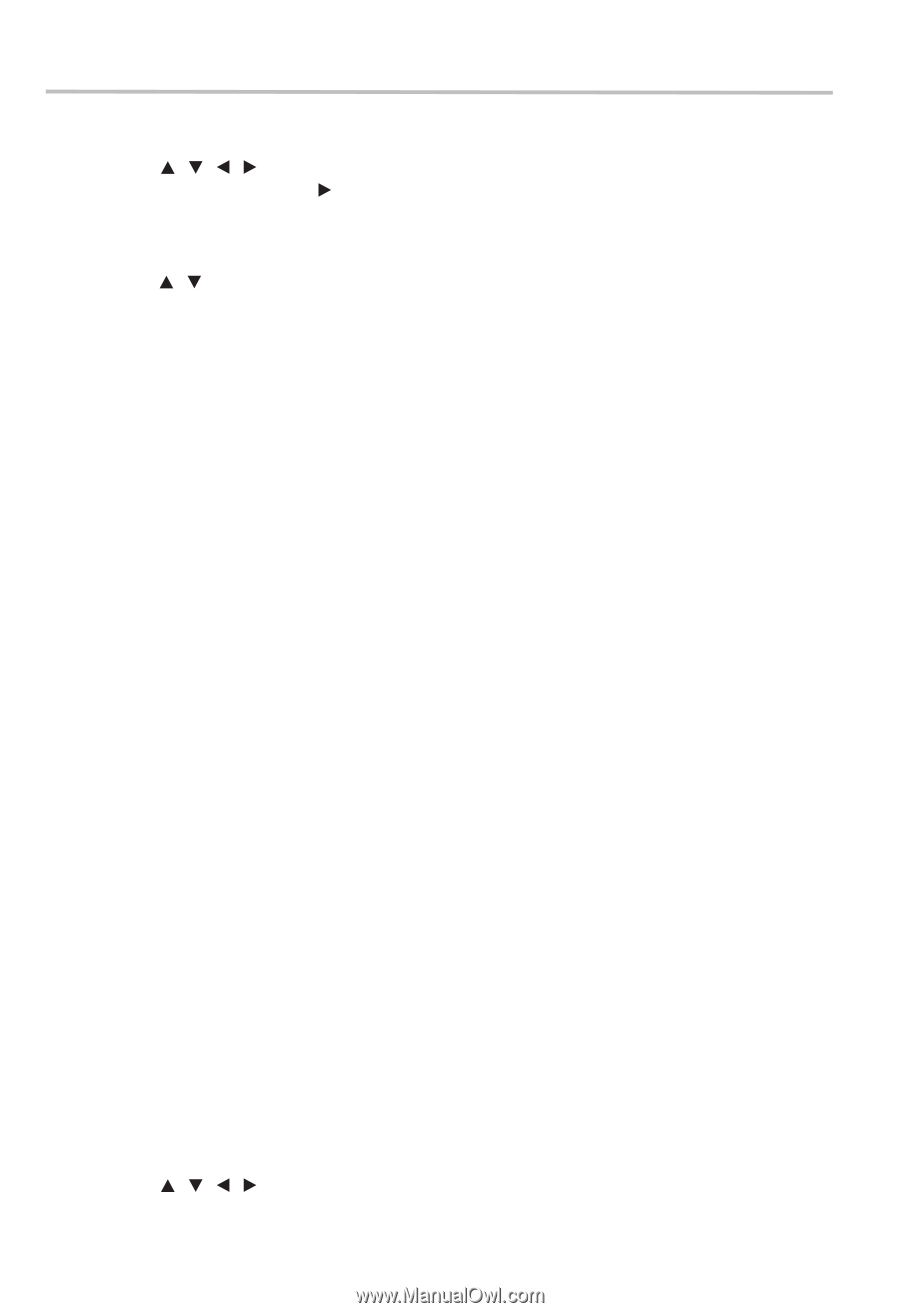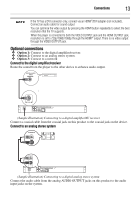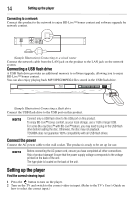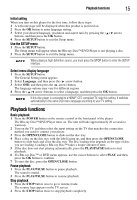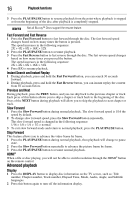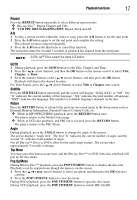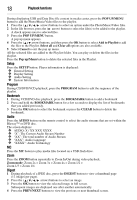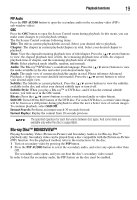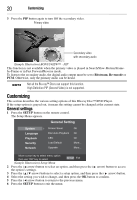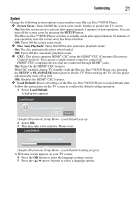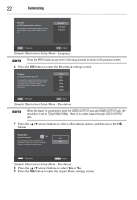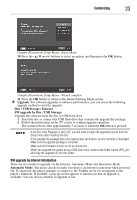Toshiba BDX1300KU User Guide - Page 18
Playback functions, Setup, Program, Bookmark, Audio, Digest, POP UP/MENU, Add to Playlist, Select all
 |
View all Toshiba BDX1300KU manuals
Add to My Manuals
Save this manual to your list of manuals |
Page 18 highlights
18 Playback functions During displaying USB and Data Disc file content in media center, press the POP UP/MENU button to add the Photo/Music/Video files to the playlist. 1 Press the ( / / / arrow) buttons to select an option under the Photo/Music/Video files. 2 In the file browser, press the ( arrow) button to select the file(s) to be added to the playlist. A check appears next to selected files. 3 Press the POP UP/MENU button. A pop up menu appears. 4 Press the ( / arrow) buttons, and then press the OK button to select Add to Playlist to add the files to the Playlist. Select all and Clear all options are also available. 5 Select Cancel to exit the pop up menu. All the selected files are added to the Playlist folder. You can play or delete the files in the playlist. Press the Pop up/Menu button to delete the selected files in the Playlist. Setup Press the SETUP button. Player information is displayed: ❖ General Setting ❖ Display Setting ❖ Audio Setting ❖ System Information Program During CD/DVD/VCD playback, press the PROGRAM button to edit the sequence of the playlist. Bookmark 1 During VCD/DVD disc playback, press the BOOKMARK button to add a bookmark 2 Press and hold the BOOKMARK button for a few seconds to display the list of bookmarks that you added previously. 3 Press the OK button to select the bookmark or press the CLEAR button to delete the bookmark. Audio Press the AUDIO button on the remote control to select the audio streams that are set within the Blu-ray™ or DVD disc. The screen displays: ❖ AUDIO: X / XX XXX XXXX ❖ "X": The Current Audio Stream Number ❖ "XX": The total number of Audio Stream ❖ "XXX": Audio Language ❖ "XXXX": Audio Technology MC Press the MC button to play media files located on a USB flash drive. Zoom Press the ZOOM button repeatedly to Zoom In/Out during video playback. Zoom mode: Zoom 2x > Zoom 3x > Zoom 4x > Zoom 1/2 > Zoom 1/3 > Zoom 1/4. Digest 1 During playback of a JPEG disc, press the DIGEST button to view a thumbnail page (12 images per page). 2 Press the ( / / / arrow) buttons to select an image. 3 Press the OK button to view the selected image in full screen. Subsequent images are displayed one after another automatically. 4 Press the PREV/NEXT buttons to view the previous or next thumbnail screen.