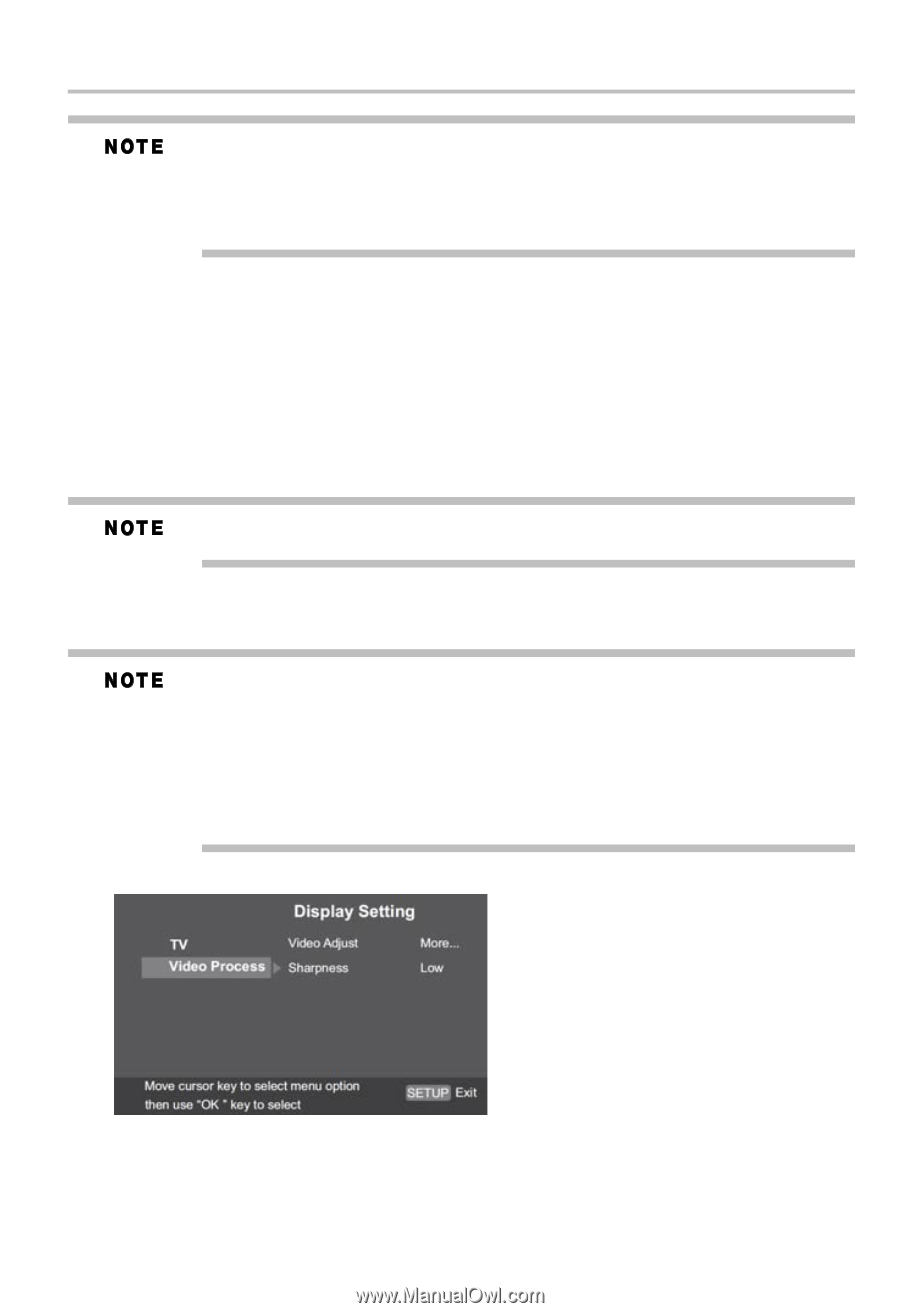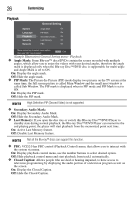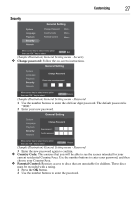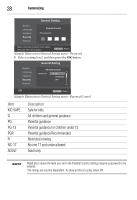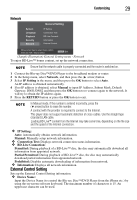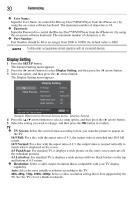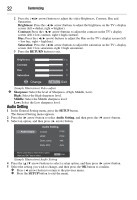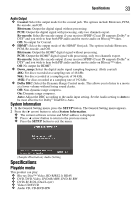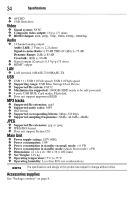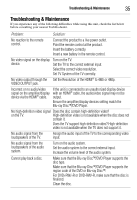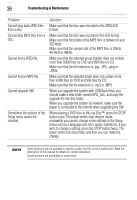Toshiba BDX1300KU User Guide - Page 31
Customizing, Video Process, Color Space, YCbCr, YCbCr422, Full RGB, HDMI Deep Color, HDMI 1080/24p
 |
View all Toshiba BDX1300KU manuals
Add to My Manuals
Save this manual to your list of manuals |
Page 31 highlights
Customizing 31 When resolution is set to 720p/1080i/1080p: 1. If only CVBS is connected, the resolution of CVBS video output will be set to 480i automatically. 2. If HDMI® and CVBS are both connected, there will be no CVBS video output. Instead, the following message is displayed "Out Of Range: Check Display Resolution". ❖ Color Space: Select a predefined Color space for the picture. RGB: Select RGB Color Space. YCbCr: Select YCbCr Color space. YCbCr422: Select YCbCr422 Color space. Full RGB: Select Full RGB Color space. ❖ HDMI Deep Color: This feature is available only when the display device is connected by an HDMI® cable, and when it supports the Deep Color feature. 30 bits: Output 30 bits Color. 36 bits: Output 36 bits Color. Off: Output standard 24 bits Color. When the color space is YCbCr422, even if HDMI Deep Color is set to 30bits/36bits, it is not output with Deep Color. ❖ HDMI 1080/24p: On: Enables the 1080/24p video resolution setting. Off: Disables the 1080/24p video resolution setting. HDMI 1080/24p setting: If you want the 1080/24p output, the following 3 conditions are required. 1. TV: Supports the 1080/24p display. 2. Player: Choose the 1080/24p option in the setup menu. 3. Media: Must be a 1080/24p video. This resolution is effective only when the playing Blu-ray Disc™ content is Film source. During HDMI 1080/24p playback, there is no composite output. Video Process (Sample Illustration) Display Setting - Video Process ❖ Video Adjust: Select a predefined setting for the video. 1 Press the OK button.