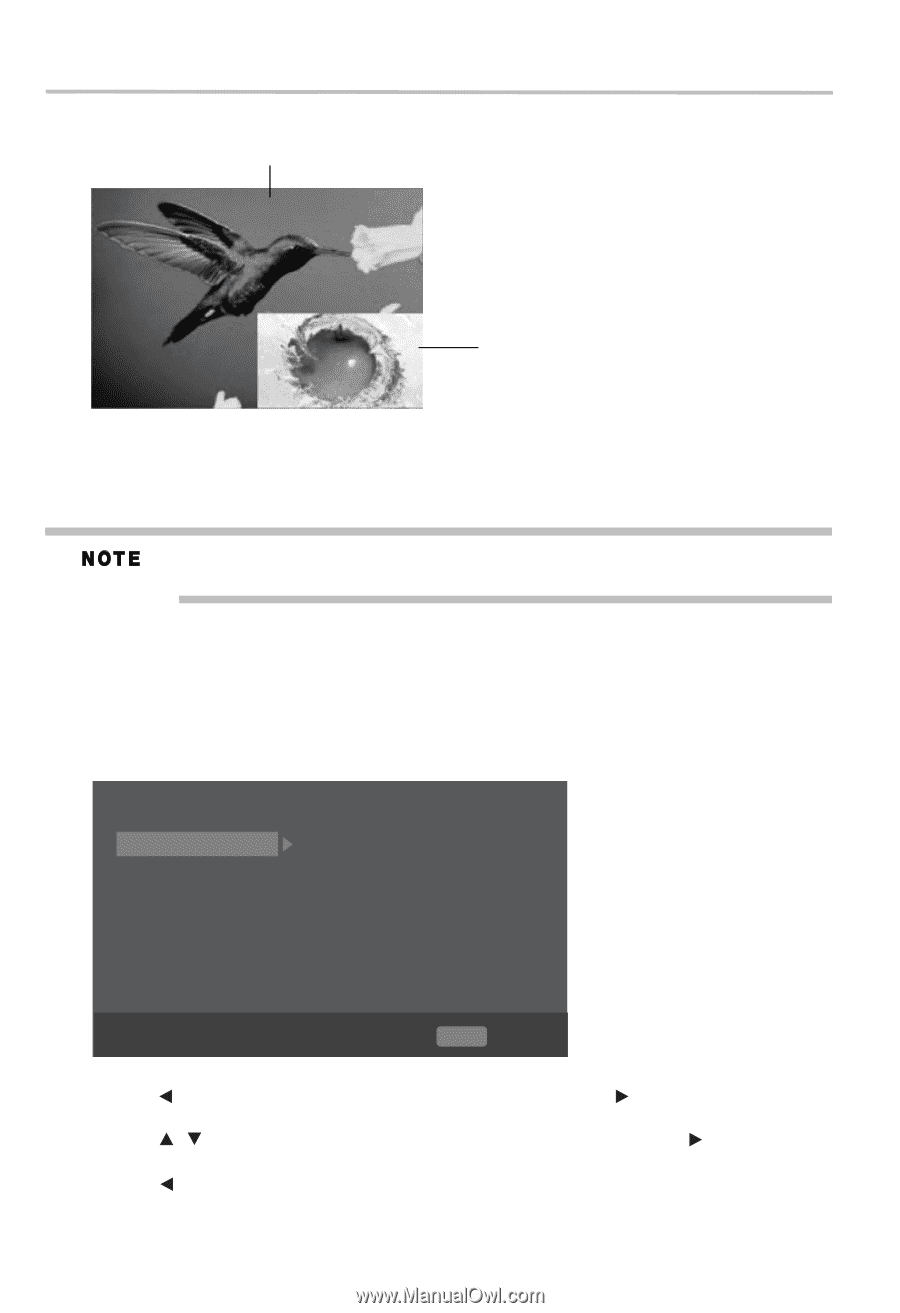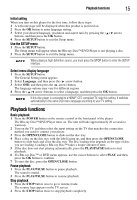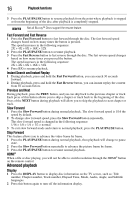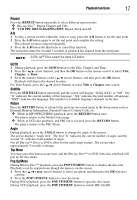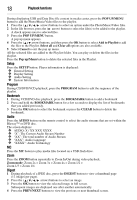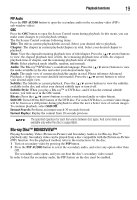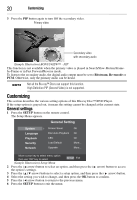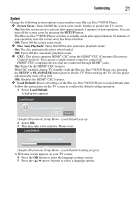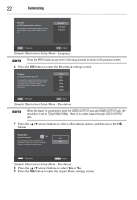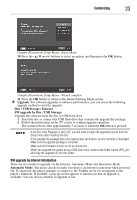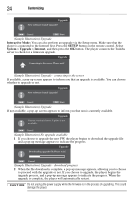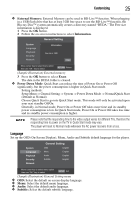Toshiba BDX1300KU User Guide - Page 20
Customizing, General settings
 |
View all Toshiba BDX1300KU manuals
Add to My Manuals
Save this manual to your list of manuals |
Page 20 highlights
20 Customizing 3 Press the PIP button again to turn Off the secondary video. Primary video Secondary video with secondary audio (Sample Illustration) BONUSVIEW™ - PIP This function is not available when the primary video is played in Search/Slow-Motion/Frameby-Frame or in Fast Forward/Reverse mode. To listen to the secondary audio, the digital audio output must be set to Bitstream, Re-encode or PCM. Otherwise, only the primary audio can be heard. Not all the Blu-ray™ Discs can support this function. High Definition PIP (Second Video) is not supported. Customizing This section describes the various setting options of this Blu-ray Disc™/DVD Player. If the setup option is grayed out, it means the setting cannot be changed at the current state. General settings 1 Press the SETUP button on the remote control. The Setup Menu appears. General Setting System Language Playback Security Network Screen Saver Disc Auto Playback CEC Load Default Upgrade On On On More... More... Move cursor key to select menu option then use "OK" key to select SETUP Exit (Sample Illustration) Setup Menu 2 Press the ( arrow) button to select an option, and then press the ( arrow) button to access the option's settings. 3 Press the ( / arrow) buttons to select a setup option, and then press the ( arrow) button. 4 Select the setting you wish to change, and then press the OK button to confirm. 5 Press the ( arrow) button to return to the previous menu. 6 Press the SETUP button to exit the menu.