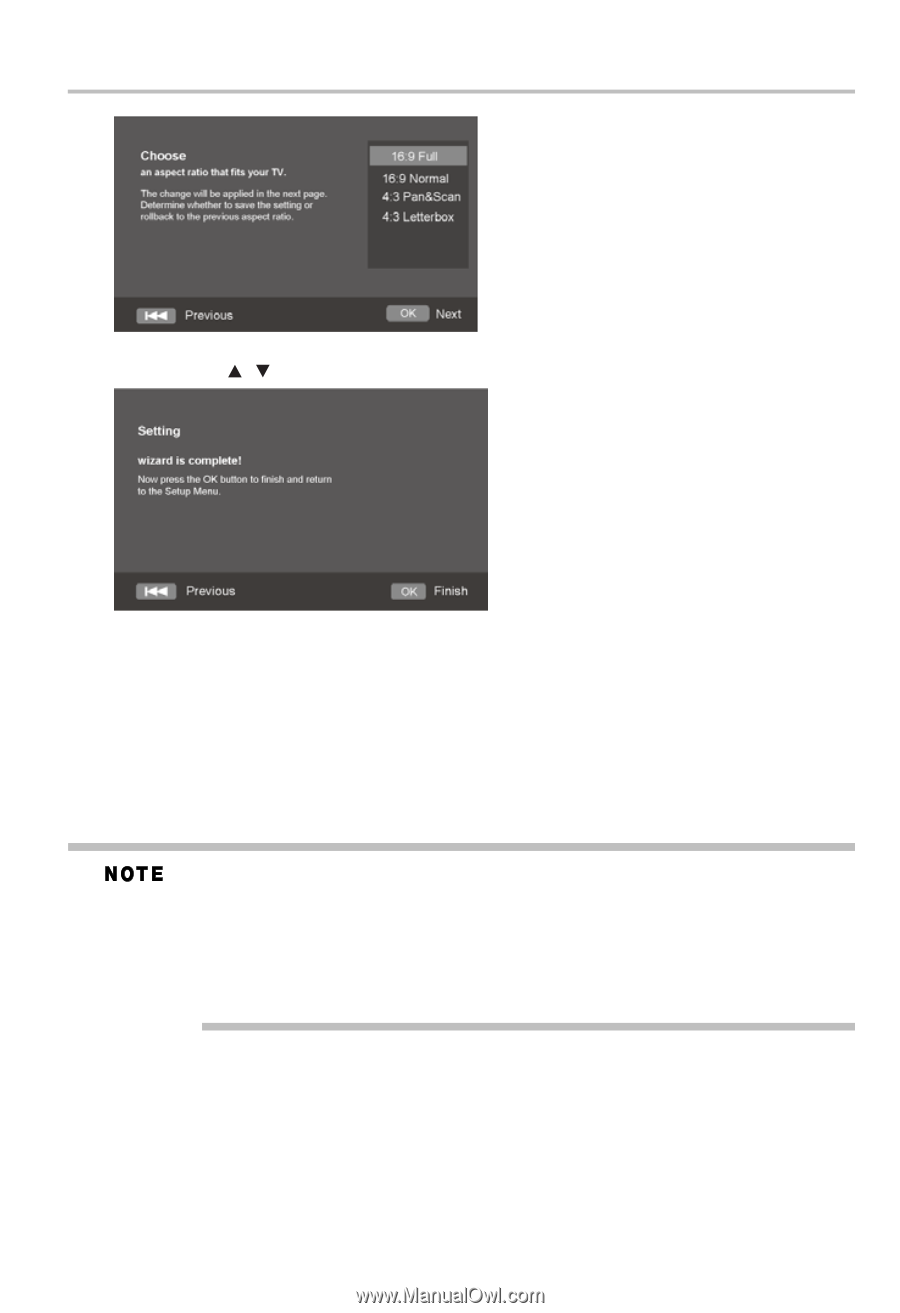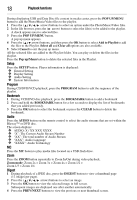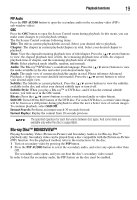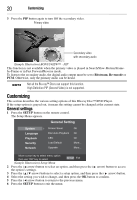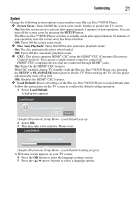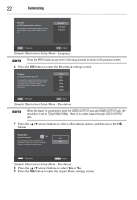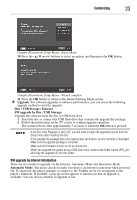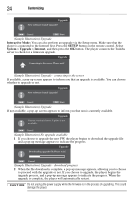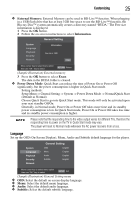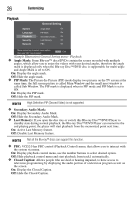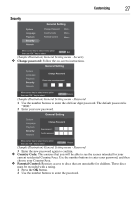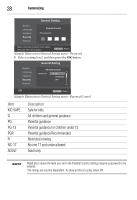Toshiba BDX1300KU User Guide - Page 23
Customizing, SW upgrade by Internet introduction, Upgrade, Disc / USB Storage / Internet - firmware
 |
View all Toshiba BDX1300KU manuals
Add to My Manuals
Save this manual to your list of manuals |
Page 23 highlights
Customizing 23 (Sample Illustration) Setup Menu - Aspect Ratio 10 Press the ( / arrow) buttons to select an option, and then press the OK button. (Sample Illustration) Setup Menu - Wizard complete 11 Press the OK button to return to the General Setting Menu screen. ❖ Upgrade: For software upgrades to enhance performance, you can select the following upgrade method to start the upgrade. Disc / USB Storage / Internet SW upgrade by Disc / USB Storage: Upgrade the software from the disc or USB flash drive. 1 Insert the disc or connect the USB flash drive that contains the upgrade file package. 2 Follow the instructions on the TV screen to confirm upgrade operation. The system reboots after approximately 5 seconds or when the OK button is pressed. If the Disc Auto Playback is set to Off, you will need to begin the upgrade process from the Setup menu after inserting the disc. If the upgrade file package does not progress past verification, an error prompt is displayed. Make sure the upgrade package is complete. Make sure the firmware version is not an old version. When you upgrade the system using a USB flash drive, create a new folder named UPG_ALL and copy the upgrade file into this folder. SW upgrade by Internet introduction There are two modes to upgrade via the Internet: Automatic Mode and Interactive Mode. Automatic Mode: The player checks to make sure there is an Internet connection when powered On. If connected, the player attempts to connect to the Toshiba server for an upgrade to the player's firmware. If available, a pop-up screen appears to inform you that an upgrade is available. You can choose whether to upgrade or not.