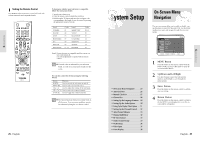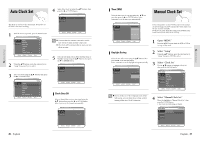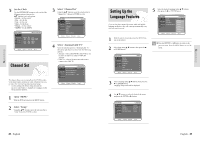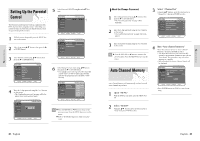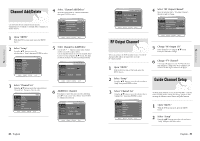Toshiba DVR3 Owners Manual - Page 18
RF Output Channel, Channel Add/Delete, Guide Channel Setup
 |
View all Toshiba DVR3 manuals
Add to My Manuals
Save this manual to your list of manuals |
Page 18 highlights
System Setup Channel Add/Delete 4 Select "Channel Add/Delete" Move the selection bar to "Channel Add/Delete," then press ENTER to select. Use this feature if Auto Channel Search missed a channel that you would like to add and delete a channel you wish to remove. 1 Open "MENU" With the DVD in stop mode, press the MENU button. 2 Select "Setup" Using the œ❷ buttons, move the selection bar to "Setup" then press ENTER to select. DVD-VIDEO 5 Select Channel to Add/Delete Use the CH / buttons to tune in the channel number you wish to add or delete. Use the number buttons to move the channel directly. If you use the navigation œ❷ button, the channel will be moved to the next memorized channel. DVD-VIDEO 3 Select "Channel Set" Using the œ❷ buttons, move the selection bar to "Channel Set", then press Enter to select. DVD-VIDEO 6 Add/Delete Channel. Press Enter to move the cursor to select Add, then press ❿¤if you want to select Delete. Press ENTER to confirm your selection. 34 - English DVD-VIDEO 4 Select "RF Output Channel" Move the selection bar to "RF output Channel", then press right to change. RF Output Channel When you connect the DVD Recorder-VCR to TV with RF Antenna Cable, follow the steps below to set the RF output channel. 1 Open "MENU" With the DVD in Stop or Play mode, press the MENU button. 2 Select "Setup" Using the œ❷ buttons, move the selection bar to "Setup" then press ENTER to select. 5 Change "RF Output CH" Select channel 3 or 4 using the œ❷¤button. Then press ENTER to change. 6 Change "TV Channel" A message will appear on your TV. When the message disappears, change your TV to channel 3 or 4 to match the RF output channel of the player. Guide Channel Setup 3 Select "Channel Set" Using the œ❷ buttons, move the selection bar to "Channel Set," then press ENTER to select. Set these guide channels so you can use VCR Plus+ codes for timer recording. Before starting the settings, prepare a chart showing the channels, station names and guide channels. 1 Open "MENU" With the DVD in stop mode, press the MENU button. 2 Select "Setup" Using the œ❷ buttons, move the selection bar to "Setup" then press ENTER to select. English - 35 System Setup