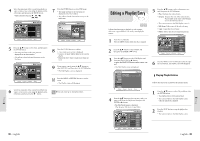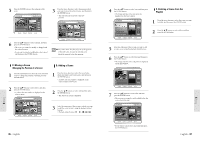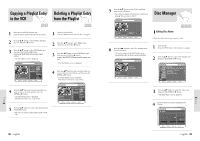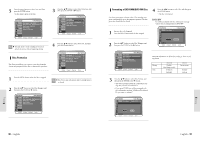Toshiba DVR3 Owners Manual - Page 41
Creating a Playlist Entry, Deleting a from, a Title List Entry
 |
View all Toshiba DVR3 manuals
Add to My Manuals
Save this manual to your list of manuals |
Page 41 highlights
Editing Deleting a Section from a Title List Entry DVD-RAM DVD-RW Follow these directions to delete a section from a Title List entry. 1 Insert the recorded disc. Press the MENU button. • You cannot recover a section once it is deleted from Title List. 4 Press the œ❷ button to select Edit, and then press the ENTER button. The Edit Program is displayed. ! Playback bar @ Playtime # Section deletion start point window and time $ Section deletion end point window and time # ! $ @ 2 Press the œ❷ button to select Title List, and then press the ENTER or ❿ button, or press the TITLE LIST button on the remote control. • The View Title List screen is displayed. 5 Search the start points of the section you want to delete using the playback related buttons. • Playback related buttons: ❿II , l l 3 Press the œ❷ button to select an entry you want to edit from Title List, and then press the ENTER or ❿ button. • The Edit Title List menu is displayed. Be careful, since you cannot recover a Note section once it is deleted from Title List. 6 Press the œ❷ button to select Start, and then press the ENTER button. • The image and time at the start point are displayed on the start window. 80 - English 7 Press the ENTER button at the end point. 8 The image and time at the end point are displayed the end point window. Creating a Playlist Entry DVD-RAM DVD-RW VR mode Follow these directions to create a new playlist entry from a recorded title. 9 Press the œ❷ buttons to select Delete, and then press the ENTER button. • Message "Do you want to delete?" will be displayed. • If you want to cancel, press RETURN button to return to the Title List screen. 1 Insert the recorded disc. Press the MENU button when the disc is stopped. 2 Press the œ❷ button to select Playlist, and then press the ENTER or ❿ button. 3 Press the œ❷ button to select New Playlist, and then press the ENTER or ❿ button. • The Make Scene screen is displayed. 10 Press the MENU button to exit the menu after the operation is finished. The Title List screen will disappear. The length of the selection to delete should be at Note least 5 seconds long. If the length of the section to delete is less than 5 seconds, you will be prompted with the message "The range is too short". If the end time precedes the start time, you will be prompted with the message "End point cannot be marked earlier than start point". Play List : The Playlist is a unit of playback, that is Note created by selecting a desired scene in the Title List. Since only the information necessary for playing a desired scene is included in a playlist, even if that playlist is deleted, the original data will not be deleted. English - 81 Editing