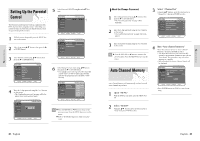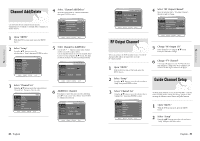Toshiba DVR3 Owners Manual - Page 22
About QUICK, Slow Motion Play, Step Motion Play, Using the Search &, Skip Functions
 |
View all Toshiba DVR3 manuals
Add to My Manuals
Save this manual to your list of manuals |
Page 22 highlights
Using the Search & Skip Functions Slow Motion Play/ Step Motion Play Searching through a Chapter or Track During play, press the SEARCH ➛➛ or ❿❿ button on the remote control. The playback speed will change as follows. DVD-VIDEO/ DVD-RAM/DVD-RW DVD-R PLAY FF1/FR1 FF2/FR2 FF3/FR3 FF4/FR4 FF5/FR5 FF6/FR6 AUDIO CD(CDDA) PLAY FF1/FR1 FF2/FR2 FF3/FR3 • You can scan the program in reverse order. To return to normal speed playback, press the ❿II button. Skipping Chapters or Tracks During play, press the l➛➛ or ❿❿l button on the remote control. • If you press the l➛➛ button If you press the l➛➛ button, it moves to the beginning of the chapter or track. Pressing the button once again within 3 seconds returns to the beginning of the previous chapter or track. • If you press the ❿❿l button If you press the ❿❿l button, it moves to the next chapter or track. Slow Motion Play (DVD-VIDEO/DVD-RAM/DVD RW/ DVD-R) During pause mode, press the SEARCH ➛➛ or ❿❿ button on the remote for more than 1 second. • Each time you press the ❿❿ button : ❿❿ Slow X 1/8 ❿❿Slow X 1/4 ❿❿Slow X 1/2 • Each time you press the ➛➛ button : ➛➛ Slow X 1/8 ➛➛Slow X 1/4 ➛➛Slow X 1/2 To return to normal speed playback, press the ❿II button. Step Motion Play (DVD-VIDEO/DVD-RAM/ DVD-RW/ DVD-R) During pause mode, press the F.ADV button on the remote. • Each time the button is pressed, a new frame will appear. To return to normal speed playback, press the ❿II button. No sound is heard during STEP or SLOW mode. Note Skipping ahead 30 seconds In play mode, press F.ADV/SKIP button to cue ahead exactly 30 seconds. About QUICK The QUICK functions allows you to easily search for a desired scene by accessing title, chapter, track and time. You can also change the subtitle and audio settings and set some features including Repeat, Angle and Zoom. DVD-R Title/Chapter/Time/Audio/Repeat/Zoom R (V) 5 / 12 1 / 1 00:00:04 *** D 2CH Press the QUICK button on the remote control during playback. DVD-VIDEO Title/Chapter/Time/Subtitle/Audio/Repeat/Angle/Zoom DVD-RAM/DVD-RW Title/Time/Subtitle/Audio/Repeat/Zoom What's a track? Note A track is usually a song on a Audio CD (CDDA) or MP3 disc. What's a chapter? A title on a DVD disc is usually divided into chapters. What's a title? A title means usually a film contained on a DVD disc. This may not work for some discs. When an audio CD(CD-DA) or a MP3 disc is inserted, depending on the type, the information display may not be appear. Regarding the DVD-Video mode, the Time Search function does not operate in some discs. To make the screen disappear, press the QUICK again. Playback Playback 42 - English English - 43