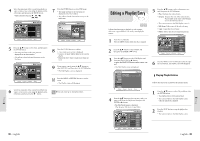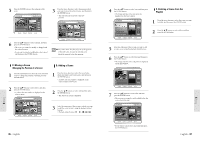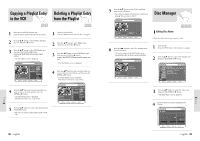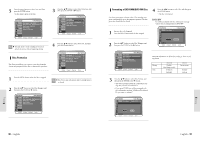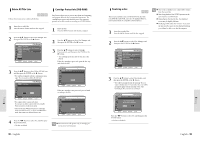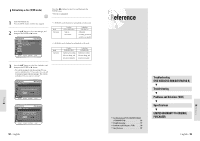Toshiba DVR3 Owners Manual - Page 43
Editing Scene for a, Playlist Entry
 |
View all Toshiba DVR3 manuals
Add to My Manuals
Save this manual to your list of manuals |
Page 43 highlights
Renaming Playlist Entries Follow these directions to rename a playlist entry, i.e., edit the title of a playlist entry. Editing Scene for a Playlist Entry 1 Press the œ❷ button to select Rename, and then press the ENTER button. • The Rename screen is displayed. DVD-RAM DVD-RW VR mode Follow these directions to edit scenes for a playlist entry. 2 Select the desired characters using the arrow buttons. • Functionality is the same as the Rename item in the Edit Record List screen. 1 Insert the recorded disc. Press the MENU button when the disc is stopped. 2 Press the œ❷ button to select Playlist, and then press the ENTER or ❿ button. 3 Press the œ❷ button to select Edit Playlist, and then press the ENTER or ❿ button, or press PLAY LIST button on the remote control. • The Edit Playlist screen is displayed. 3 Press the arrow buttons to select save, and then press the ENTER button. • The Name you changed is displayed on the title item of the selected playlist entry. 4 Press the œ❷ button to select an entry (title) you want to edit from the Playlist,and then press the ENTER or ❿ button. • The Edit Playlist menu is displayed. 01 02 03 04 04 9 Scene 00/05/10 10:25:30(PM) 00:00:17 00:00:06 5 Press the œ❷ button to select Edit Scene, and then press the ENTER button • The Edit Scene screen is displayed. Scene No. 1/9 01 00:00:26 02 00:00:07 03 Edit Scene Playlist No. 3 Play Modify 00:00:04 Move Add 04 00:00:03 05 00:00:11 06 00:00:04 Delete B. Modifying a Scene (Replacing a Scene) 1 Press the arrow buttons to select the scene you want to modify, and then press the ENTER button. 2 Press the arrow buttons to select Modify, and then press the ENTER button. • The Modify Scene screen is displayed. A. Playing a Desired Scene 1 Press the arrow buttons to select the scene you want to playback, and then press the ENTER button. • The playlist entry to playback is selected. 01 02 03 04 04 9 Scene 00/05/10 10:25:30(PM) 00:00:17 00:00:06 3 Select the start point of the section with which you want to modify the selected scene using the playback related buttons. • Playback related buttons: ❿II, ❿❿l , l 2 Press the ENTER button. • The selected scene is played back. 4 Press the œ❷ button to select Start, and then press the ENTER button. • The image and time at the start point are displayed on the Start window. Editing Editing 84 - English English - 85