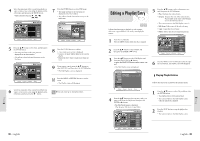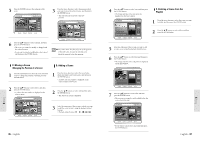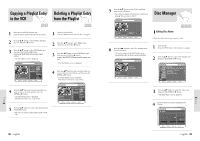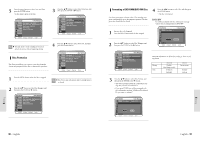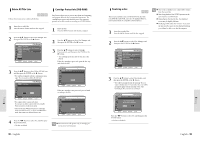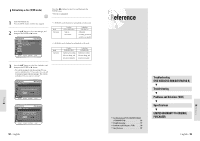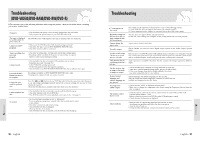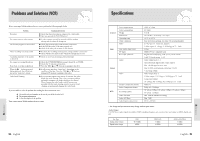Toshiba DVR3 Owners Manual - Page 45
Disc Manager, Copying a Playlist Entry, to the VCR, Deleting a Playlist Entry, from the Playlist
 |
View all Toshiba DVR3 manuals
Add to My Manuals
Save this manual to your list of manuals |
Page 45 highlights
Copying a Playlist Entry Deleting a Playlist Entry to the VCR from the Playlist DVD-RAM DVD-RW VR mode DVD-RAM DVD-RW VR mode 1 Insert the recorded disc and the tape. Press the MENU button when the disc is stopped. 1 Insert the recorded disc. Press the MENU button when the disc is stopped. 2 Press the œ❷ button to select Playlist, and then press the ENTER or ❿ button. 3 Press the œ❷ button to select Edit Playlist, and then press the ENTER or ❿ button, or press the PLAY LIST button on the remote control. • The Edit Playlist screen is displayed. 2 Press the œ❷ button to select Playlist, and then press the ENTER or ❿ button. 3 Press the œ❷ button to select Edit Playlist, and then press the ENTER or ❿¤button, or press the PLAY LIST button on the remote control. • The Edit Playlist screen is displayed. 4 Press the œ❷ button to select an entry (title) you want to delete from the Playlist, and then press the ENTER or ❿ button. • The Edit Playlist menu is displayed. Play, Rename, Edit Scene, Copy, Delete 4 Press the œ❷ button to select an entry(title) you want to copy to the VCR, and then press the ENTER or ❿ button. • The Edit Playlist menu is displayed. Play, Rename, Edit Scene, Copy, Delete 5 Press the œ❷ button to select Copy, and then press the ENTER button. • The title you choose is played and copied to VCR tape. 5 Press the œ❷ button to select Delete, and then press the ENTER button. • You will be prompted with the delete confirmation message 'Do you want to delete?'. Disc Manager Do you want delete? Editing Disc Name DVD-RAM DVD-RW DVD-R Follow these directions to give a name to a disc 6 Press the ➛❿ buttons to select Yes, and then press the ENTER button. • The screen returns to the Edit Playlist screen automatically after the delete operation finished. 1 Insert the disc. Press the MENU button when the disc is stopped. 2 Press the œ❷ button to select Disc Manager, and then press the ENTER or ❿¤button. 3 Press the œ❷ button to select Disc Name, and then press the ENTER or ❿ button. • The Edit Name screen is displayed. 4 Enter the desired characters using the arrow buttons. Editing Editing 88 - English English - 89