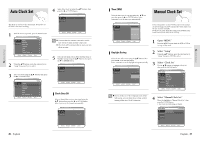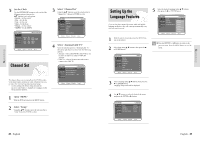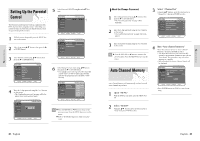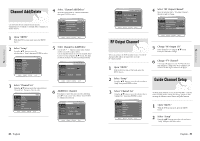Toshiba DVR3 Owners Manual - Page 19
Video Input, VCR Setting
 |
View all Toshiba DVR3 manuals
Add to My Manuals
Save this manual to your list of manuals |
Page 19 highlights
System Setup 3 Select "Channel Set" Using the œ❷ buttons, move the selection bar to "Channel Set", then press ENTER to select. VCR Setting 4 Select "Guide Channel Setup" Move the selection bar to "Guide Channel Setup". If you want your videotapes to play automatically when you insert them, turn on Auto Play. Only tapes that are missing the Record Safety Tab Note will play automatically when inserted. 5 Select the guide channel you want to set. 1 Open "MENU" With the VCR in Stop or Play mode, press the MENU button. 2 Select "Setup" Using the œ❷ buttons, move the selection bar to "Setup" then press ENTER to select. DVD-VIDEO 6 Change "TV Channel" Using the œ❷ buttons to select the TV channel corresponding to the guide channel and press ENTER. * Repeat steps 5 and 6 as necessary. Press the Return button to return to the previous Note menu. Press the MAIN MENU button to exit the MAIN menu. 3 Select "System" Use the œ❷ buttons to highlight "System" then press the ENTER button. 36 - English 4 Select "VCR" Using the œ❷ buttons, move the selection bar to "VCR", then press ENTER to select. 7 Select "Auto Repeat" Move the selection bar to " Auto Repeat". It sets the VCR to play a tape repeatedly [unless a tape control is activated (Stop, Fast Forward or Rewind)]. : :n : Off On 5 Select "Tape Length" Press the RIGHT button to select the Tape Length. This information is usually printed on the tape box. The menu cycles through: T-120, T-160 or T-180. Once the type of cassette is set, the VCR can display the amount of time remaining on the tape when you press the INFO. button. Video Input : :n T-120 T-160 If you watch video through Line 2, you can choose Composite or Super(S)-video. : T-180 1 Open "MENU" With the DVD Recorder-VCR in stop or play mode, press the MENU button. 6 Select "Auto Play" Move the selection bar to "Auto Play," then press right button to select from the following options: • On - The VCR will automatically begin playing a video tape when it is inserted, as long as the safety tab of the cassette has been removed. • Off - Auto play is disabled. 2 Select "Setup" Using the œ❷ buttons, move the selection bar to "Setup" then press ENTER to select. : :n On : Off English - 37 System Setup