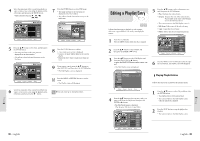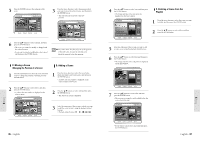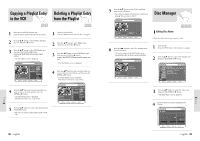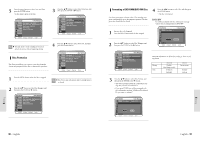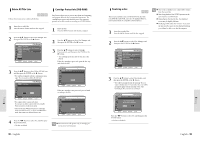Toshiba DVR3 Owners Manual - Page 42
Editing a Playlist Entry
 |
View all Toshiba DVR3 manuals
Add to My Manuals
Save this manual to your list of manuals |
Page 42 highlights
4 Select the start point of the section from which you want to create a new scene using the playback related buttons, and then press the PAUSE button. • Playback related buttons: ❿II, ❿❿l , l 7 Press the ENTER button to select END point. • The image and time at the end point are displayed on the End window. • The yellow-colored selection bar moves to the Make item. Scene No.001 Scene No.001 5 Press the œ❷ button to select Start, and then press the ENTER button. • The image and time at the start point are displayed on the Start window. • The yellow-colored selection bar moves to the End item. 8 Press the ENTER button to confirm. • A new make scene screen is displayed. • Scenes to be made will be added to the current playlist. • Repeat the above steps to make more than one scene. Scene No.001 9 If you want to cancel. press the œ❷ buttons to select RETURN, and then select the ENTER button. • The Edit Playlist screen is displayed. 10 Press the MENU or RETURN button to exit the menu. • The Playlist screen will disappear. 6 Search the end point of the section from which you want to create a new scene using the playback related buttons, and then press the ❿II button. You can create up to 30 playlist entries. Note Editing a Playlist Entry DVD-RAM DVD-RW VR mode Follow these directions to playback or edit (rename, edit scene, copy and delete ) the newly created playlist entries. 5 Press the œ❷ button to select a function to use, and then press the ENTER button. • Play: Playbacks the selected entry. • Rename: Renames the title of the selected entry. Functionality is the same as the Rename item in the Edit Record List. • The screen returns to the Edit Playlist screen. 2 • Edit Scene: Edits scenes of the selected entry. • Copy: Copies the selected entry. • Delete: Deletes the selected entry from the list. 1 Insert the recorded disc. Press the MENU button when the disc is stopped. 2 Press the œ❷ button to select Playlist, and then press the ENTER or ❿ button. 3 Press the œ❷ button to select Edit Playlist, and then press the ENTER or ❿ button, or press the PLAY LIST button on the remote control. • The Edit Playlist screen is displayed. 6 Press the MENU or PLAYLIST button after the operation is finished. The Playlist screen will disappear. Playing Playlist Entries Follow these directions to playback the playlist entries. 4 Press the œ❷ button to select an entry (title) you want to edit from the Playlist,and then press the ENTER or ❿ button. • The Edit Playlist menu is displayed. :Play, Rename, Edit Scene, Copy, Delete 1 Press the œ❷ button to select Play, and then select the ENTER button. • The playlist entries will be played back. • The screen returns to the Edit Playlist screen when the playback is finished. 2 Press the STOP button to stop the playback in progress. • The screen returns to the Edit Playlist screen. Editing Editing 82 - English English - 83