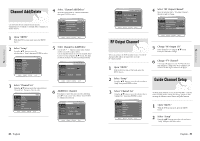Toshiba DVR3 Owners Manual - Page 23
Moving to a Scene, Directly, Using the A-B Repeat, Function, Repeat Play
 |
View all Toshiba DVR3 manuals
Add to My Manuals
Save this manual to your list of manuals |
Page 23 highlights
Playback Repeat Play Using Repeat Play (For DVD-VIDEO/DVD-RAM/DVDRW/DVD-R) (DVD-VIDEO only supports chapter repeat.) 1 Press the QUICK button. Using Repeat Play (For Audio CD/MP3) 1 Press the QUICK button during playback. Repeat is highlighted. 2 Press ENTER button. 3 Press the œ❷ button to select the Track or Disc you want to playback repeatedly. For MP3 discs, you can select Track, Folder or Disc. 4 Press ENTER button. Repeat play allows you to repeat a track, folder or the entire disc. 2 Use œ❷¤buttons to select Repeat and use ❿¤ button to select the Title, Chapter or A-B you want to play repeatedly. 3 Press ENTER button. Repeat play allows you to repeat title, chapter or A-B. • To make the screen disappear, press the QUICK or RETURN button. 44 - English Using the A-B Repeat Function For DVD-VIDEO/DVD-RAM/ DVDRW/DVD-R 1 Press the QUICK button during playback. Moving to a Scene Directly You can find the desired scene easily using the QUICK function. 1 Press the QUICK button during playback. 2 Use œ❷ to select Repeat and use ❿ button to select A-B. 2 Use œ❷ to select the Title, Chapter or time you want to find the desired scene. 3 Press ENTER button. 4 Press the ENTER button at the point where you want the repeat play to start (A) and then press the ENTER button at the point where you want the repeat play to Stop (B). • Your DVD Recorder-VCR will playback the selected section repeatedly. 3 If you want to select a title or chapter, select it using the ➛❿ buttons. Then, press the ENTER button. • You can enter the desired item directly using the number buttons. To return to normal playback Select Off on the Repeat item or press the CLEAR button on the remote control. English - 45 Playback