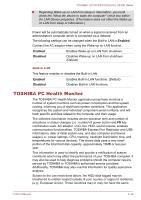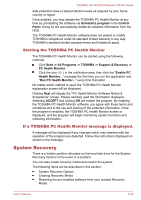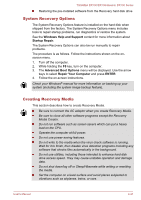Toshiba DX730 PQQ10C-01C00G Users Manual Canada; English - Page 112
HW Setup, Accessing HW Setup, HW Setup window
 |
View all Toshiba DX730 PQQ10C-01C00G manuals
Add to My Manuals
Save this manual to your list of manuals |
Page 112 highlights
TOSHIBA DX730/DX735/Qosmio DX730 Series HW Setup This section explains how to use the TOSHIBA HW Setup program to configure your computer, and provides information on settings for various functions. Accessing HW Setup To run the HW Setup program, click Start -> All Programs -> TOSHIBA -> Tools & Utilities -> HWSetup. HW Setup window The HW Setup window contains a number of tabs (General, Password, Boot Setting and LAN) to allow specific functions of the computer to be configured. In addition there are also three buttons : OK, Cancel and Apply. OK Accepts your changes and closes the HW Setup window. Cancel Closes the window without accepting your changes. Apply Accepts all your changes without closing the HW Setup window. General This window displays the BIOS/EC version and contains two buttons : Default and About. Default Return all HW Setup values to the factory settings. About Display the HW Setup version. Setup This field displays the installed BIOS version, date and EC version. Password This option allows you to set or reset the user password for power on. User Password Lets you register a new password or change/remove an existing password. Not Registered Registered Changes or remove the password. (Default) Selects the password. A dialogue box will appear to allow you to set the password. To enter a user password: User's Manual 4-16