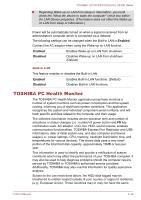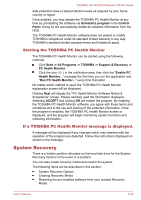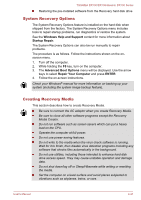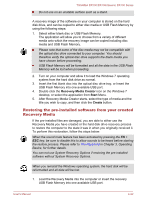Toshiba DX730 PQQ10C-01C00G Users Manual Canada; English - Page 113
Boot Setting, Enter Password
 |
View all Toshiba DX730 PQQ10C-01C00G manuals
Add to My Manuals
Save this manual to your list of manuals |
Page 113 highlights
TOSHIBA DX730/DX735/Qosmio DX730 Series 1. Select Registered to display the following prompt: Enter Password: Enter a password of up to 10 characters. The character string you enter is displayed as a string of asterisk. 2. Click OK. The following message appears, allowing you to verify the password. Verify Password: 3. If character strings match, the password is registered. Click OK. If they do not match, the following message appears. You must repeat from step 1. Entry Error!!! To delete a user password: 1. Select Not Registered to display the following prompt: Enter Password: 2. Enter the currently registered password. The character string you enter is displayed as a string of asterisks. 3. Click OK. If the character string you enter matches the registered password, the password option is reset and the display changes to: Not registered If they do not match, the following message appears. You must repeat from step 1. Incorrect Password. Owner String This blank field is used to display a message when the password field is displayed on startup. If a password is not registered the message will not be shown. Boot Setting This function allows you to modify the boot settings. Boot Priority Options This tab allows you to set the priority for booting the computer. The Boot Priority Options setting window will be displayed. Click the up and down arrow buttons to adjust the priority. You can override the settings and manually select a boot device by pressing one of the following keys while the computer is booting: N Selects the network. User's Manual 4-17