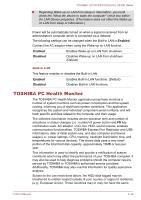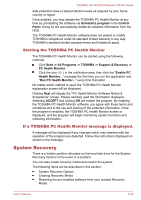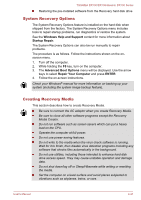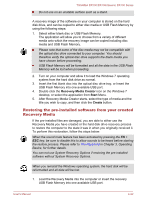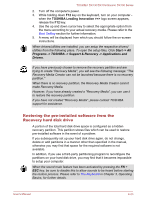Toshiba DX730 PQQ10C-01C00G Users Manual Canada; English - Page 114
Selects the CD-ROM, and keyboard are supported during the boot
 |
View all Toshiba DX730 PQQ10C-01C00G manuals
Add to My Manuals
Save this manual to your list of manuals |
Page 114 highlights
TOSHIBA DX730/DX735/Qosmio DX730 Series 1 Selects the built-in hard disk drive. C Selects the CD-ROM*1. M Selects the USB memory drive. *1 The optical disc drive will be used to start the computer when there is a bootable disk contained in the drive. To change the boot drive, follow the steps below. 1. Hold down F12 and boot the computer. when the TOSHIBA Leading Innovation >>> logo screen appears, release the F12 key. 2. Use the up and down cursor keys to select the boot device you want and press ENTER. If a Supervisor Password has been set, manual boot device selection functions may be restricted. The boot device selection methods described above will not change the boot priority settings that have been configured in HW Setup. In addition, if you press a key other than one of those listed, or if the selected device is not installed, the system will continue to boot according to the current and available settings in HW Setup. Boot Speed This feature allows you to select system boot-up speed. Fast Reduces system boot-up time. System can boot only from the built-in HDD and only internal LCD and keyboard are supported during the boot process. Normal System boots up at normal speed. (Default) LAN Wake-up on LAN This feature lets the computer's power be turned on from shutdown when it receives a wake-up packet (Magic packet) from the LAN. Do not install or remove a memory module while Wake-up on LAN is enabled. The Wake-up on LAN function consumes power even when the system is off. Leave the AC adaptor connected while using this feature. User's Manual 4-18