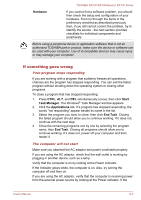Toshiba DX730 PQQ10C-01C00G Users Manual Canada; English - Page 130
USB device, Problem, Procedure, Start -> Control, Panel -> Hardware and Sound -> Mouse
 |
View all Toshiba DX730 PQQ10C-01C00G manuals
Add to My Manuals
Save this manual to your list of manuals |
Page 130 highlights
TOSHIBA DX730/DX735/Qosmio DX730 Series Wireless mouse Problem On-screen pointer does not respond to mouse operation Procedure In this instance the system might be busy - Try moving the mouse again after waiting a short while. Pair the wireless mouse again. Refer to the Media care section in Chapter 1 for details on pairing. Double-clicking does In this instance, you should initially try changing not work the double-click speed setting within the Mouse Control utility. 1. To access this utility, click Start -> Control Panel -> Hardware and Sound -> Mouse. 2. Within the Mouse Properties window, click the Buttons tab. 3. Set the double-click speed as required and click OK. The on-screen pointer moves too fast or too slow The on-screen pointer moves erratically In this instance, you should initially try changing the speed setting within the Mouse Control utility. 1. To access this utility, click Start -> Control Panel -> Hardware and Sound -> Mouse. 2. Within the Mouse Properties window, click the Pointer Options tab. 3. Set the pointer speed as required and click OK. The elements of the mouse responsible for detecting movement might be dirty - please refer to the documentation supplied with the mouse for instructions on how to clean it. If you are still unable to resolve the problem, contact TOSHIBA Support. USB device In addition to the information in this section, please also refer to the documentation supplied with your USB device. User's Manual 6-8