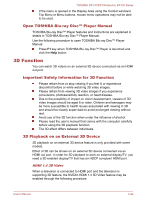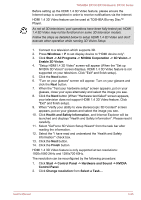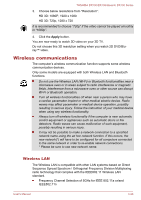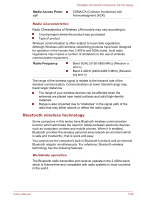Toshiba DX730 PQQ10C-01C00G Users Manual Canada; English - Page 72
Notes on Playing Blu-ray 3D™, Starting TOSHIBA Blu-ray Disc™ Player
 |
View all Toshiba DX730 PQQ10C-01C00G manuals
Add to My Manuals
Save this manual to your list of manuals |
Page 72 highlights
TOSHIBA DX730/DX735/Qosmio DX730 Series Please consider whether it is suitable or is there a need for limiting the viewing time before allowing your child to watch a 3D content. This software does not have parental lock for 3D video viewing. Please use the login-password functions of Windows if you are worried about the effect of 3D playback on your child's visual function. This software can playback MPEG2, MP4, and WTV files. Your own 2D video contents recorded using home video camcorder and other content created by you can be played in either 2D, or 3D using realtime 2Dto3D conversion. As for playback of 3D video content, only Side-by-Side and Interleave 3D video formats are supported. Not all files can be played. Notes on Playing Blu-ray 3D™ This feature is supported with some models. On NVIDIA Graphics models, Blu-ray 3D™ playback works only in full screen size. When you play the Blu-ray 3D™, TOSHIBA Blu-ray Disc™ Player automatically resizes to full screen. When you switch TOSHIBA Blu-ray Disc™ Player to window mode or minimize it, playback will be stopped. If there's any pop-up message, the player will be back to window mode. TOSHIBA Blu-ray Disc™ Player will use all available graphic hardware resources to display 3D video. On NVIDIA Graphics models, operations such as Setup, Help, some function buttons and remote control functions will be temporarily disabled. TOSHIBA Blu-ray Disc™ Player also supports 2Dto3D conversion function. To play the Blu-ray 3D™ on external 3D enabled display/TV, please change the display mode to HDMI only (Projector only), and use the 3D glasses that come with your external 3D enabled display/TV When play the Blu-ray 3D™ on external display that does not support 3D function, clear "Prefer to play in 3D mode" check box in 3D Playback properties of TOSHIBA Blu-ray Disc™ Player . Starting TOSHIBA Blu-ray Disc™ Player Use the following procedure to start TOSHIBA Blu-ray Disc™ Player. When a Blu-ray Disc™ is set in the Blu-ray™ drive, TOSHIBA Blu-ray Disc™ Player starts automatically. Select Start -> All Programs -> TOSHIBA -> Media & Entertainment -> TOSHIBA Blu-ray Disc™ Player. Operating TOSHIBA Blu-ray Disc™ Player Notes on using TOSHIBA Blu-ray Disc™ Player. Screen display and available features may vary amongst Blu-ray™ Videos and scenes. User's Manual 3-23