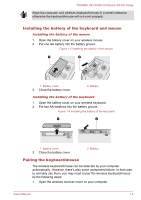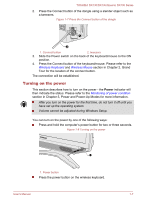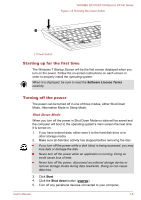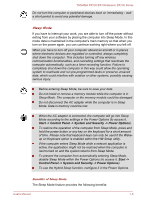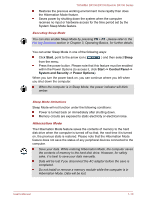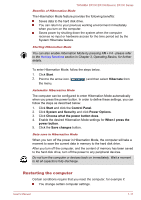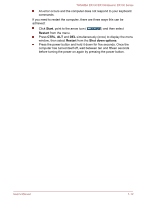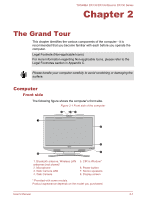Toshiba DX730 PQQ10C-01C00G Users Manual Canada; English - Page 28
Restarting the computer, Start, Hibernate, Control Panel, System and Security, Power Options
 |
View all Toshiba DX730 PQQ10C-01C00G manuals
Add to My Manuals
Save this manual to your list of manuals |
Page 28 highlights
TOSHIBA DX730/DX735/Qosmio DX730 Series Benefits of Hibernation Mode The Hibernation Mode feature provides the following benefits: Saves data to the hard disk drive. You can return to your previous working environment immediately when you turn on the computer. Saves power by shutting down the system when the computer receives no input or hardware access for the time period set by the System Hibernate feature. Starting Hibernation Mode You can also enable Hibernation Mode by pressing FN + F4 - please refer to the Hot key functions section in Chapter 3, Operating Basics, for further details. To enter Hibernation Mode, follow the steps below. 1. Click Start. 2. Point to the arrow icon ( ) and then select Hibernate from the menu. Automatic Hibernation Mode The computer can be configured to enter Hibernation Mode automatically when you press the power button. In order to define these settings, you can follow the steps as described below: 1. Click Start and click the Control Panel. 2. Click System and Security and click Power Options. 3. Click Choose what the power button does. 4. Enable the desired Hibernation Mode settings for When I press the power button. 5. Click the Save changes button. Data save in Hibernation Mode When you turn off the power in Hibernation Mode, the computer will take a moment to save the current data in memory to the hard disk drive. After you turn off the computer, and the content of memory has been saved to the hard disk drive, turn off the power to any peripheral devices. Do not turn the computer or devices back on immediately. Wait a moment to let all capacitors fully discharge. Restarting the computer Certain conditions require that you reset the computer, for example if: You change certain computer settings. User's Manual 1-11