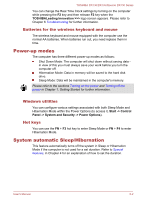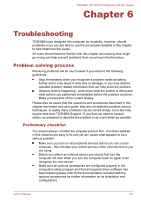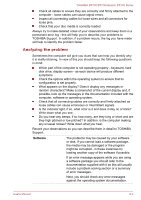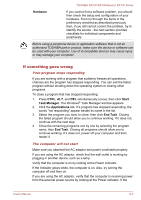Toshiba DX730 PQQ10C-01C00G Users Manual Canada; English - Page 127
Keyboard, Problem, Procedure, Power, TOSHIBA, Leading Innovation >>>, System Date, ENTER
 |
View all Toshiba DX730 PQQ10C-01C00G manuals
Add to My Manuals
Save this manual to your list of manuals |
Page 127 highlights
TOSHIBA DX730/DX735/Qosmio DX730 Series Problem Procedure AC adaptor doesn't power the computer (Power indicator does not glow white) Check the connections to make sure that the power cord/adaptor is firmly connected to the computer and a working power outlet. Check the condition of the cord and terminals. If the cord is frayed or damaged it should be replaced, while if the terminals are soiled, they should be cleaned with a clean cotton cloth. If the AC adaptor still does not power the computer, you should contact TOSHIBA Support. Real Time Clock Problem The BIOS setting and system date/ time are lost. Procedure The charge in the Real Time Clock (RTC) battery has run out - you will need to set the date and time in the BIOS setup application by using the following steps: 1. Turn on the computer. 2. Press the F2 key when the TOSHIBA Leading Innovation >>> logo screen appears - the BIOS setup application will load. 3. Set the date in the System Date field. 4. Set the time in the System Time field. 5. Press F10 - a confirmation message will be displayed. 6. Press the ENTER key - the BIOS setup application will end and the computer will restart. Keyboard Keyboard problems can be caused by the setup and configuration of the computer - please refer to the section The Keyboard in Chapter 3, Operating Basics, for further information. Problem Procedure Output to screen is garbled Please refer to your software's documentation to ensure that it is not remapping the keyboard in any way (remapping involves changing or reassigning the function of each key). If you are still unable to use the keyboard, you should contact TOSHIBA Support. User's Manual 6-5