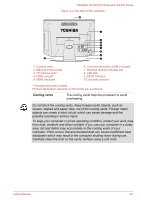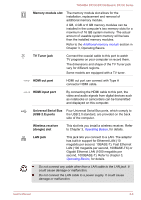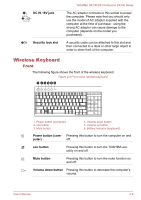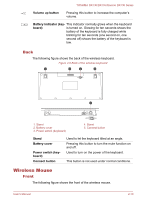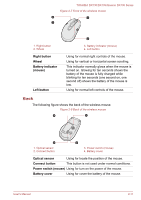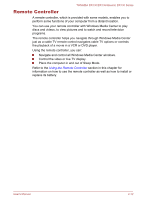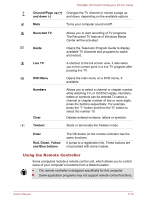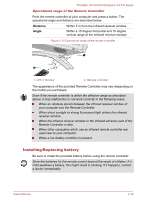Toshiba DX730 PQQ10C-01C00G Users Manual Canada; English - Page 40
Back, second off shows the battery of the mouse is
 |
View all Toshiba DX730 PQQ10C-01C00G manuals
Add to My Manuals
Save this manual to your list of manuals |
Page 40 highlights
TOSHIBA DX730/DX735/Qosmio DX730 Series Figure 2-7 Front of the wireless mouse 4 1 3 1. Right button 2. Wheel Right button Wheel Battery indicator (mouse) Left button 2 3. Battery indicator (mouse) 4. Left button Using for normal right controls of the mouse. Using for vertical or horizontal screen scrolling. This indicator normally glows when the mouse is turned on. Glowing for ten seconds shows the battery of the mouse is fully charged while blinking for ten seconds (one second on, one second off) shows the battery of the mouse is low. Using for normal left controls of the mouse. Back The following figure shows the back of the wireless mouse. Figure 2-8 Back of the wireless mouse 4 1 3 1. Optical sensor 2. Connect button 2 3. Power switch (mouse) 4. Battery cover Optical sensor Using for locate the position of the mouse. Connect button This button is not used under normal conditions. Power switch (mouse) Using for turn on the power of the mouse. Battery cover Using for cover the battery of the mouse. User's Manual 2-11