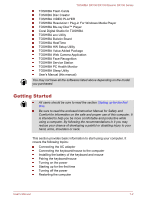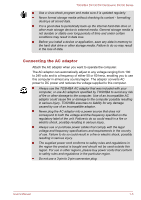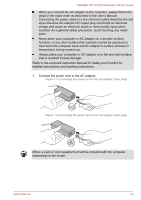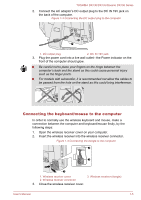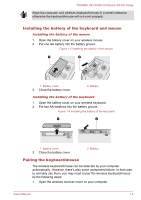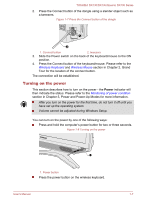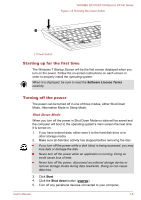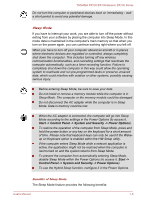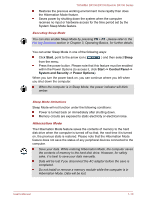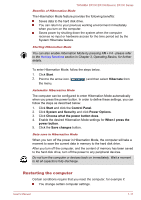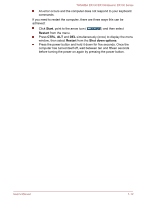Toshiba DX730 PQQ10C-01C00G Users Manual Canada; English - Page 24
Turning on the power, Wireless Keyboard, Wireless Mouse, Monitoring of power condition
 |
View all Toshiba DX730 PQQ10C-01C00G manuals
Add to My Manuals
Save this manual to your list of manuals |
Page 24 highlights
TOSHIBA DX730/DX735/Qosmio DX730 Series 2. Press the Connect button of the dongle using a slender object such as a tweezers. Figure 1-7 Press the Connect button of the dongle 1 2 1. Connect button 2. tweezers 3. Slide the Power switch on the back of the keyboard/mouse to the ON position. 4. Press the Connect button of the keyboard/mouse. Please refer to the Wireless Keyboard and Wireless Mouse section in Chapter 2, Grand Tour for the location of the connect button. The connection will be established. Turning on the power This section describes how to turn on the power - the Power indicator will then indicate the status. Please refer to the Monitoring of power condition section in Chapter 5, Power and Power-Up Modes for more information. After you turn on the power for the first time, do not turn it off until you have set up the operating system. Volume cannot be adjusted during Windows Setup. You can turn on the power by one of the following ways: Press and hold the computer's power button for two or three seconds. Figure 1-8 Turning on the power 1 1. Power button Press the power button on the wireless keyboard. User's Manual 1-7