Toshiba L875D-S7332 User Guide
Toshiba L875D-S7332 Manual
 |
View all Toshiba L875D-S7332 manuals
Add to My Manuals
Save this manual to your list of manuals |
Toshiba L875D-S7332 manual content summary:
- Toshiba L875D-S7332 | User Guide - Page 1
User's Guide If you need assistance: Technical support is available online at Toshiba's Web site at support.toshiba.com. At this Web site, you will find answers for many commonly asked technical questions plus many downloadable software drivers, BIOS updates, and other downloads. For more - Toshiba L875D-S7332 | User Guide - Page 2
all set-up and usage instructions in the applicable user guides and/or manuals enclosed or provided electronically. If you fail to do so, this product may not function properly and you may lose data or suffer other damage. TOSHIBA AMERICA INFORMATION SYSTEMS, INC. ("TOSHIBA"), ITS AFFILIATES AND - Toshiba L875D-S7332 | User Guide - Page 3
TROUBLE, FAILURE OR MALFUNCTION OF THE HARD DISK DRIVE OR OTHER STORAGE DEVICES AND THE DATA CANNOT BE RECOVERED, TOSHIBA means life support systems loss of life or catastrophic property damage. ACCORDINGLY, TOSHIBA, ITS AFFILIATES is powered ON, RF energy is received and transmitted. The power level - Toshiba L875D-S7332 | User Guide - Page 4
with Part 15 of the FCC Rules. Operation is subject to the following two conditions: ❖ This device may not cause harmful interference. ❖ This device must accept any interference received, including interference that may cause undesired operation. Contact Toshiba's Support Web site at support.toshiba - Toshiba L875D-S7332 | User Guide - Page 5
. If you should experience any such problem, immediately turn off either one of your Bluetooth or Wireless LAN. Please contact Toshiba computer product support on Web site http://www.toshiba-europe.com/computers/tnt/ bluetooth.htm in Europe or support.toshiba.com in the United States for more - Toshiba L875D-S7332 | User Guide - Page 6
wireless technology operate within the guidelines found in radio frequency safety standards and recommendations, TOSHIBA believes Bluetooth wireless technology is safe for use by consumers. These standards and recommendations reflect the consensus of the scientific community and result from - Toshiba L875D-S7332 | User Guide - Page 7
connection. If you should experience any such problem, immediately turn off your Bluetooth or Wireless LAN device. Please contact Toshiba computer product support on Web site http://www.toshiba-europe.com/computers/tnt/ bluetooth.htm in Europe or support.toshiba.com in the United States for more - Toshiba L875D-S7332 | User Guide - Page 8
in radio frequency safety standards and recommendations, TOSHIBA believes Wireless LAN is safe for use by consumers. These standards and or services is perceived or identified as harmful. If you are uncertain of the policy that applies on the use of wireless devices in a specific organization - Toshiba L875D-S7332 | User Guide - Page 9
as the Specific Absorption Bluetooth®, and Wireless WAN functionality off when you are near a person who may have a cardiac pacemaker implant or other medical electric device. Radio waves may affect pacemaker or medical device operation, possibly resulting in serious injury. Follow the instructions - Toshiba L875D-S7332 | User Guide - Page 10
equipment certification number only signifies that the Industry Canada technical specifications were met. To prevent radio interference to the licensed service, this device is intended to be operated indoors and away from windows to provide maximum shielding. Equipment (or its transmit antenna) that - Toshiba L875D-S7332 | User Guide - Page 11
power radars are allocated as primary users of the 5.25 GHz to 5.35 GHz and 5.65 GHz to 5.85 GHz bands. These radar stations product complies with any mandatory product specification in any country/region where the following: EU Declaration of Conformity TOSHIBA declares that this product conforms to - Toshiba L875D-S7332 | User Guide - Page 12
appear below the crossed out wheeled bin symbol on the battery. Pb, Hg, Cd In the European Union, these symbols indicate that when the last end user wishes to discard this product, it must be sent to appropriate facilities for recovery and recycling. This Directive applies to EU member countries - Toshiba L875D-S7332 | User Guide - Page 13
13 Europe - Restrictions for use of 2.4 GHz Frequencies in European Community Countries België/ Belgique: Deutschland: France: Italia: For private usage outside buildings across public grounds over less than 300m no special registration with IBPT/BIPT is required. Registration to IBPT/BIPT is - Toshiba L875D-S7332 | User Guide - Page 14
as listed above, the user must cease operating the Wireless LAN at that location and consult the local technical support staff responsible for the wireless network. ❖ The 5 GHz Turbo mode feature is not allowed for operation in any European Community country. ❖ This device must not be operated in ad - Toshiba L875D-S7332 | User Guide - Page 15
European Community operation. Taiwan Article 14 Article 17 Unless approved, for any model accredited low power radio frequency electric machinery, any company, trader or user shall not change the frequency, increase the power or change the features and functions of the original design. Any use of - Toshiba L875D-S7332 | User Guide - Page 16
stations and non-licensed specified low-power radio stations for mobile object identification systems (RFID) used in factory product lines (Other Radio Stations . 3. Contact TOSHIBA Direct PC if you have problems with interference caused by this product to Other Radio Stations. 2. Indication - Toshiba L875D-S7332 | User Guide - Page 17
it belongs to the device class of radio equipment of low-power data communication system radio station stipulated in the Radio Law and the Telecommunications Business Law of Japan. Copyright This guide is copyrighted by Toshiba America Information Systems, Inc. with all rights reserved. Under the - Toshiba L875D-S7332 | User Guide - Page 18
The information contained in this manual, including but not limited to any product specifications, is subject to change without notice. TOSHIBA CORPORATION AND TOSHIBA AMERICA INFORMATION SYSTEMS, INC. (TOSHIBA) PROVIDES NO WARRANTY WITH REGARD TO THIS MANUAL OR ANY OTHER INFORMATION CONTAINED - Toshiba L875D-S7332 | User Guide - Page 19
Bluetooth word mark and logos are owned by the Bluetooth SIG, Inc. and any use of such marks by Toshiba countries. Microsoft, Outlook, Windows, and Windows Media are either registered trademarks and/or (ii) decode AVC, VC-1 and MPEG-4 Part 2 Visual that was encoded by a consumer engaged in personal - Toshiba L875D-S7332 | User Guide - Page 20
at the end of the life cycle. To learn more about Toshiba's sustainability commitment, visit us.toshiba.com/green. Reuse, Donation, Recycling Functional devices can be donated to a local charity or resold easily through a Toshiba-branded program. Non working Toshiba devices can be mailed-back - Toshiba L875D-S7332 | User Guide - Page 21
Contents Introduction 25 This guide 26 Safety icons 27 Other icons used 27 Your device's features and specifications ..... 28 Documentation 28 Service options 28 Precautions 29 File management tips 30 Chapter 1: Getting Started 31 Selecting a place to work 31 Features and components 32 - Toshiba L875D-S7332 | User Guide - Page 22
Registering your device with Toshiba 39 To Shut down your device 40 To place your device in Sleep mode 40 Adding optional external devices 41 Recovering the Internal Storage Drive 41 Creating recovery media 42 Restoring from recovery media 50 Installing drivers and applications 54 Connecting - Toshiba L875D-S7332 | User Guide - Page 23
Chapter 3: Mobile Computing 64 Toshiba's energy-saver design 64 Running the device on battery power 64 Battery Notice 65 Power management 66 Charging the battery 66 Charging the RTC battery 67 Determining remaining battery power 67 What to do when the battery runs low........... 68 Setting - Toshiba L875D-S7332 | User Guide - Page 24
Chapter 5: Utilities 85 Create Recovery Media 86 Service Station 86 TOSHIBA Application Installer 87 Chapter 6: If Something Goes Wrong 88 Problems that are easy to fix 88 Problems when you turn on the device 89 The Windows® operating system is not working 90 Using Startup options to - Toshiba L875D-S7332 | User Guide - Page 25
Introduction Welcome to the world of powerful, portable, multimedia computing. With your Toshiba device, your work and entertainment can accompany you lead, cadmium, mercury, hexavalent chromium, PBB, and PBDE. Toshiba requires its device component suppliers to meet RoHS requirements and verifies - Toshiba L875D-S7332 | User Guide - Page 26
include user manuals or all program functionality. NOTE The product specifications and Toshiba's Web site at support.toshiba.com. While Toshiba has made every effort at the time of publication to ensure the accuracy of the information provided herein, product specifications, configurations, prices - Toshiba L875D-S7332 | User Guide - Page 27
Safety icons 27 Safety icons This manual contains safety instructions that must be observed to avoid potential classified according to the seriousness of the risk, and icons highlight these instructions as follows: Indicates an imminently hazardous situation which, if not avoided, will - Toshiba L875D-S7332 | User Guide - Page 28
specifications service upgrade terms and conditions are available at warranty.toshiba.com. To stay current on the most recent software and hardware options for your device, and for other product information, be sure to regularly check the Toshiba Web site at support.toshiba.com. If you have a problem - Toshiba L875D-S7332 | User Guide - Page 29
Service be hazardous to small children, for example, small detachable parts may be a choking hazard. Improper use of device causing hearing damage, and improper use and handling of batteries could result in possible injury. Never place a heavy buy from a supplier may contain a virus. You need - Toshiba L875D-S7332 | User Guide - Page 30
your files to external media on a regular basis. Label the backup copies clearly and store them in a safe place. As you work with data it exists in the device's memory. This memory is called "volatile memory" because it is only active while the device is turned on. When you turn off the device, all - Toshiba L875D-S7332 | User Guide - Page 31
your device) carefully and make sure you fully understand the instructions before you attempt to use your device in order to avoid potential hazards that could cause bodily injury, property damage, or damage the device. Selecting a place to work Your device is portable and designed to be used in - Toshiba L875D-S7332 | User Guide - Page 32
32 Getting Started Features and components Features and components For further details on each of the items listed in the following section, be sure to follow the provided references to sections later in this document. Front Web Camera indicator* Web Camera* Display *Available on certain models - Toshiba L875D-S7332 | User Guide - Page 33
) or record videos. For more information, see "Using the Web Camera" on page 82. Left side microSD™ slot (Sample Illustration) Left side view ❖ microSD™ slot-Supports the use of microSD™ (SD™) media. For more information, see "Using a microSD™ Card" on page 105. - Toshiba L875D-S7332 | User Guide - Page 34
Volume control button-Allows you to increase/decrease the volume. ❖ Power button-Turns the device on and off. Press and hold the button Sleep mode or to place it into Sleep mode. For more information, see "To Shut down your device" on page 40. Top Internal microphone Headphone/Microphone jack - Toshiba L875D-S7332 | User Guide - Page 35
to your device. These components include, but are not limited to, a mouse, keyboard, and printer. Your device contains a rechargeable battery that need to be charged before you can use it. To use external power or to charge the battery you must attach the USB/AC adaptor. See "Connecting to - Toshiba L875D-S7332 | User Guide - Page 36
could cause fire or damage to the device possibly resulting in serious injury. TOSHIBA assumes no liability for any damage caused by use of an incompatible adaptor. To connect AC power to the device: 1 Connect the USB Power cable to the USB/AC adaptor. (Sample Illustration) Connecting the USB - Toshiba L875D-S7332 | User Guide - Page 37
injury. Charging the battery NOTE The device's battery is not accessible by the user. Before using the battery to power the device, you must charge the battery. To charge the battery, leave the device plugged into the USB/AC adaptor with the device turned off. NOTE Battery life and charge time - Toshiba L875D-S7332 | User Guide - Page 38
not be able to increase the brightness of the screen while on battery power. Initial setup The Startup screen is the first screen displayed when you turn on your device for the first time. Follow the on-screen instructions on each screen in order to properly install the operating system and begin - Toshiba L875D-S7332 | User Guide - Page 39
, and the order in which windows appear, may vary according to your software setup choices. The first time you turn on your device, the setup guides you through steps to set up your software. Follow the on-screen instructions. Registering your device with Toshiba Product registration is strongly - Toshiba L875D-S7332 | User Guide - Page 40
mode 1 From the Start or Desktop screen, swipe in from the right edge of the screen. 2 When the Windows® charms appear, touch the Settings ( ) charm. If you power down using the Sleep command and the battery discharges fully, your unsaved information will be lost. Be sure to save your work first - Toshiba L875D-S7332 | User Guide - Page 41
In the lower right of the screen touch the Power ( ) icon. Sleep option Power (Sample Image) Sleep 4 Highlight Sleep, and then touch the Sleep option. Sleep mode saves the current state of the device to memory so that, when you restart the device, you can continue working from where you left off - Toshiba L875D-S7332 | User Guide - Page 42
option Description Restoring from recovery media This option allows you to restore your system from the recovery media you created. You can remove all data from your system and reinstall Windows®. See "Recovering from a USB Recovery PBR (Push Button Reset)" on page 50. A recovery image of - Toshiba L875D-S7332 | User Guide - Page 43
and drivers originally shipped with the device are backed up to the external media and can be restored from this media. Any files that you created are not backed up on the recovery media. You will need to separately back up the files you created; for more information, see "Backing up your work" on - Toshiba L875D-S7332 | User Guide - Page 44
44 Getting Started Recovering the Internal Storage Drive 2 Touch the Yes button. The Recovery Image Utility dialog box appears. (Sample Image) Recovery Image Utility screen 3 Touch Create a Recovery Drive. A message displays indicating that you will need two items before proceeding. (Sample Image - Toshiba L875D-S7332 | User Guide - Page 45
45 (Sample Image) Recovery Drive - Create a recovery drive screen 5 With the default checkbox checked, touch the Next button. NOTE You must have a Micro USB to USB On-the-Go adapter attached so that a USB flash drive of 8GB or higher can be attached. NOTE Recovery via microSD™ is not supported. - Toshiba L875D-S7332 | User Guide - Page 46
46 Getting Started Recovering the Internal Storage Drive The Recovery Drive screen appears, displaying the available drive(s). (Sample Image) Recovery Drive - available drive(s) screen NOTE The Next button is greyed out if the attached USB drive is not at least 8GB in size. NOTE If there are - Toshiba L875D-S7332 | User Guide - Page 47
the drive will be deleted. If you have any personal files on this drive, make sure you've backed up the files." (Sample Image) Recovery Drive - Warning screen 7 When you are ready to begin, touch the Create button. The drive is then formatted and copies all files needed for the PBR (Push - Toshiba L875D-S7332 | User Guide - Page 48
48 Getting Started Recovering the Internal Storage Drive The message, "the recovery drive is ready" appears when the copy process is complete. (Sample Image) Recovery Drive - The recovery drive is ready screen 8 Touch the Finish button if you are done, otherwise proceed to step 9. NOTE The - Toshiba L875D-S7332 | User Guide - Page 49
Recovering the Internal Storage Drive 49 (Sample Image) Recovery Drive - Delete the recovery partition screen 10 Touch the Delete button when prompted. The partition drive will be deleted. (Sample Image) Recovery Drive - recovery partition deleted screen 11 Touch the Finish button when completed. - Toshiba L875D-S7332 | User Guide - Page 50
up your work" on page 63. Recovering from a USB Recovery PBR (Push Button Reset) 1 Insert the USB recovery drive you created using the USB to Micro USB On-the-Go adapter. 2 With your device off, push the Volume up (+) button and hold it down while pressing the Power button until the Boot menu - Toshiba L875D-S7332 | User Guide - Page 51
51 3 Select your USB boot device. The device reboots, and then the "Choose your keyboard layout" menu appears. (Sample Image) Choose your keyboard layout menu 4 Touch US (for a US keyboard) to continue. The "Choose an option" menu appears. (Sample Image) Choose an option menu 5 Touch Troubleshoot. - Toshiba L875D-S7332 | User Guide - Page 52
Started Recovering the Internal Storage Drive The "Troubleshoot" menu appears. (Sample Image) Troubleshoot menu 6 Touch Reset your PC to perform the recovery. The "Reset your PC" menu appears. (Sample Image) Reset your PC menu 7 Touch Windows 8.1 to choose your target operating system. A message - Toshiba L875D-S7332 | User Guide - Page 53
your PC menu 9 If you select Yes, two more options become available: ❖ Just remove my files ❖ Fully clean the drive (Sample Image) Reset your PC menu NOTE Choosing the first option formats the drive quickly and restores it in the normal fashion. The second option may take several hours. Once you - Toshiba L875D-S7332 | User Guide - Page 54
have an Internet connection to reinstall applications. To reinstall drivers and applications: 1 Swipe in from the right edge of the screen. When the Windows® charms appear touch the Search ( ) charm. Then touch the Search field and type TOSHIBA Application Installer. In the list that appears, touch - Toshiba L875D-S7332 | User Guide - Page 55
. 2 Connect the external device's video or USB cable to the port on your device and to the external device. 3 Connect the external device's power cable to a live electrical outlet (if applicable). 4 Turn on the external device (if applicable). Your device may automatically detect the external device - Toshiba L875D-S7332 | User Guide - Page 56
to your television or display device. Refer to the manual that came with the television or display device for side of the display panel/tablet. 3 Connect the device's power cable to a live electrical outlet. 4 Turn on the external screen. 2 When the Windows® charms appear, touch Devices ( ). 3 Touch - Toshiba L875D-S7332 | User Guide - Page 57
screen. 57 (Sample Image) Display options window 5 Select the desired display setting. Adjusting the quality of the external display To obtain the best or Help and Support for details. You may also wish to customize your power usage settings. For more information, see "Power Plans" on page - Toshiba L875D-S7332 | User Guide - Page 58
for your device This section gives tips on cleaning and moving your device. For information about taking care of your device's battery, see "Taking care of your battery" on page 72. NOTE Please handle your device carefully to avoid scratching or damaging the surface. Cleaning the device Keep - Toshiba L875D-S7332 | User Guide - Page 59
the device's temporary memory until you save it to the internal storage drive. If the network you are using goes down and you must restart your device to reconnect, or your battery runs out of charge while you are working, you will lose all work since you last saved. See "Saving your work" on page - Toshiba L875D-S7332 | User Guide - Page 60
the Basics Touch screen ❖ Back up your files to external media on a regular basis. Label the backup copies clearly and store them in a safe place. It is do not let the Windows® operating system shut down normally, details such as new icon positions may be lost. Touch screen NOTE Your device may - Toshiba L875D-S7332 | User Guide - Page 61
the right edge of the screen to display the Windows® charms. Double-tap-Tap quickly twice to zoom in. For example, double-tap a section of a Web page to zoom in on that section. Double-tap again to zoom out. Pinch-In some apps (such as Maps and Games), you can zoom in and - Toshiba L875D-S7332 | User Guide - Page 62
using Search To Start an app using the Search function, swipe in from the right edge of the screen. When the Windows® charms appear, touch the Search ( ) charm. To use the Search field: 1 Touch the Search field to open the on-screen keyboard. (Sample Image) Searching for apps 2 Start typing the app - Toshiba L875D-S7332 | User Guide - Page 63
up your work Back up Windows® operating system" on page 105. HINT: Backing up all the files on your internal storage drive may take a considerable amount of time. You may prefer to use a high-capacity file recovery system, such as an external hard drive or a high-capacity microSD™ Card. Toshiba - Toshiba L875D-S7332 | User Guide - Page 64
of using your device while traveling. Toshiba's energy-saver design Your device enters a low-power suspension mode when it is not being used, while traveling. Running the device on battery power The device contains a Lithium-Ion (Li-Ion) battery that provides power when you are away from an AC - Toshiba L875D-S7332 | User Guide - Page 65
tested by Toshiba under the specific test settings at the time of publication and is not an estimate of a system's battery life under any conditions other than the specific test settings. Recharge time varies depending on usage. Battery may not charge while the device is consuming full power. After - Toshiba L875D-S7332 | User Guide - Page 66
and battery modes. Changes to these settings may result in system performance or stability issues. Users who are not completely familiar with the power management component of the system should use the preset configuration. For assistance with setup changes, contact Toshiba's Customer Support Center - Toshiba L875D-S7332 | User Guide - Page 67
is with the included USB/AC adaptor plugged into a wall outlet. Charging the RTC battery Your device has an internal real-time clock (RTC) battery. The RTC battery powers the System Time Clock and BIOS memory used to store your device's configuration settings. When fully charged, it maintains this - Toshiba L875D-S7332 | User Guide - Page 68
What to do when the battery runs low When the battery run low you can: ❖ Plug the device into an external power source and recharge the battery via the Micro USB port, using the USB Power cable and USB/AC adaptor. See "Connecting to a power source" on page 36 ❖ Save your work and turn off the device - Toshiba L875D-S7332 | User Guide - Page 69
Charging the battery 69 A window appears displaying the power level of the battery. (Sample Image) Power Options screen 2 Touch More power options. The Power Options window appears. 3 Touch Change plan settings under the power plan to be customized. The Edit Plan Settings window appears. 4 Touch - Toshiba L875D-S7332 | User Guide - Page 70
you are working, since operating time decreases at low temperatures There are various ways in which you can conserve power and extend the operating time of your battery: ❖ Enable Sleep, which saves power when you turn off the device and turn it back on again ❖ Use the Windows® power-saving option - Toshiba L875D-S7332 | User Guide - Page 71
Mobile Computing Charging the battery 2 Touch More power options. The Power Options window appears. 71 (Sample Image) Power Options window 3 Select an appropriate plan for your work environment or create your own custom plan. 4 Touch Create a power plan in the left pane to set up a new plan. NOTE - Toshiba L875D-S7332 | User Guide - Page 72
run out of power, plug in the USB/AC adaptor. If you find that a new battery is needed, contact the location where you purchased the device for more information on replacing the battery. Toshiba will not be responsible for any product damage, data loss, service, or part replacement made necessary by - Toshiba L875D-S7332 | User Guide - Page 73
travel with the device in a carrying case. Toshiba offers a choice of carrying cases for the device. They all provide plenty of extra space for manuals, power cords, and compact discs. Contact your authorized Toshiba representative for more information or visit Toshiba's Web site at accessories - Toshiba L875D-S7332 | User Guide - Page 74
equipment. The X-ray equipment will not harm your device. NOTE Before using your device aboard an aircraft, make sure the Wireless antenna is OFF (Airplane mode is ON) if your device has wireless LAN capability. NOTE To enable/disable the wireless antenna, use the Airplane - Toshiba L875D-S7332 | User Guide - Page 75
turning off the power and advanced PC settings. You can go to the Start screen by touching the Start charm, see "Charms" on page 76. You can also use the Windows® button ( ) on the LCD screen to go to the Start screen. For detailed information, please refer to the Windows® Help and Support. By or - Toshiba L875D-S7332 | User Guide - Page 76
76 Exploring Your Device's Features Exploring the Start screen For detailed information on the new functionality, refer to the Windows® Help and Support. App tiles (Sample Image) Windows® Start screen Charms Use the Windows® charms to start apps, find documents, set up system components, and - Toshiba L875D-S7332 | User Guide - Page 77
most other computing tasks. HINT: The illustrated examples in this guide may appear slightly different from the screens displayed by your system. The differences are not significant and do not indicate any change in the functionality of your system. Finding your way around the desktop Your device - Toshiba L875D-S7332 | User Guide - Page 78
hold an icon to display a popup description of the file contents. Your desktop may contain other icons depending on your configuration. See Windows® online Help for more specific information on each icon and how to use it. Taskbar Each time you open a program, a button associated with that program - Toshiba L875D-S7332 | User Guide - Page 79
Power usage mode, network connectivity status, and speaker volume. To activate a specific tile notification (shown on the Start screen tile) using glyphs to indicate the number the latest content, such as an online newspaper. Windows® Store Although many applications will be pre-installed or - Toshiba L875D-S7332 | User Guide - Page 80
. 1 Swipe in from the right edge of the screen. When the Windows® charms appear, touch the Settings ( ) charm. 2 Touch the Wi-Fi ( ) icon. The Networks screen appears. 3 Select your network. 4 Touch Connect. 5 Enter the network security key (if applicable). 6 Touch Next. Your device should then - Toshiba L875D-S7332 | User Guide - Page 81
network For specific information about listen to sound files or audio CDs using the built-in speakers, headphones jack, please refer to your Quick Start document. 1 If you want to use an external microphone, connect it to the device. 2 Swipe in from the right edge of the screen. When the Windows - Toshiba L875D-S7332 | User Guide - Page 82
When using amplified speakers, use speakers that require an external power source. Other types of speakers will be inadequate to produce sound from the headphones or external speakers into the headphone/microphone jack. The headphone/microphone jack requires a 16-ohm stereo mini connector. To adjust - Toshiba L875D-S7332 | User Guide - Page 83
to another, use the dragand-drop feature of the Windows® operating system. Inserting memory media NOTE To locate your Memory card reader, please refer to your Quick Start document. The following instructions apply to all types of supported media devices. 1 Turn the media so that the contacts - Toshiba L875D-S7332 | User Guide - Page 84
. Removing memory media 1 If you are not currently on the Desktop, choose the Desktop tile on the Start screen, otherwise skip to step 2. 2 Prepare the card for removal by touching the Show hidden icons button ( ), if necessary, in the notification area and then selecting the Safely Remove Hardware - Toshiba L875D-S7332 | User Guide - Page 85
device includes several utilities designed to help you to reconfigure your system to best meet your individual needs. Together, these allow you to ascertain certain system related utility is available on your system. ❖ Create Recovery Media ❖ Service Station ❖ TOSHIBA Application Installer 85 - Toshiba L875D-S7332 | User Guide - Page 86
if necessary. For detailed information on using the utility to create recovery media, see "Creating recovery media" on page 42. Service Station The Service Station helps you keep your new device running at its best by notifying you when updated software, firmware, documentation or other information - Toshiba L875D-S7332 | User Guide - Page 87
applications. To reinstall drivers and applications: 1 Swipe in from the right edge of the screen. When the Windows® charms appear, touch Touch TOSHIBA Application Installer. The TOSHIBA Application Installer window appears. (Sample Image) TOSHIBA Application Installer selection screen 3 Touch - Toshiba L875D-S7332 | User Guide - Page 88
. You will find information on Toshiba's support services at the end of this chapter. Problems that are easy to fix Your program or application stops responding. NOTE The operating system allows for the use of both applications ("Apps" used with the Windows® "Modern UI") and programs (used in - Toshiba L875D-S7332 | User Guide - Page 89
can happen if the device was put into Sleep mode and the battery has discharged. If you performed a shutdown before this message was displayed, a program or driver may have prevented Windows® from shutting down. Data stored in the device's memory has been lost. Data stored in the device's internal - Toshiba L875D-S7332 | User Guide - Page 90
options manually: 1 Swipe in from the right edge of the screen. 2 When the Windows® charms appear, touch the Settings ( ) charm. 3 Touch Change PC Settings. 4 Touch Update and recovery. 5 Touch Recovery. 6 Touch Restart Now under Advanced Startup. The device restarts. 7 Touch Troubleshoot from - Toshiba L875D-S7332 | User Guide - Page 91
software is installed ❖ Manually by the user System Image Recovery Windows® will "Recover" the Operating system using a specific image provided by the user. Startup Repair This feature automates the repair process. The Operating System will automatically look for problems and repair them if possible - Toshiba L875D-S7332 | User Guide - Page 92
troubleshooting mode ❖ Enable boot logging Creates a file that lists all the drivers that are installed during startup ❖ Enable Safe Mode Starts Windows® with a minimal set of drivers and services. If the device starts and runs in Safe Mode, you will know the Operating System is most likely working - Toshiba L875D-S7332 | User Guide - Page 93
the topic you need help with, and follow the on-screen instructions ❖ Touch one of the options listed in the window and follow the instructions You can connect to Support Online by going to Toshiba support at support.toshiba.com. Fixing a problem with Device Manager Device Manager provides a way to - Toshiba L875D-S7332 | User Guide - Page 94
for updating the driver or rolling back the driver in case the new version is causing a problem. The tabs that appear in the dialog box vary from one device to another. For more information about Device Manager, refer to Windows® online Help. Power and the batteries NOTE The device's battery is not - Toshiba L875D-S7332 | User Guide - Page 95
capacity and will need to be replaced. This is normal for all batteries. Visit the Toshiba Web site at accessories.toshiba.com. Refer to this site often battery power, see "Changing the battery" on page 72. Display problems Here are some typical display problems and their solutions: The screen - Toshiba L875D-S7332 | User Guide - Page 96
Screen Saver). For more information, see the Windows® online Help. A message displays saying that there is a problem with your display settings and that the adapter type is incorrect or the current settings do not work with your hardware. Reduce the size of the color palette to one that is supported - Toshiba L875D-S7332 | User Guide - Page 97
is also an intrinsic characteristic of the screen technology. When the device is operated on battery power, the screen will dim and you may not be able to increase the brightness of the screen while on battery power. Disk or storage drive problems Problems with the storage drive or with external - Toshiba L875D-S7332 | User Guide - Page 98
Disk or storage drive problems 3 Touch and hold you can scan by touching Scan drive. Error-checking tests and repairs the storage drive. Your hard disk seems very slow. If you do this: 1 Swipe in from the right edge of the screen. When the Windows® charms appear, touch the Search ( ) charm, then - Toshiba L875D-S7332 | User Guide - Page 99
problems This section lists some of the most common printer problems. The printer will not print. Check that the printer is connected to a working power outlet problem with the printer itself. Make sure you installed the proper printer drivers as shown in the instructions that came with the printer - Toshiba L875D-S7332 | User Guide - Page 100
has a print preview mode. This mode lets you see your work exactly as it will print. Contact the software manufacturer for more information. Wireless networking problems NOTE This section provides general troubleshooting tips for networking problems, specifically wireless (Wi-Fi®) networking - Toshiba L875D-S7332 | User Guide - Page 101
recognized by the Windows® operating system, and that the driver is loaded. To access the Device Manager, swipe in from the right edge of the screen. When the Windows® charms appear site for recent firmware upgrades. Problems with WEP keys, in particular, are frequently addressed in new firmware releases - Toshiba L875D-S7332 | User Guide - Page 102
in an automatic backup, but you should not rely solely on this feature. Save your work! See "Computing tips" on page 59 for instructions. On a regular basis, back up the information stored on your internal storage drive. Use Windows® to back up files, or the entire device, to an external hard disk - Toshiba L875D-S7332 | User Guide - Page 103
problems after installing some new hardware or software, you can easily select a previously established Control Point to 'turn back the clock,' restoring the Windows create a restore point using the System Restore utility: 1 Swipe in from the right edge of the screen. When the Windows® charms appear - Toshiba L875D-S7332 | User Guide - Page 104
was successfully created. 9 Touch Close. Then, at a later time, you can re-establish your Windows® configuration using the saved restore point. To do this: 1 Swipe in from the right edge of the screen. When the Windows® charms appear, touch the Search ( ) charm. Then touch the Search field, and type - Toshiba L875D-S7332 | User Guide - Page 105
running on battery power. Connect the USB/AC adaptor before continuing. 1 Swipe in from the right edge of the screen. When the Windows® charms screen instructions to back up your files. For additional Help, launch the Windows® Help and Support screen, and search for "back up files," see "The Windows - Toshiba L875D-S7332 | User Guide - Page 106
will make it much easier to determine the origin of any new problems. For best results, follow this sequence: 1 Back up critical data. 2 Create a restore point. 3 Install one item of hardware or software. 4 Restart the Windows® operating system. 5 Use the new hardware or software for a while, noting - Toshiba L875D-S7332 | User Guide - Page 107
in the USA www.toshiba.ca Canada www.toshiba-Europe.com Europe www.toshiba.co.jp/index.htm Japan latin.toshiba.com Mexico and all of Latin America acclaim.toshiba.com Toshiba USA Self-Service support web site laptopforums.toshiba.com Community discussion forums for Toshiba laptop users - Toshiba L875D-S7332 | User Guide - Page 108
Inc. 9740 Irvine Boulevard Irvine, California 92618 United States Canada Toshiba Canada Ltd. 191 McNabb Street Markham, Ontario L3R - 8H2 Canada Germany Toshiba Europe GmbH Leibnizstraße 2 D-93055 Regensburg Germany Japan Toshiba Corporation, PCO-IO 1-1, Shibaura 1-Chome Minato-Ku, Tokyo, 105-8001 - Toshiba L875D-S7332 | User Guide - Page 109
Cord/Cable Connectors Your device ships with the correct power supply for the country of purchase. This appendix shows the shapes of the typical AC power cord/cable connectors for various parts of the world. USA Canada UL approved United Kingdom BS approved Australia CSA approved Europe VDA - Toshiba L875D-S7332 | User Guide - Page 110
may appear in this User's Guide. AC Alternating Current Apps Applications BIOS Basic Input/Output System BD-ROM Blu-ray Disc Read-Only Memory bps bits per second CD Compact Disc CD-ROM Compact Disc Read-Only Memory CD-RW Compact Disc Rewrite Memory CMOS Complementary Metal-Oxide - Toshiba L875D-S7332 | User Guide - Page 111
and Electronics Engineers I/O Input/Output IRQ interrupt request ISP Internet Service Provider KB kilobyte LAN Local Area Network LCD Liquid Crystal Display Computer PCI Peripheral Component Interconnect PCMCIA Personal Computer Memory Card International Association RAM Random Access - Toshiba L875D-S7332 | User Guide - Page 112
Memory Solid State Drive Thin Film Transistor Universal Serial Bus Uniform Resource Locator Wide Area Network World Wide Web Terms The following terms may appear in this User's Guide translates it into images on the screen. An adapter can take a AC)-The type of power usually supplied to residential - Toshiba L875D-S7332 | User Guide - Page 113
specific type. Applications include word processors, spreadsheets, and database management systems. See also program. B backup-A copy of a file, usually on a removable BIOS (Basic Input/Output System)-Basic instructions, stored in read-only memory reboot. boot disk-See system disk. boot priority - Toshiba L875D-S7332 | User Guide - Page 114
icons that slide out from the right side of the screen and direct you to various Windows® functions. chip-A small piece of silicon containing computer logic and circuits for processing, memory, input/output, and/or control functions. Chips are mounted on printed circuit boards. click-To press - Toshiba L875D-S7332 | User Guide - Page 115
computer's case). Printers, disk drives, and modems are examples of devices. device driver-A program (called a "driver") that permits a computer to communicate with a device. dialog box-An on-screen window displayed by the operating system or a program giving a direction or requesting input from - Toshiba L875D-S7332 | User Guide - Page 116
Glossary Direct Current (DC)-The type of power usually supplied by batteries. DC flows in one direction. Compare Alternating Current (AC). Direct Memory Access (DMA)-A dedicated channel, bypassing the CPU, that enables direct data transfer between memory and a device. directory-See folder. disable - Toshiba L875D-S7332 | User Guide - Page 117
Memory)-A very high-capacity storage medium that uses laser optics for reading data. Each DVD-ROM can hold as much data as several CD-ROMs. Compare CD port replicator, docking station, or network . It consists of two parts: the actual name and the screen by a graphical image (icon) of a - Toshiba L875D-S7332 | User Guide - Page 118
battery save mode. (2) A key or combination of keys that activates a memory resident program. function keys-The keys labeled F1 through F12, typically located on the keyboard. Their function some computers have secondary hard disks that are removable. hardware-The physical components of a computer - Toshiba L875D-S7332 | User Guide - Page 119
electronic mail, the World Wide Web, and other services. See also World Wide Web. K keyboard shortcut-A key or combination of keys that you use to perform a task instead of using a pointing device such as a mouse. L L1 (level one) cache-Memory cache built into the processor to help improve - Toshiba L875D-S7332 | User Guide - Page 120
which offers long life and high efficiency Memory can be volatile and hold data temporarily, such as RAM, or it can be nonvolatile and hold data permanently, such as ROM. A computer's main memory is RAM. See also RAM motherboard-The computer's main circuit board that contains the processor, memory - Toshiba L875D-S7332 | User Guide - Page 121
on a company network or the Internet. operating system-A set of programs that controls how the computer works. Examples of operating systems are the Windows Vista®, Windows® 7, and Windows 8 operating systems. optical disc drive-A drive which reads plastic coated discs on which information is - Toshiba L875D-S7332 | User Guide - Page 122
to work with the device. pointer-An icon (usually an arrow) that moves on the screen RAM is lost when you turn off your computer. This type of memory is used for your computer's main memory. See also memory. Compare ROM. Random Access Memory-See RAM. Read-Only Memory-See ROM. reboot-See boot - Toshiba L875D-S7332 | User Guide - Page 123
information in ROM remains whether or not the computer is receiving power. This type of memory is used to store your computer's BIOS, which is essential instructions the computer reads when you start it up. See also BIOS, memory. Compare RAM. S Secure Digital (SD)-A small, portable, non-volatile - Toshiba L875D-S7332 | User Guide - Page 124
memory as opposed to a hard disk (see also hard disk). Solid state drives hold a large amount of information and are used for storage of programs and data. Start screen-Displays the new Windows small, portable flash memory card that plugs into a computer's USB port and functions as a portable hard - Toshiba L875D-S7332 | User Guide - Page 125
125 Glossary utility-A computer program designed to perform a narrowly focused operation or solve a specific problem. Utilities are often related to computer system management. W Web-See World Wide Web. Wi-Fi®-A registered trademark term of the Wi-Fi Alliance that stands - Toshiba L875D-S7332 | User Guide - Page 126
searching 62 starting from Start screen 62 audio features 81 B backing up data 30 backing up files 60, 63 battery battery life 65 care 72, 73 changing 72 charge time 66 charger 66 charging 37, 66 charging the real-time clock (RTC) 67 conserving power 70 determine remaining power 67 low charge 68 - Toshiba L875D-S7332 | User Guide - Page 127
caring for 58 cleaning 58 disposal 73 environmental precautions 73 running on battery power 64 setting up 35 Device Manager fixing a problem 93 device will not start troubleshooting 89 display troubleshooting 96 display devices external 55 display, external adjusting 57 disposal information 20 - Toshiba L875D-S7332 | User Guide - Page 128
plan options 70 power saving options 70 precautions safety 29 printer troubleshooting 99 problem solving contacting Toshiba 107 Startup options 90 projector connecting 56 R real-time clock (RTC) battery 65 recording sounds 81 recovery create a PBR 43 creating recovery media 42 installing drivers and - Toshiba L875D-S7332 | User Guide - Page 129
device 39 restore points troubleshooting 103 running device on battery power 64 S safety device 73 disposing of device 73 icons 27 precautions 29 safety precautions battery 72 saving files 63 selecting a place to work 31 power plan options 70 video cables 55 Service Station 86 setting low - Toshiba L875D-S7332 | User Guide - Page 130
105 missing files/trouble accessing a drive 97 power and batteries 94 printer 99 restore points 103 screen does not look correct/ flickers 96 slow Internet connection 92 sound system 99 trouble running programs 99 URL address not found 93 Windows® operating system not working 90 wireless networking
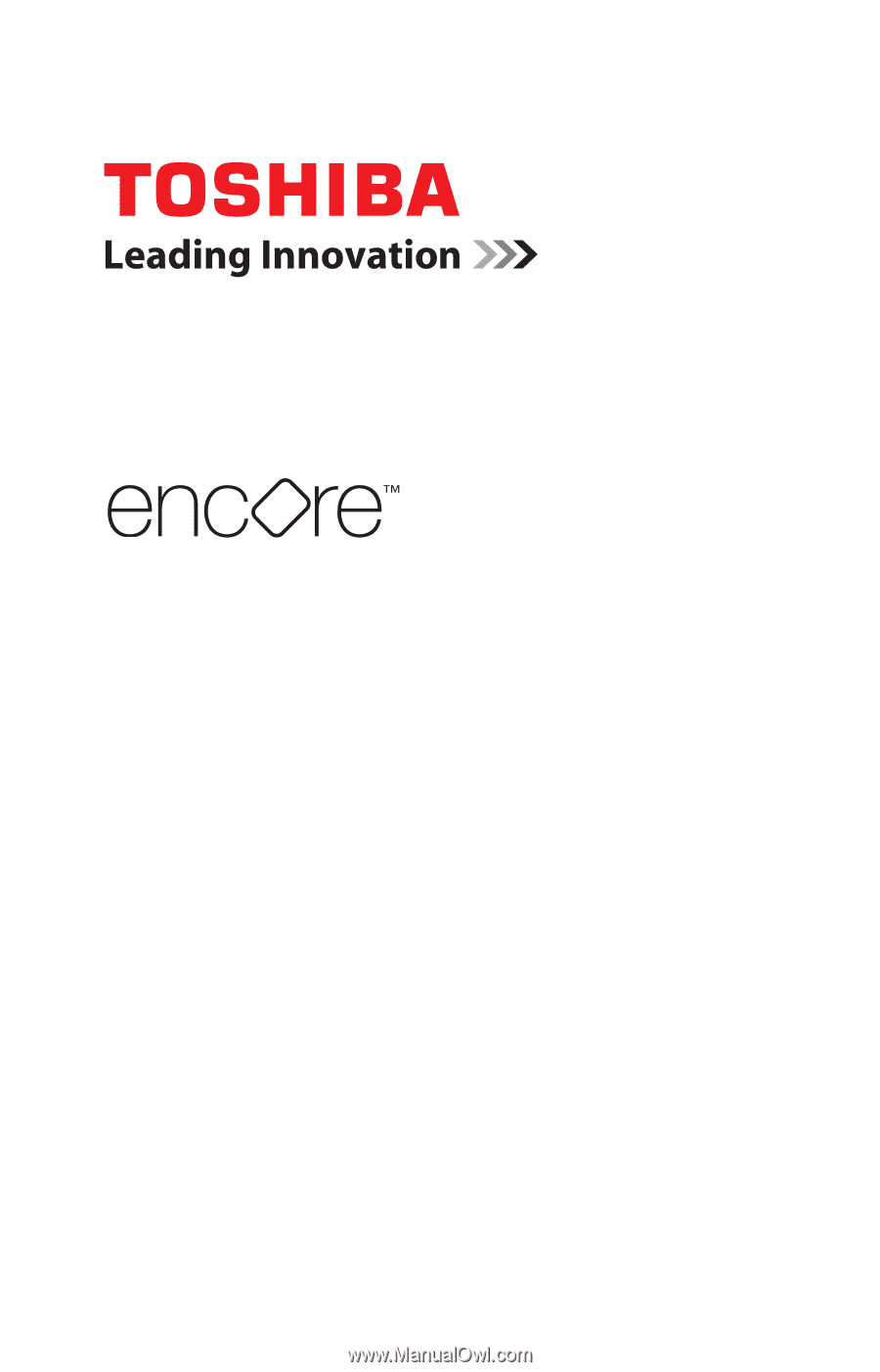
GMAD00378010
10/13
If you need assistance:
Technical support is available online at Toshiba’s Web site at
support.toshiba.com
. At this Web site, you will find answers
for many commonly asked technical questions plus many
downloadable software drivers, BIOS updates, and other
downloads.
For more information, see
“If Something Goes Wrong” on
page 88
in this guide.
User’s Guide









