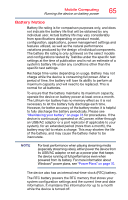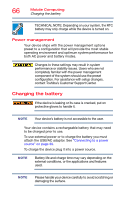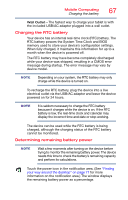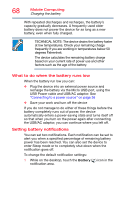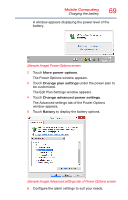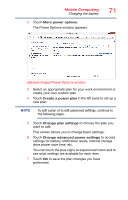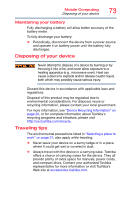Toshiba L875D-S7332 User Guide - Page 70
Conserving battery power, Power Plans, Use the Windows
 |
View all Toshiba L875D-S7332 manuals
Add to My Manuals
Save this manual to your list of manuals |
Page 70 highlights
70 Mobile Computing Charging the battery Conserving battery power How long a fully charged battery lasts when you are using the device depends on a number of factors, such as: ❖ How the device is configured ❖ How much you use the internal storage drive or other optional devices ❖ Where you are working, since operating time decreases at low temperatures There are various ways in which you can conserve power and extend the operating time of your battery: ❖ Enable Sleep, which saves power when you turn off the device and turn it back on again ❖ Use the Windows® power-saving option plans These power-saving options control the way in which the device is configured. By using them, you can increase the length of time you can use the device before you need to recharge the battery. Microsoft® has combined these options into preset Power Plans. Using one of these power plans lets you choose between maximum power savings and peak system performance. You may also set individual power-saving options to suit your own needs. The following sections describe how to choose a Power Plan and discuss each power-saving option. Power Plans You can choose a predefined Power Plan or select your own combination of power options. To do this: 1 While on the desktop, touch the Battery ( ) icon in the notification area.