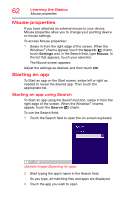Toshiba L875D-S7332 User Guide - Page 57
Adjusting the quality of the external display, Customizing your device’s settings
 |
View all Toshiba L875D-S7332 manuals
Add to My Manuals
Save this manual to your list of manuals |
Page 57 highlights
Getting Started Customizing your device's settings 4 Touch Second screen. 57 (Sample Image) Display options window 5 Select the desired display setting. Adjusting the quality of the external display To obtain the best picture quality from your television (or other video display device), you may need to adjust the video settings. See the video device documentation for additional configuration steps. Customizing your device's settings There are several ways in which you can customize your device to suit your particular requirements. You can go into your device settings to make adjustments to your device to suit your needs. Swipe in from the right edge of the screen. When the Windows® charms appear, touch the Settings ( ) charm, and then touch Change PC Settings. Then choose a category you wish to change. Refer to your operating system documentation or Help and Support for details. You may also wish to customize your power usage settings. For more information, see "Power Plans" on page 70. There are additional custom settings you can choose. See "Utilities" on page 85.