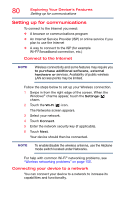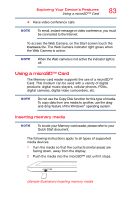Toshiba L875D-S7332 User Guide - Page 84
Removing memory media, Sample Illustration Removing memory media
 |
View all Toshiba L875D-S7332 manuals
Add to My Manuals
Save this manual to your list of manuals |
Page 84 highlights
84 Exploring Your Device's Features Using a microSD™ Card When inserting memory media, do not touch the metal contacts. You could expose the storage area to static electricity, which can destroy data. NOTE Always remove memory media when not in use. Removing memory media 1 If you are not currently on the Desktop, choose the Desktop tile on the Start screen, otherwise skip to step 2. 2 Prepare the card for removal by touching the Show hidden icons button ( ), if necessary, in the notification area and then selecting the Safely Remove Hardware and Eject Media icon. 3 Touch the item you would like to eject. If the system is unable to prepare the media for safe removal, a message will tell you to try again later. If the media can be removed now, the system displays Safe to Remove Hardware. If the device has a spring-loaded adapter slot, see step 4; otherwise, skip to step 5. 4 Gently press the card inward to release it. The card pops out slightly. 5 Grasp the card and pull it straight out. (Sample Illustration) Removing memory media Do not remove memory media while data is being written or read. Even when the Windows® message "copying..." disappears, writing to the media might still be in progress and your data could be destroyed. Wait for the indicator light to go out.