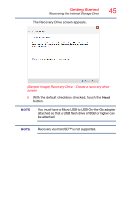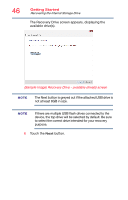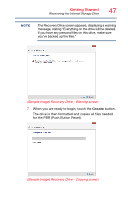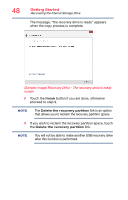Toshiba L875D-S7332 User Guide - Page 46
Sample Image Recovery Drive - available drives screen
 |
View all Toshiba L875D-S7332 manuals
Add to My Manuals
Save this manual to your list of manuals |
Page 46 highlights
46 Getting Started Recovering the Internal Storage Drive The Recovery Drive screen appears, displaying the available drive(s). (Sample Image) Recovery Drive - available drive(s) screen NOTE The Next button is greyed out if the attached USB drive is not at least 8GB in size. NOTE If there are multiple USB flash drives connected to the device, the top drive will be selected by default. Be sure to select the correct drive intended for your recovery purpose. 6 Touch the Next button.

46
Getting Started
Recovering the Internal Storage Drive
The Recovery Drive screen appears, displaying the
available drive(s).
(Sample Image) Recovery Drive - available drive(s) screen
The Next button is greyed out if the attached USB drive is
not at least 8GB in size.
If there are multiple USB flash drives connected to the
device, the top drive will be selected by default. Be sure
to select the correct drive intended for your recovery
purpose.
6
Touch the
Next
button.
NOTE
NOTE