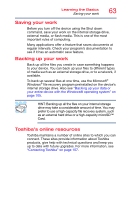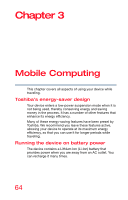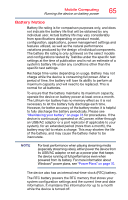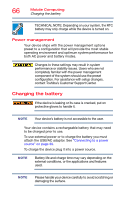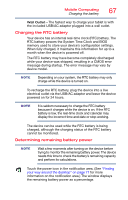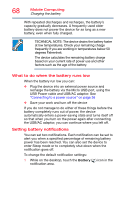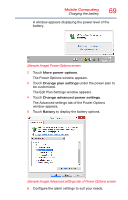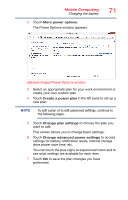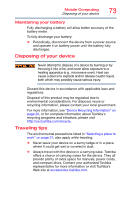Toshiba L875D-S7332 User Guide - Page 68
What to do when the battery runs low, Setting battery notifications
 |
View all Toshiba L875D-S7332 manuals
Add to My Manuals
Save this manual to your list of manuals |
Page 68 highlights
68 Mobile Computing Charging the battery With repeated discharges and recharges, the battery's capacity gradually decreases. A frequently used older battery does not power the device for as long as a new battery, even when fully charged. TECHNICAL NOTE: The device drains the battery faster at low temperatures. Check your remaining charge frequently if you are working in temperatures below 50 degrees Fahrenheit. The device calculates the remaining battery charge based on your current rate of power use and other factors such as the age of the battery. What to do when the battery runs low When the battery run low you can: ❖ Plug the device into an external power source and recharge the battery via the Micro USB port, using the USB Power cable and USB/AC adaptor. See "Connecting to a power source" on page 36 ❖ Save your work and turn off the device If you do not manage to do either of these things before the battery completely runs out of power, the device automatically enters a power-saving state and turns itself off so that when you turn on the power again after connecting the USB/AC adaptor, you can continue where you left off. Setting battery notifications You can set two notifications. Each notification can be set to alert you when a specified percentage of remaining battery power has been reached. You can also set the device to enter Sleep mode or to completely shut down when the notification goes off. To change the default notification settings: 1 While on the desktop, touch the Battery ( ) icon in the notification area.