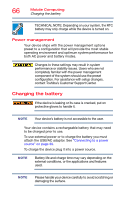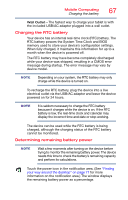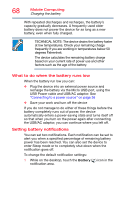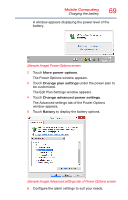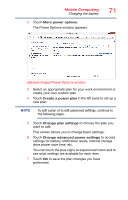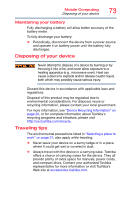Toshiba L875D-S7332 User Guide - Page 71
Sample Image Power Options window, The Power Options window appears.
 |
View all Toshiba L875D-S7332 manuals
Add to My Manuals
Save this manual to your list of manuals |
Page 71 highlights
Mobile Computing Charging the battery 2 Touch More power options. The Power Options window appears. 71 (Sample Image) Power Options window 3 Select an appropriate plan for your work environment or create your own custom plan. 4 Touch Create a power plan in the left pane to set up a new plan. NOTE To edit a plan or to edit advanced settings, continue to the following steps. 5 Touch Change plan settings to choose the plan you want to edit. This screen allows you to change basic settings. 6 Touch Change advanced power settings to access settings for battery notification levels, internal storage drive power save time, etc. You can touch the plus signs to expand each item and to see what settings are available for each item. 7 Touch OK to save the plan changes you have performed.