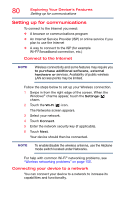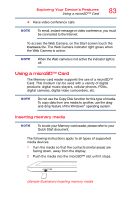Toshiba L875D-S7332 User Guide - Page 81
Exploring audio features, Recording sounds, Accessing a network, Using a microphone
 |
View all Toshiba L875D-S7332 manuals
Add to My Manuals
Save this manual to your list of manuals |
Page 81 highlights
Exploring Your Device's Features Exploring audio features 81 Accessing a network For specific information about connecting to the network, consult your network administrator. Many hotels, airports, and offices offer Wi-Fi® access. Exploring audio features You can use your device to record sounds using the device's internal microphones (available on certain models) or an optional external microphone. You can listen to sound files or audio CDs using the built-in speakers, headphones, or external speakers. Recording sounds You may record sounds using the device's internal microphones or by connecting an optional external microphone. Using a microphone NOTE To locate your headphone/microphone jack, please refer to your Quick Start document. 1 If you want to use an external microphone, connect it to the device. 2 Swipe in from the right edge of the screen. When the Windows® charms appear, touch the Search ( ) charm and, in the Search field, type Sound Recorder. Start Recording/Stop Recording button (Sample Image) Sound Recorder screen 3 Touch the Start Recording button. 4 Speak normally into the microphone. 5 When you have finished recording, touch the Stop Recording button. The Save As dialog box appears. 6 To save the file, touch the field to open the on-screen keyboard. Then type a file name and touch Save.