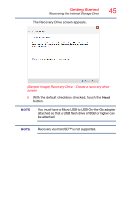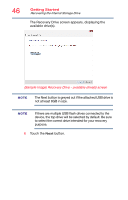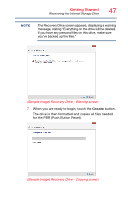Toshiba L875D-S7332 User Guide - Page 42
Creating recovery media, from a USB Recovery PBR Push Button Reset - windows 7 drivers
 |
View all Toshiba L875D-S7332 manuals
Add to My Manuals
Save this manual to your list of manuals |
Page 42 highlights
42 Getting Started Recovering the Internal Storage Drive Recovery option Description Restoring from recovery media This option allows you to restore your system from the recovery media you created. You can remove all data from your system and reinstall Windows®. See "Recovering from a USB Recovery PBR (Push Button Reset)" on page 50. A recovery image of your device is stored on the internal storage drive, and the image can be restored by running the recovery utilities directly from your internal storage drive as described in the sections below. However, it is strongly recommended that you create recovery media. If the recovery files on your internal storage drive become corrupted or are deleted, you can restore your system from your recovery media. Also, if your original internal storage drive fails, you can restore your system to a new internal storage drive from your recovery media. It is strongly recommended that you create recovery media before using your system for the first time. See "Creating a PBR (Push Button Reset) USB Recovery" on page 43 and "Recovering from a USB Recovery PBR (Push Button Reset)" on page 50. NOTE ❖ During the recovery process your device must first be fully charged via the USB/AC adaptor. ❖ When you restore your system, only the operating system files and drivers originally shipped with the device are restored. Any files that you created are not restored during this process. Be sure to separately save the files you have created to external media using Windows® or another backup program. For more information, see "Backing up your work" on page 63. Creating recovery media It is strongly recommended that you create recovery media. If the recovery files on your internal storage drive become corrupted or are deleted, you can restore your system from your recovery media. Also, if your original internal storage drive fails, you can restore your system to a new internal storage drive from your recovery media.