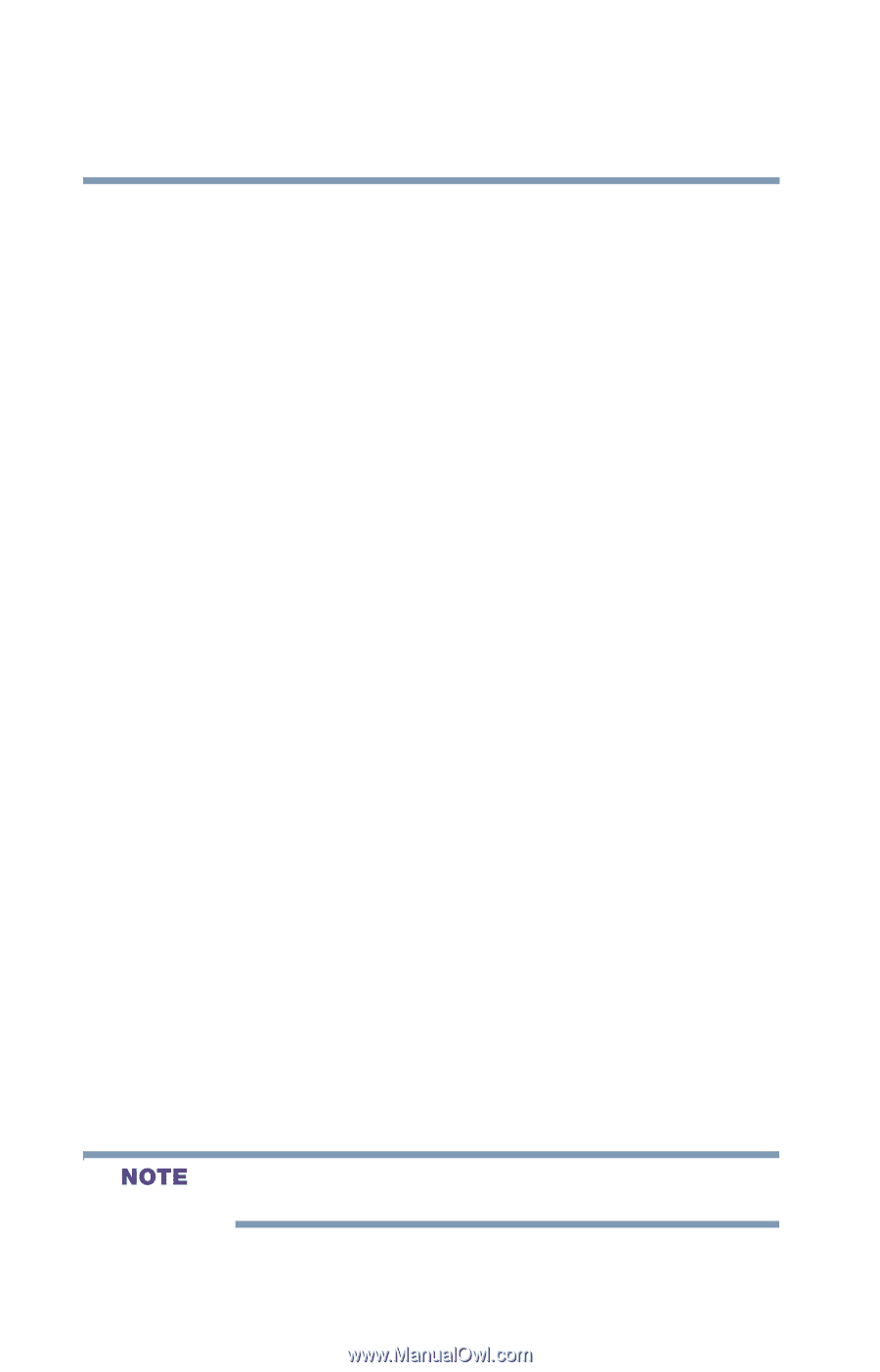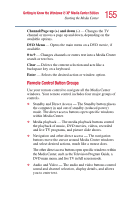Toshiba P25-S507 Toshiba Online Users Guide for Satellite P25-S607 - Page 160
Watching Live TV Using Time Shifting, Selecting a Program from the TV Guide
 |
UPC - 032017193765
View all Toshiba P25-S507 manuals
Add to My Manuals
Save this manual to your list of manuals |
Page 160 highlights
160 Getting to Know the Windows® XP Media Center Edition Watching Television Programs Watching Live TV Using Time Shifting When you open the My TV window and begin watching live TV, Media Center begins recording the selected program in the background for up to 30 minutes. This allows you to use your remote control to stop, pause, rewind, and fast forward live TV programs within a 30minute time range. Recording continues in the background, with a slight delay. When you pause a live TV program, the time shifting window appears. You can always move to the actual point in the live broadcast by pressing the Live TV button on the remote control. When you change the channel, Media Center deletes the previously recorded portion and begins recording again after a short delay. You cannot use time shifting when recording a TV program. For example, you can't pause a live TV program and then rewind and begin recording. You can record a TV program only from live TV. Selecting a Program from the TV Guide In the TV Guide, you can scroll through a list of the current television programs and channels available from your television service provider. The TV Guide displays the channel and network, as well as the show title and scheduled time block. The number of days displayed depends on your television service provider. By selecting a program title, a detailed description of the program appears at the bottom of the window. ❖ You can have Media Center automatically connect to the Internet and update your Guide. Not all Internet Service Providers support this feature.