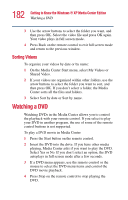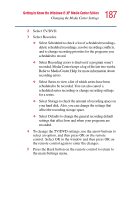Toshiba P25-S507 Toshiba Online Users Guide for Satellite P25-S607 - Page 187
Select TV/DVD., Select Recorder.
 |
UPC - 032017193765
View all Toshiba P25-S507 manuals
Add to My Manuals
Save this manual to your list of manuals |
Page 187 highlights
187 Getting to Know the Windows® XP Media Center Edition Changing the Media Center Settings 2 Select TV/DVD. 3 Select Recorder. ❖ Select Scheduled to check a list of scheduled recordings, delete scheduled recordings, resolve recording conflicts, and to change recording priorities for the programs you scheduled to record. ❖ Select Recording errors to find out if a program wasn't recorded. Media Center keeps a log of the last two weeks. Refer to Media Center Help for more information about recording errors. ❖ Select Series to view a list of which series have been scheduled to be recorded. You can also cancel a scheduled series recording or change recording settings for a series. ❖ Select Storage to check the amount of recording space on your hard disk. Also, you can change the settings that affect the recording storage space. ❖ Select Defaults to change the general recording default settings that affect how and when your programs are recorded. 4 To change the TV/DVD settings, use the arrow buttons to select an option, and then press OK on the remote control. Select OK in the window and then press OK on the remote control again to enter the changes. 5 Press the Back button on the remote control to return to the main Settings menu.