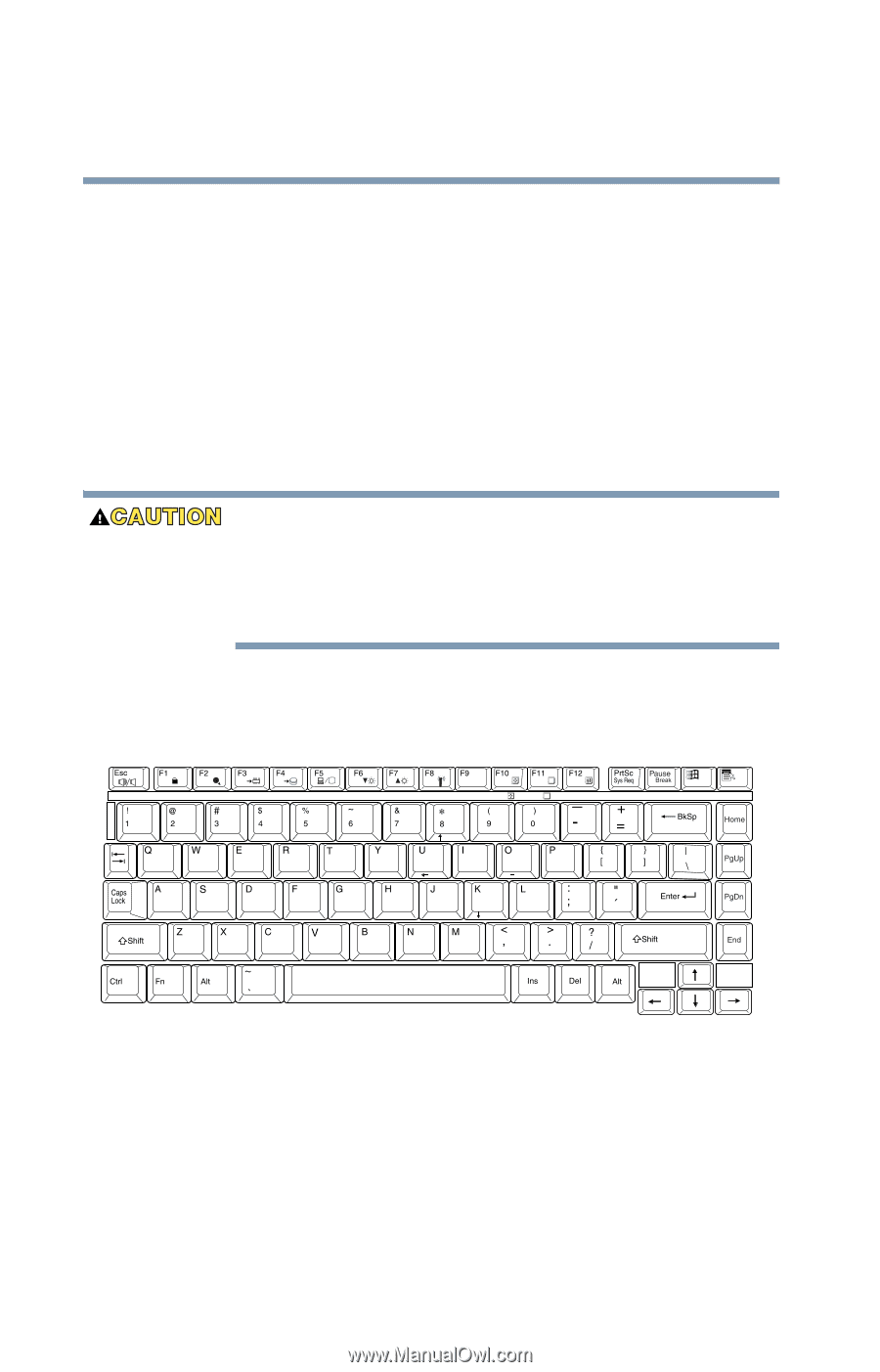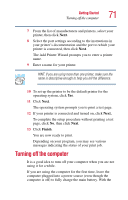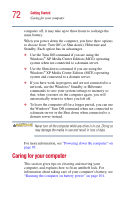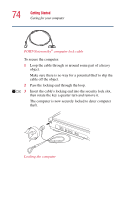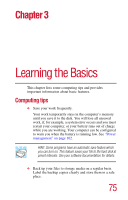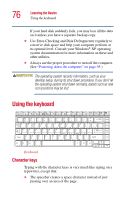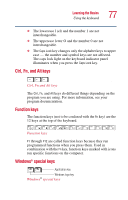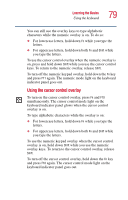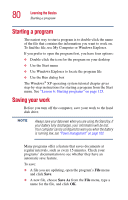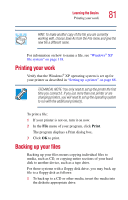Toshiba P25-S507 Toshiba Online Users Guide for Satellite P25-S607 - Page 76
Using the keyboard, Character keys
 |
UPC - 032017193765
View all Toshiba P25-S507 manuals
Add to My Manuals
Save this manual to your list of manuals |
Page 76 highlights
76 Learning the Basics Using the keyboard If your hard disk suddenly fails, you may lose all the data on it unless you have a separate backup copy. ❖ Use Error-Checking and Disk Defragmenter regularly to conserve disk space and help your computer perform at its optimal level. Consult your Windows® XP operating system documentation for more information on these and other utilities. ❖ Always use the proper procedure to turn off the computer. (See "Powering down the computer" on page 93.) The operating system records information, such as your desktop setup, during its shut down procedure. If you don't let the operating system shut down normally, details such as new icon positions may be lost. Using the keyboard Home 7 8 PgUp 9 ∗ 4 5 6 - End 1 2 PgDn 3 + Ins 0 Del / End Keyboard Character keys Typing with the character keys is very much like typing on a typewriter, except that: ❖ The spacebar creates a space character instead of just passing over an area of the page.