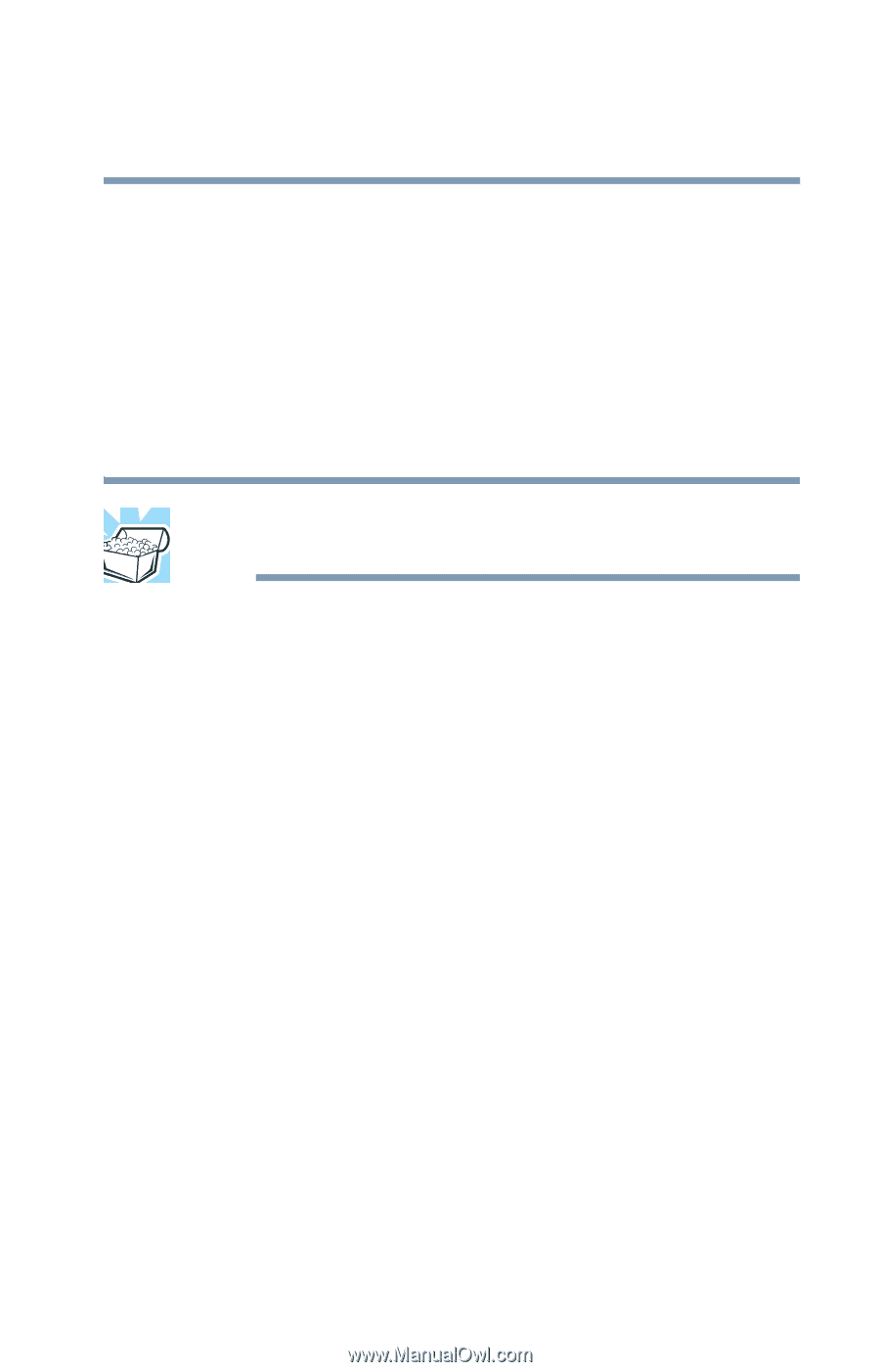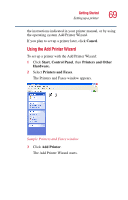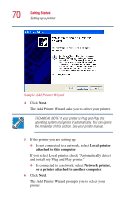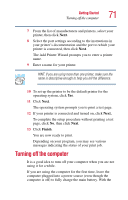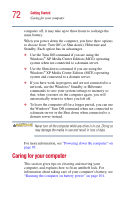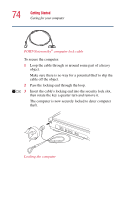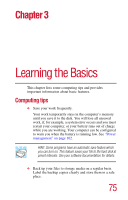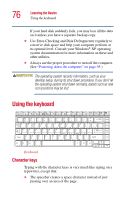Toshiba P25-S507 Toshiba Online Users Guide for Satellite P25-S607 - Page 71
Turning off the computer
 |
UPC - 032017193765
View all Toshiba P25-S507 manuals
Add to My Manuals
Save this manual to your list of manuals |
Page 71 highlights
Getting Started Turning off the computer 71 7 From the list of manufacturers and printers, select your printer, then click Next. 8 Select the port settings according to the instructions in your printer's documentation and the port to which your printer is connected, then click Next. The Add Printer Wizard prompts you to enter a printer name. 9 Enter a name for your printer. HINT: If you are using more than one printer, make sure the name is descriptive enough to help you tell the difference. 10 To set up the printer to be the default printer for the operating system, click Yes. 11 Click Next. The operating system prompts you to print a test page. 12 If your printer is connected and turned on, click Next. To complete the setup procedure without printing a test page, click No, then click Next. 13 Click Finish. You are now ready to print. Depending on your program, you may see various messages indicating the status of your print job. Turning off the computer It is a good idea to turn off your computer when you are not using it for a while. If you are using the computer for the first time, leave the computer plugged into a power source (even though the computer is off) to fully charge the main battery. With the