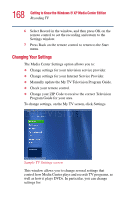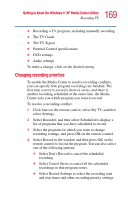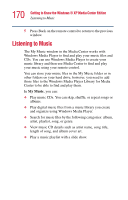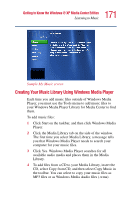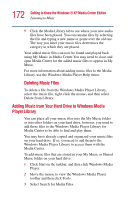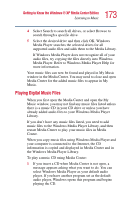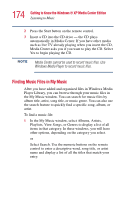Toshiba P25-S507 Toshiba Online Users Guide for Satellite P25-S607 - Page 169
Changing recording priorities, Parental Control specifications
 |
UPC - 032017193765
View all Toshiba P25-S507 manuals
Add to My Manuals
Save this manual to your list of manuals |
Page 169 highlights
169 Getting to Know the Windows® XP Media Center Edition Recording TV ❖ Recording a TV program, including manually recording ❖ The TV Guide ❖ The TV Signal ❖ Parental Control specifications ❖ DVD settings ❖ Audio settings To make a change, click on the desired setting. Changing recording priorities To enable the Media Center to resolve recording conflicts, you can specify how program recordings are handled. The first time you try to record a show or series, and there is another recording scheduled at the same time, the Media Center asks you which program you want to record. To resolve a recording conflict: 1 Click Start on the remote control, select My TV, and then select Settings. 2 Select Recorder, and then select Scheduled to display a list of programs that you have scheduled to record. 3 Select the program for which you want to change recording settings, and press OK on the remote control. 4 Select Record in the window and then press OK on the remote control to record the program. You can also select one of the following options: ❖ Select Don't Record to cancel the scheduled recording. ❖ Select Cancel Series to cancel all the scheduled recordings in that program series. ❖ Select Record Settings to select the recording start and stop times and other recording priority settings.