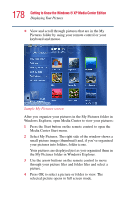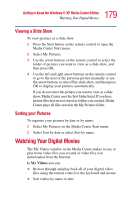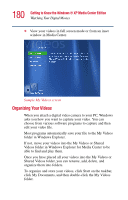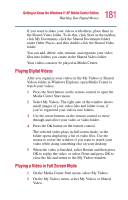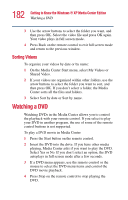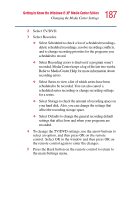Toshiba P25-S507 Toshiba Online Users Guide for Satellite P25-S607 - Page 183
Stopping a DVD Movie, Sample Play DVD screen
 |
UPC - 032017193765
View all Toshiba P25-S507 manuals
Add to My Manuals
Save this manual to your list of manuals |
Page 183 highlights
183 Getting to Know the Windows® XP Media Center Edition Watching a DVD 5 To change the window size, move the mouse and click the Resize button on the taskbar of the DVD window. Sample Play DVD screen Stopping a DVD Movie 1 Press the Stop button on the remote control to stop the movie. 2 Use the arrow buttons on the remote control to select an item on the Stopped menu, and then press OK. ❖ Select Resume to begin playing the DVD where you left off. ❖ Select Restart to begin playing the DVD at the beginning. ❖ Select Title Menu to go to the DVD main menu, if available. ❖ Select DVD Languages to change the language for the DVD soundtrack, subtitles, and menu. ❖ Select Eject to open the disc tray.
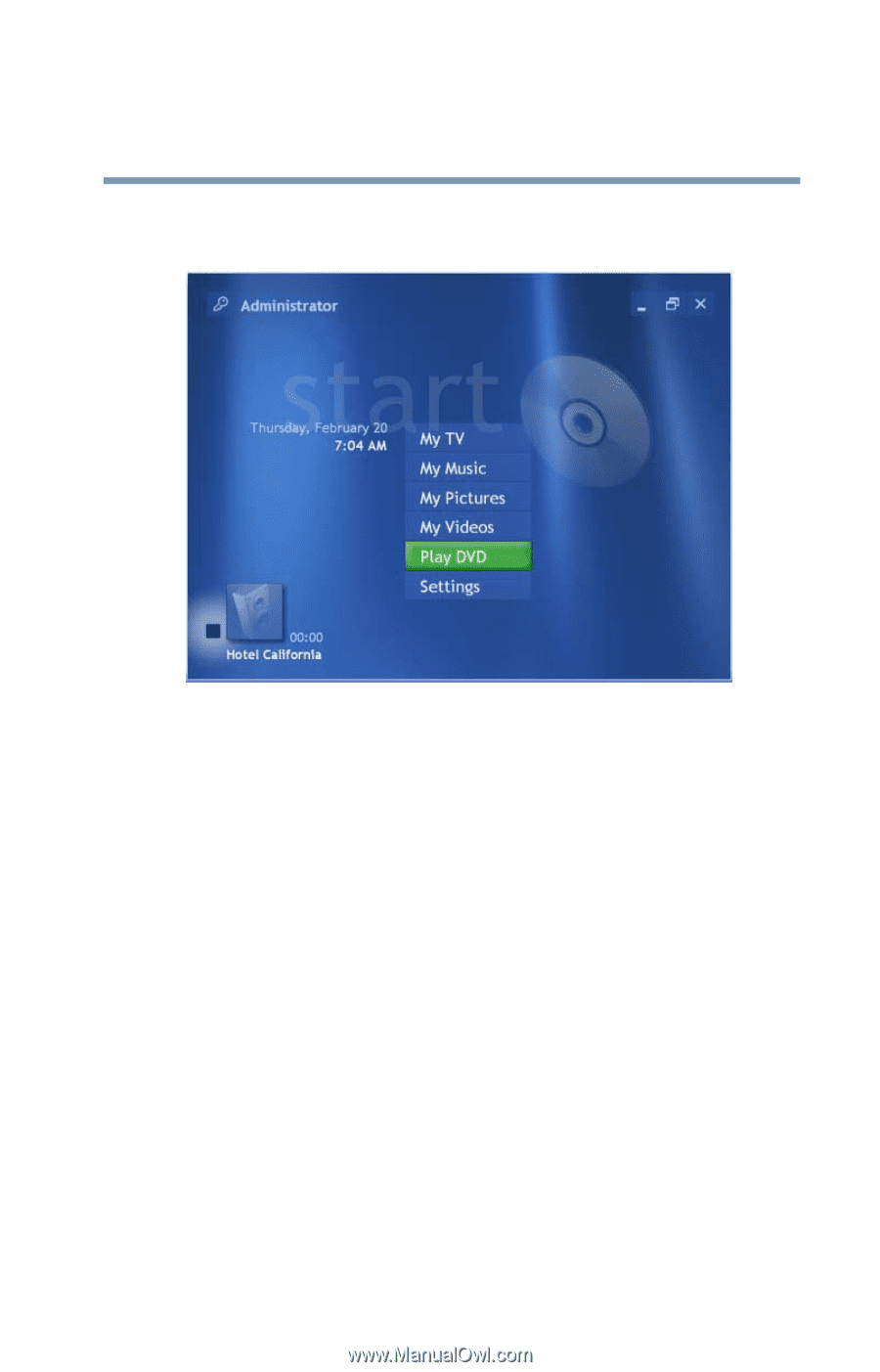
183
Getting to Know the Windows ® XP Media Center Edition
Watching a DVD
5
To change the window size, move the mouse and click
the Resize button on the taskbar of the DVD window.
Sample Play DVD screen
Stopping a DVD Movie
1
Press the Stop button on the remote control to stop the
movie.
2
Use the arrow buttons on the remote control to select an
item on the Stopped menu, and then press OK.
❖
Select Resume to begin playing the DVD where you left
off.
❖
Select Restart to begin playing the DVD at the beginning.
❖
Select Title Menu to go to the DVD main menu, if
available.
❖
Select DVD Languages to change the language for the
DVD soundtrack, subtitles, and menu.
❖
Select Eject to open the disc tray.