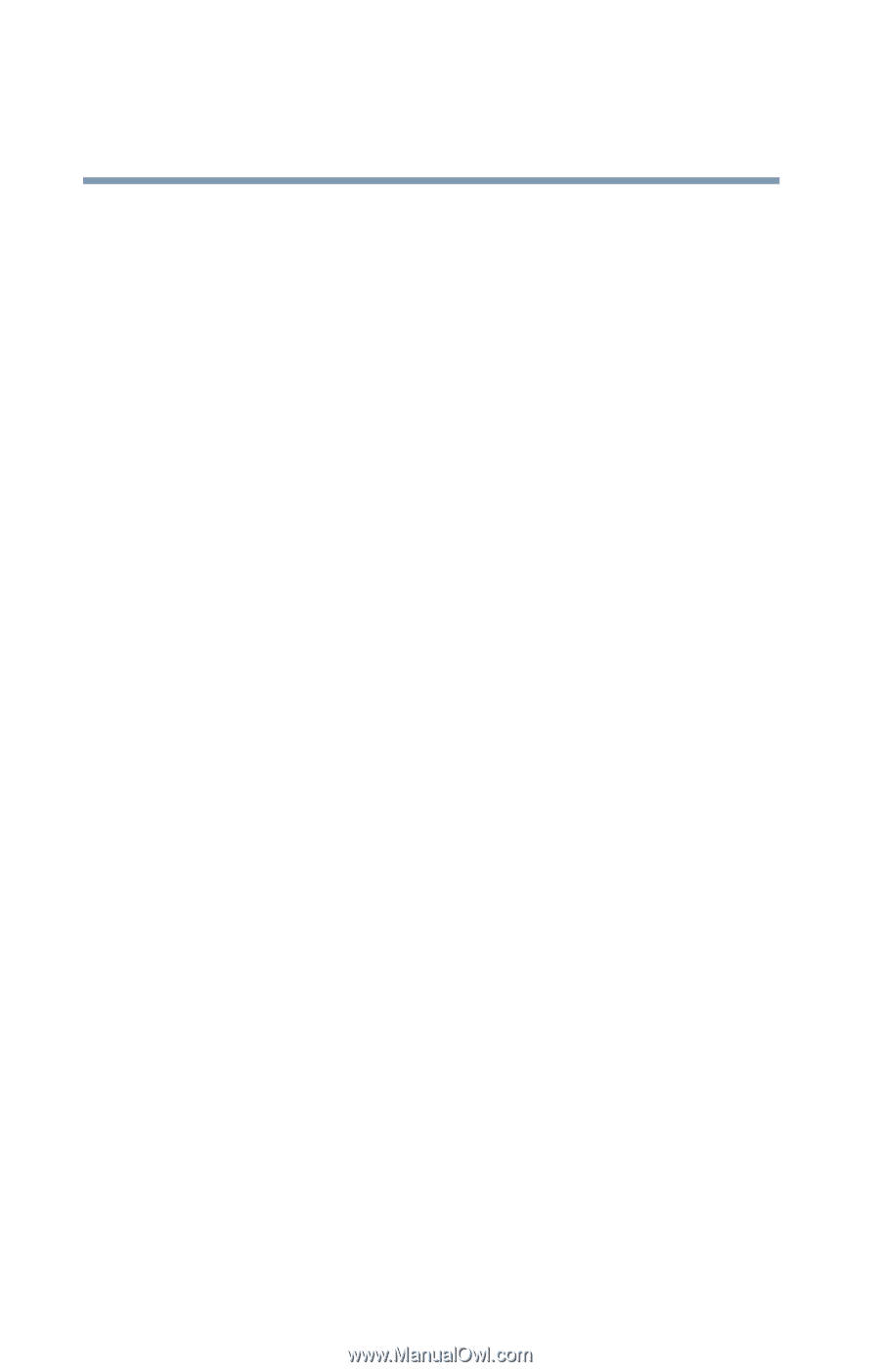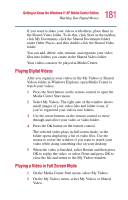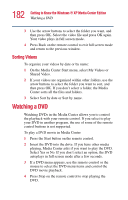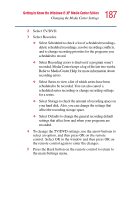Toshiba P25-S507 Toshiba Online Users Guide for Satellite P25-S607 - Page 186
Changing TV Recorder Settings, Select Media Center Edition Online to connect to
 |
UPC - 032017193765
View all Toshiba P25-S507 manuals
Add to My Manuals
Save this manual to your list of manuals |
Page 186 highlights
186 Getting to Know the Windows® XP Media Center Edition Changing the Media Center Settings 3 In the General window, do one of the following: ❖ Select About Media Center to find information about your version of Media Center. ❖ Select UI sounds to turn the sound on or off. Use the arrow buttons to select an option, and then press OK on the remote control. Select OK in the window, and then press OK again. ❖ Select Appearance to turn transition animations or notifications on or off. Use the arrow buttons to select the item to change, and then press OK on the remote control. Select OK in the window, and then press OK again. ❖ Select CD/DVD metadata to work offline. This option prevents Media Center from connecting to the Internet to get CD/DVD information. Use the arrow buttons to select Work offline, and then press OK on the remote control. Select OK in the window, and then press OK again. ❖ Select Check your remote to make sure your remote control is working with the remote sensor. Follow the onscreen instructions. ❖ Select Internet connection to open the Internet Connection wizard. This allows you to set up your connection. Follow the on-screen instructions. ❖ Select Media Center Edition Online to connect to the Microsoft Windows XP Media Center Edition Web site. 4 Press the Back button on the remote control to return to the main Settings window. Changing TV Recorder Settings The TV Recorder settings allow you to control your recording priorities and options in Media Center. 1 In the Media Center Start menu, select Settings.