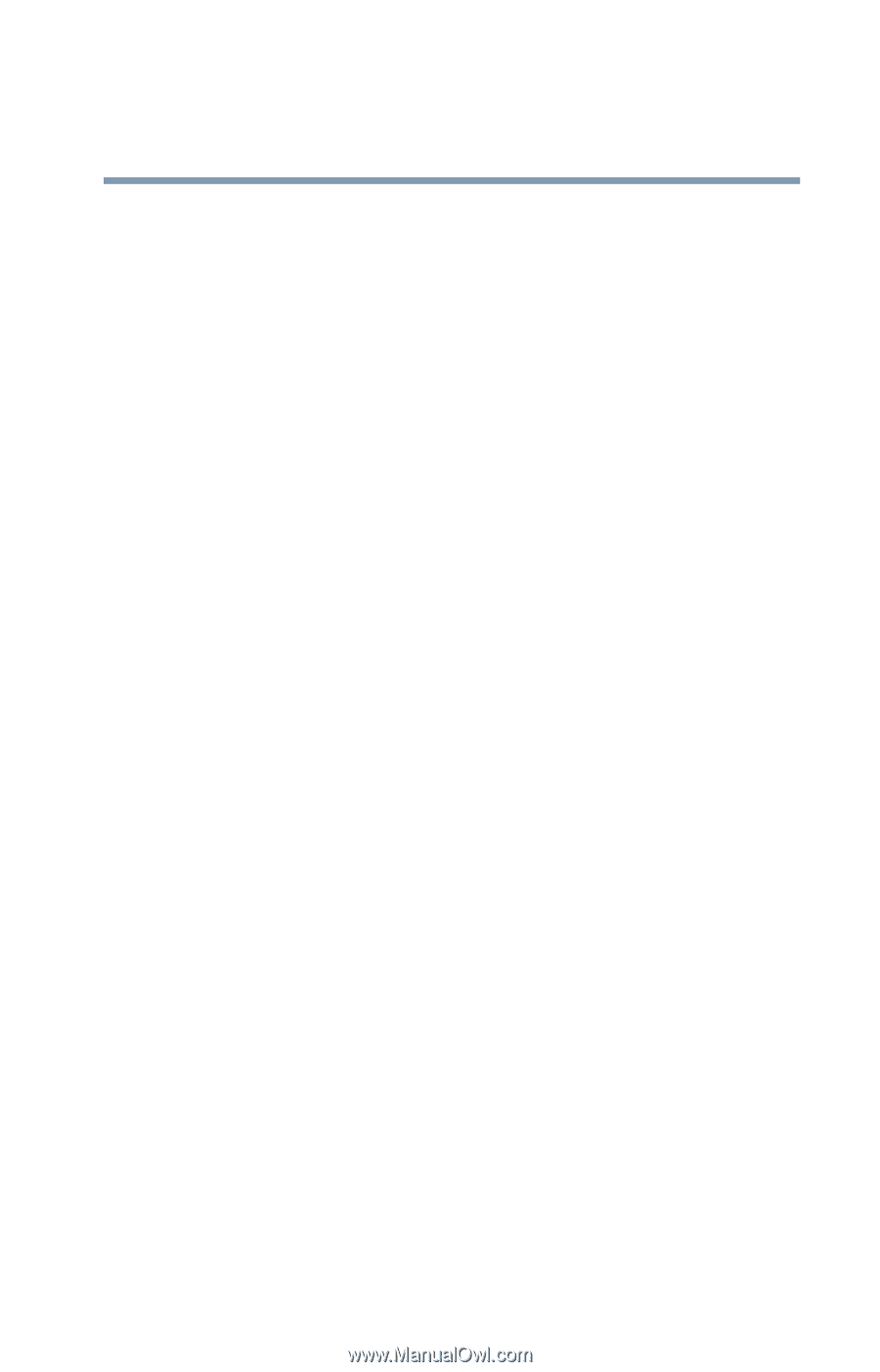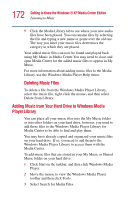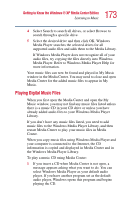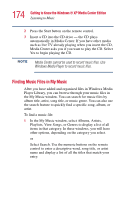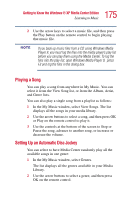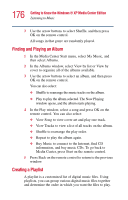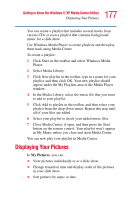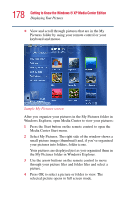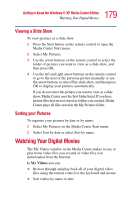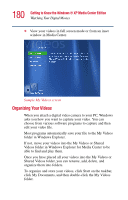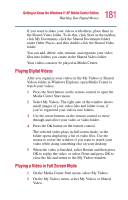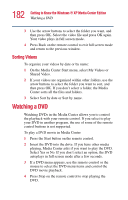Toshiba P25-S507 Toshiba Online Users Guide for Satellite P25-S607 - Page 177
Displaying Your Pictures
 |
UPC - 032017193765
View all Toshiba P25-S507 manuals
Add to My Manuals
Save this manual to your list of manuals |
Page 177 highlights
177 Getting to Know the Windows® XP Media Center Edition Displaying Your Pictures You can create a playlist that includes several tracks from various CDs or even a playlist that contains background music for a slide show. Use Windows Media Player to create playlists and then play them back using Media Center. To create a playlist: 1 Click Start on the taskbar and select Windows Media Player. 2 Select Media Library. 3 Click New playlist in the toolbar, type in a name for your playlist, and then click OK. Your new playlist should appear under the My Playlists area of the Media Player window. 4 In the Media Library, select the music file that you want to add to your playlist. 5 Click Add to playlist in the toolbar, and then select your playlist from the drop-down menu. Repeat this step until all of your files are added. 6 Select your playlist to check your added music files. 7 Close Media Center, if open, and then press the Start button on the remote control. Your playlist won't appear in My Music unless you close and open Media Center. You can now play your playlist in Media Center. Displaying Your Pictures In My Pictures, you can: ❖ View pictures individually or as a slide show. ❖ Change transition time and display order of the pictures in your slide show. ❖ Sort pictures by name or date.