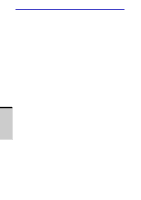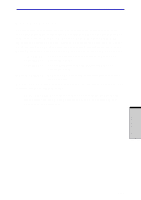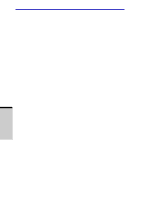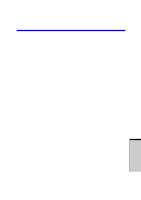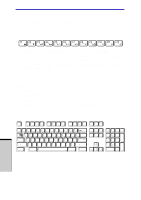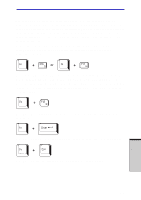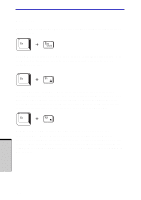Toshiba PSM30C-7101U User Manual - Page 103
Enter, Fn + F10, ScrLock, or cursor control keys
 |
View all Toshiba PSM30C-7101U manuals
Add to My Manuals
Save this manual to your list of manuals |
Page 103 highlights
Soft keys: Fn key combinations The keyboard is designed to provide all the features of the 101-key enhanced keyboard, shown in figure 5-1. The 101/102-key enhanced keyboard has a numeric keypad and scroll lock key. It also has additional Enter and Ctrl keys to the right of the main keyboard. Since the keyboard is smaller and has fewer keys, some of the enhanced keyboard functions must be simulated using two keys instead of one on the larger keyboard. Your software may require you to use keys that the keyboard does not have. Pressing the Fn key and one of the following keys simulates the enhanced keyboard's functions. Press Fn + F10 or Fn + F11 to access the integrated keypad. When activated, the keys with gray markings on the bottom edge become numeric keypad keys (Fn + F11) or cursor control keys (Fn + F10). Refer to the Keypad overlay section in this chapter for more information on how to operate these keys. The power on default for both settings is off. Press Fn + F12 (ScrLock) to lock the cursor on a specific line. The power on default is off. Press Fn + Enter to simulate Enter on the enhanced keyboard's numeric keypad. Press Fn + Ctrl to simulate the enhanced keyboard's right Ctrl key. 5-3 THE KEYBOARD