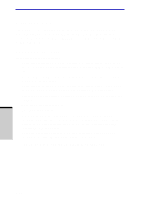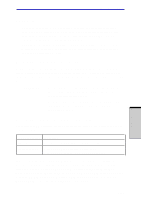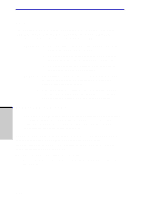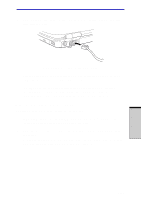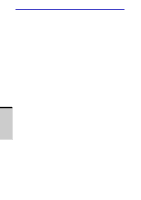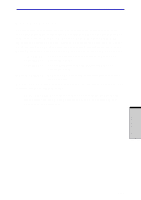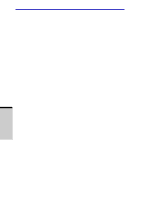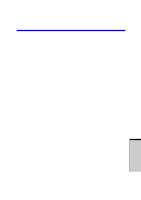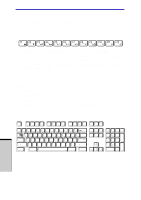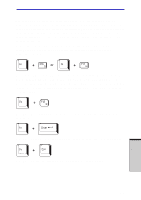Toshiba PSM30C-7101U User Manual - Page 98
Cleaning the computer, Moving the computer
 |
View all Toshiba PSM30C-7101U manuals
Add to My Manuals
Save this manual to your list of manuals |
Page 98 highlights
User's Manual Cleaning the computer To help ensure long, trouble-free operation, keep the computer free of dust and use care with liquids around the computer. y Be careful not to spill liquids into the computer. If the computer does get wet, turn the power off immediately and let the computer dry completely before you turn it on again. y Clean the computer using dry cloth. You can use glass cleaner on the display. Spray a small amount of cleaner on a soft, clean cloth and wipe the screen gently with the cloth. CAUTION: Never spray cleaner directly onto the computer or let liquid run into any part of it. Never use harsh or caustic chemical products to clean the computer. Moving the computer The computer is designed for rugged durability. However, a few simple precautions taken when moving the computer will help ensure trouble-free operation. y Make sure all disk activity has ended before moving the computer. Check the Disk indicators on the computer. y If a CD/DVD is in the drive, remove it. Also make sure the drawer is securely closed. y Turn off the power to the computer. y Disconnect the universal AC adaptor and all peripherals before moving the computer. y Close the display. Do not pick up the computer by its display panel. y Use the carrying case when transporting the computer. 4-30 OPERATING BASICS